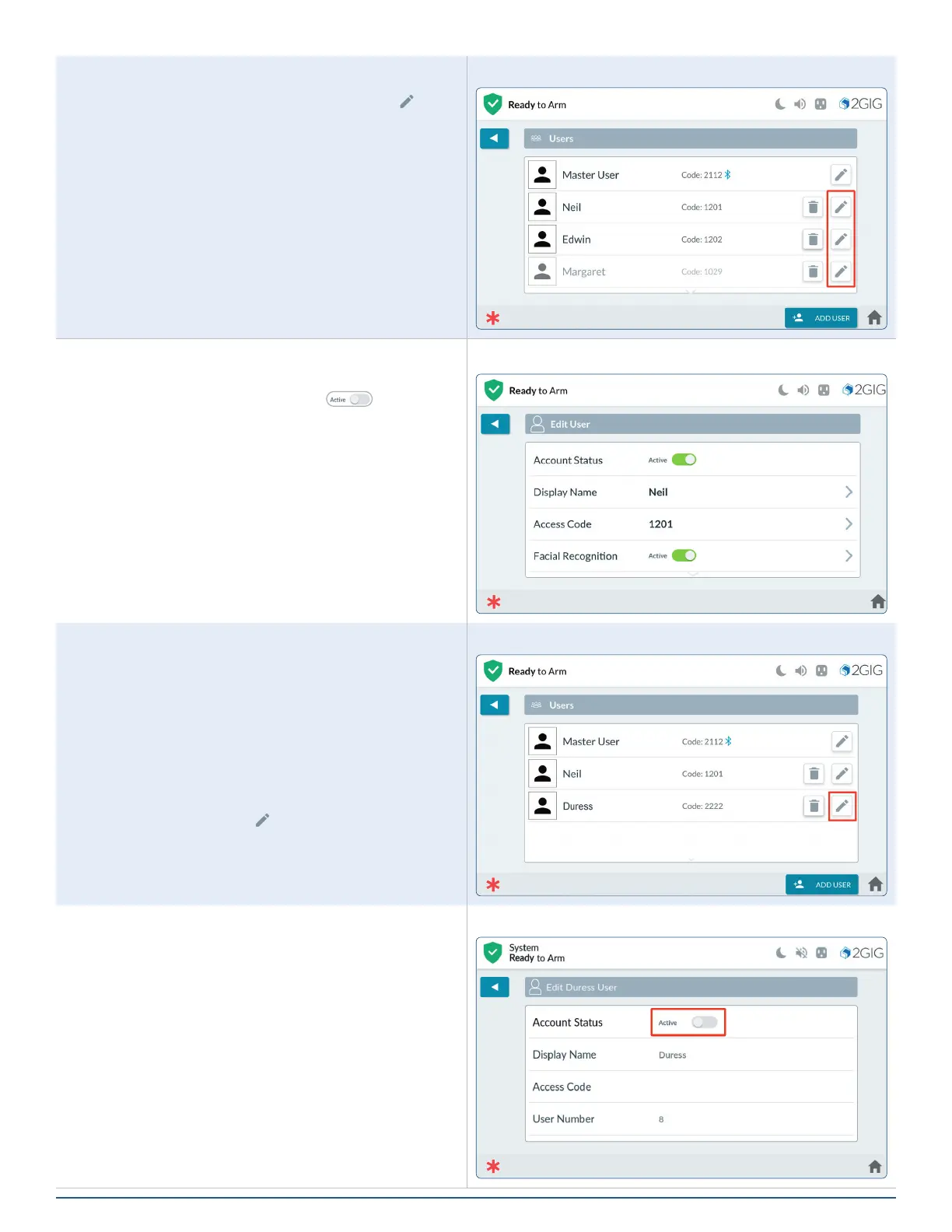52
2GIG EDGE User Guide
Editing a User
1. At the Users Screen, tap the pencil icon ( ) next
to the desired user.
Users - Edit
2. By default, each User’s prole is Active.
3. To deactivate a User, move the Account Status
Active slide control to the left ( ).
Display Name
Tap (>) to access the keyboard to type a new name for
the User, then select SAVE.
Access Code
Tap (>) to access the number pad to type a new code for
the User, then select NEXT.
Enter the code again to conrm, then select SAVE.
Edit User
Activating the Duress Code
Although the Duress Code is listed by default on the
Users screen, it is not activated by default.
To activate the Duress Code:
1. The rst time you are adding a user, you will
notice two (2) users have already been created:
the Master User (which is active) and the Duress
user (which is grayed out).
2. Tap the pencil icon (
) next to the Duress user.
Edit Duress Code
3. At the Edit Duress User screen, tap the Active
toggle button next to Account Status to activate
Duress code setup.
Activate Duress Code
