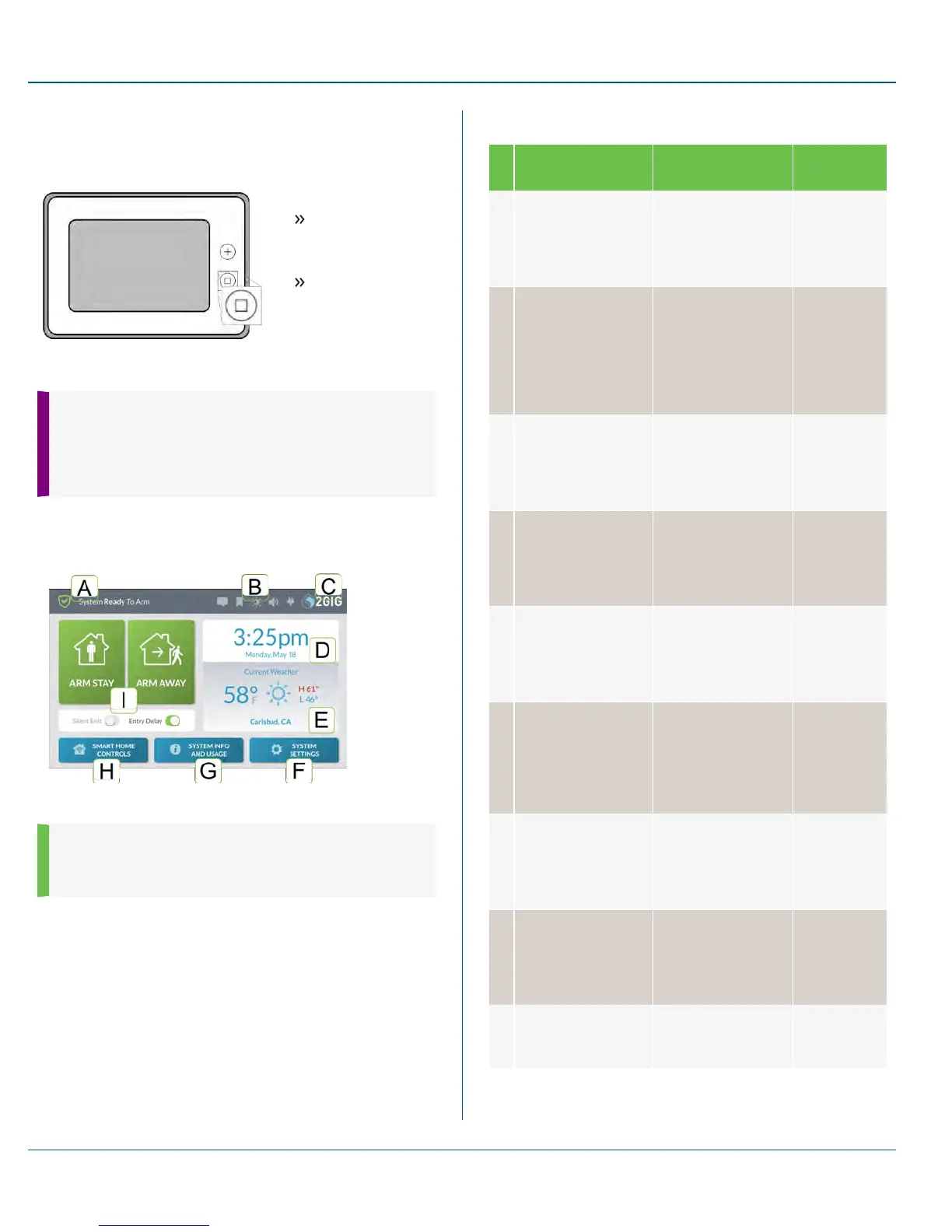Waking the Touchscreen
During periods of inactivity, the touchscreen automatically times out and
enters sleep mode. To place it into full-power mode, you must wake the
touchscreen.
Figure 1 Wake the Touchscreen
To wake the touchscreen:
Tap any area on the
touchscreen.
OR
Press the Home
button to the right of
the touchscreen.
This reveals the Home
screen. See "About the Home
Screen" below.
TIP: The touchscreen goes into sleep mode after one (1)
minute of inactivity. To change this setting to between 30
seconds and 10 minutes, tap System Settings, enter the
Master User Code, tap Screen , and then change the
Screen Timeout setting.
About the Home Screen
When you first wake the home screen, the system reveals the Home page.
Figure 2 Home Screen Features
NOTE: Some features are PIN-protected . To gain access to
a PIN-protected feature, you must know the four-digit
Master User Code. See "Users" on page 63.
Table 3-1 Home Screen Features
This feature… Does this…
To learn
more…
A System Status
Messages
Reveals the current
system state.
See "System
Status
Messages" on
the facing
page.
B System Icons
Provides access to
messaging features,
bookmarks,
brightness/volume
controls, and displays
the current energy
source.
See "System
Icons" on the
facing page.
C System Logo Tap the logo and then
enter the Duress Code
to transmit a User
Duress signal to the
Central Station.
See "System
Logo" on page
23.
D Date/Time
View the current
date/time (when
broadcast by the
Remote Service
Provider).
See
"Date/Time"
on page 77.
E Weather Forecast View the current
weather forecast
(when broadcast by
the Remote Service
Provider).
See "Viewing
the Weather
Forecast" on
page 24.
F System Settings
Access your system's
Z-Wave smart home
controls.
See "About
the Smart
Home
Controls
Menu" on
page 51.
G System Info and
Usage
View general system
and usage information
for Energy, Sensors,
History, and Dealer
Info.
See "System
Info and
Usage" on
page 59.
H Smart Home Controls
Gives anyone who
knows the Master User
Code access to a
variety of general
system settings.
See "System
Settings" on
page1.
I Security Features Lets users arm/disarm
the system.
See "Arm the
System" on
page 31.
3 Touchscreen Basics Proprietary &Confidential
19 Copyright © 2015 Nortek Security &Control LLC
