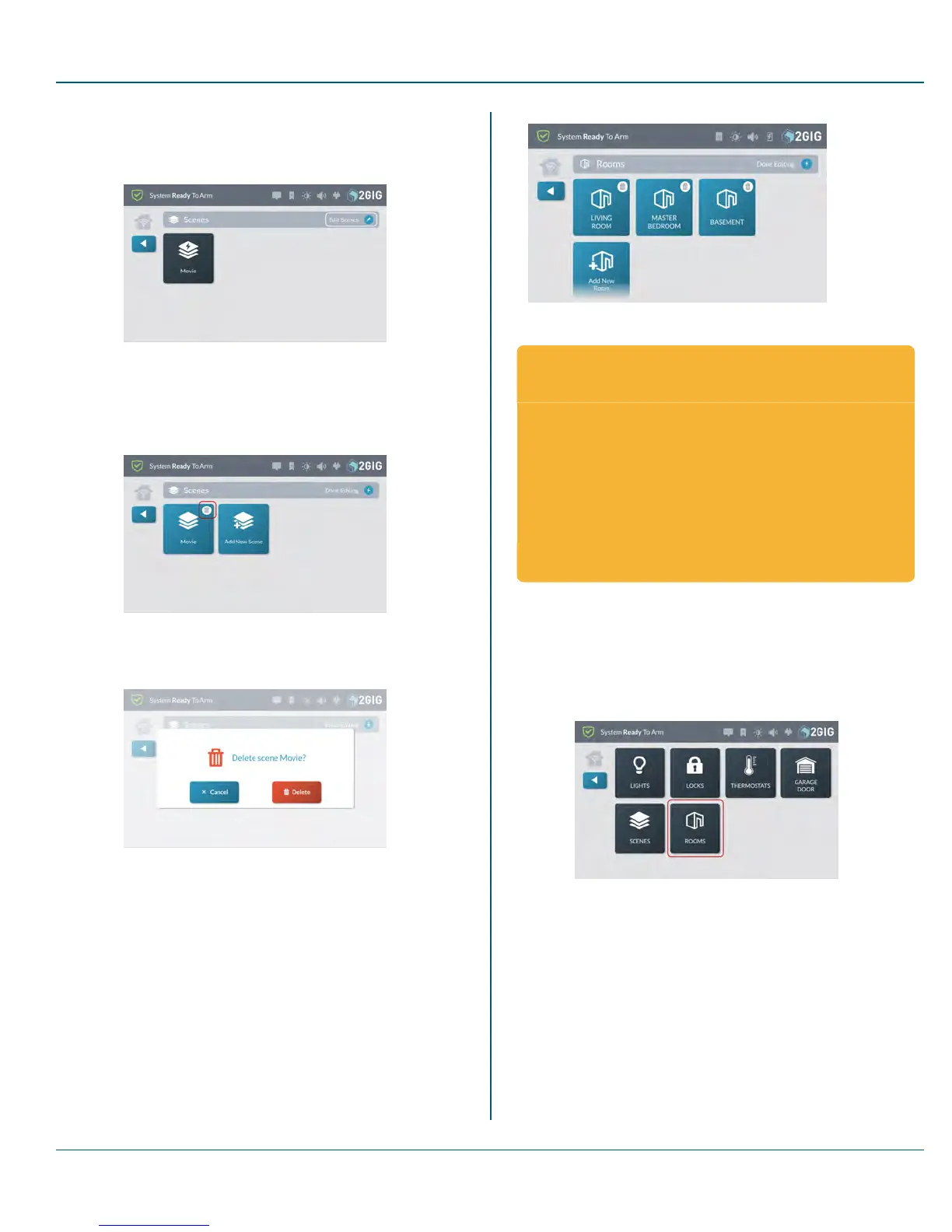Proprietary &Confidential 8 Smart Home Controls
1. Navigate to the Smart Home Controls menu. See "Navigate to
the Smart Home Controls Menu" on page 51.
2. At the Smart Home Controls menu, tap Edit Scenes.
Figure 16 Scenes >Edit Scenes
This places the Scenes screen into edit mode.
3. While the system is in editing mode, tap the trash can icon that
corresponds to the scene to delete.
Figure 17 Scene >Edit Scenes >Delete Scene
4. At the Delete Scene <Name> message, tap Delete.
Figure 18 Delete Scene Name Message
5.
Tap t when finished.
Add a NewRoom
Use the Rooms screen to create customized settings for the smart home
controls in a specific room. There is no functional limit on the number of
rooms that you can create for the system.
Figure 19 Rooms Screen
E x a m p l e s : W h e n t o C r e a t e
R o o m s
There are a wide variety of rooms that you can create.Some of
the more common include:
Home Theater Create customized settings for your dwelling's
HomeTheater.
Wine Cellar Create customized settings for your dwelling's Wine
Cellar.
Attic Create customized settings for your home's attic.
Add a New Room
To add a new room:
1. Navigate to the Smart Home Controls menu. See "Navigate to
the Smart Home Controls Menu" on page 51.
2. At the Smart Home Controls screen, tapRooms.
Figure 20 Smart Home Controls >Rooms
This reveals the Rooms screen.
Copyright © 2015 Nortek Security &Control LLC 54
