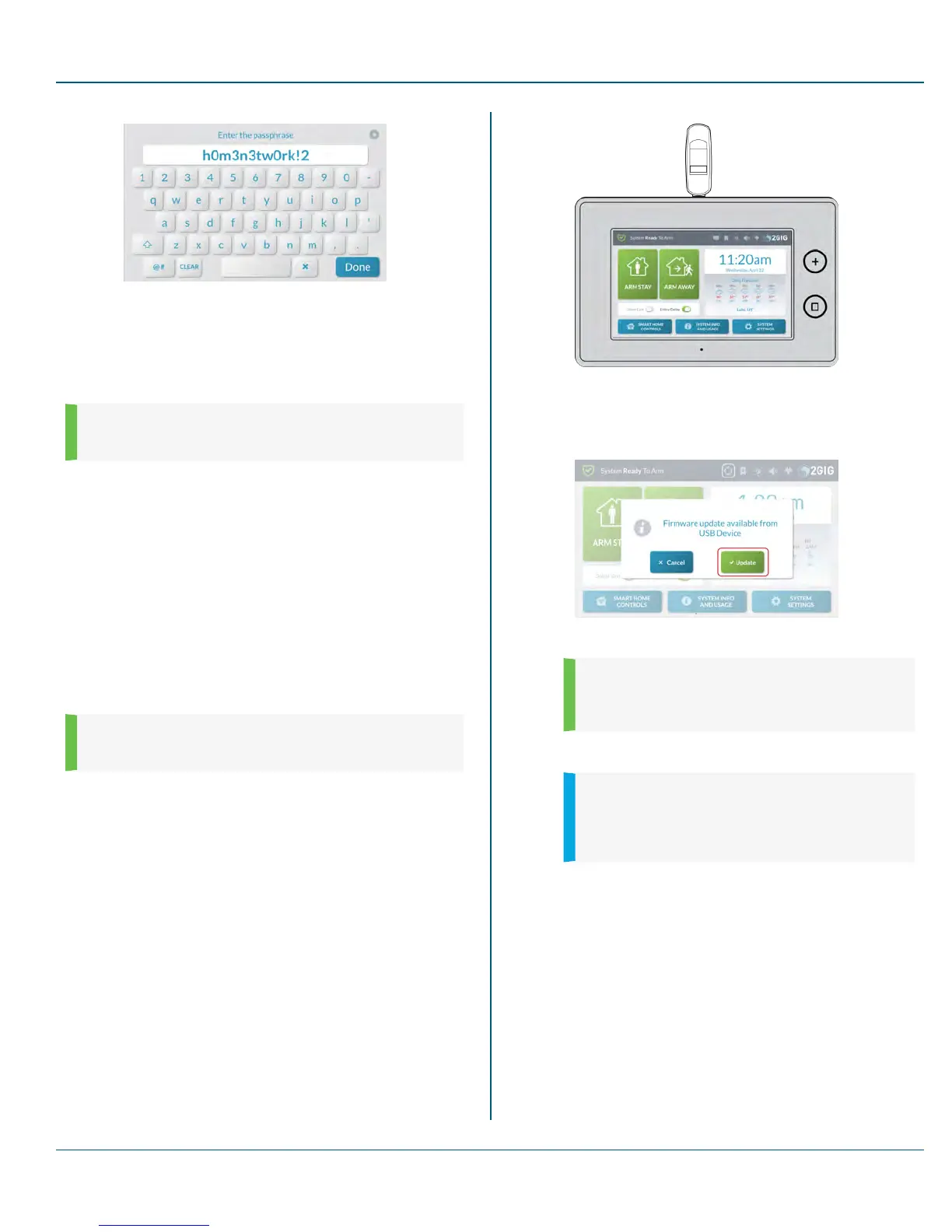Proprietary &Confidential 10 SystemSettings
Figure 37 Enter the Passphrase Screen
9. Tap Done.
10.
Tap t to return to the Home screen.
System Info
NOTE: This feature is PIN-protected. To use this feature,
you must know the four-digit Master User Code.
Delete this text and replace it with your own content.
USBUpdate
For the GC3 Panel to work properly, special firmware is required. This
firmware contains the background programming information that tells the
GC3 Panel how to do things. As 2GIG makes improvements to the system,
new firmware updates are released and can be installed as described
here.
Installing USB Firmware Updates
As 2GIG releases firmware updates for the GC3 Panel, you can download
a copy of the firmware to a USB thumb drive and then connect that device
to the USB port to update your system. This gives both the Installer and
Master User the ability update the system's firmware as needed.
NOTE: This feature is PIN-protected. To use this feature,
you must know the four-digit Master User Code.
To install the firmware update:
1. Insert a USB thumb drive storing the desired firmware version
into the USB port at the top of the GC3 Panel.
Figure 38 GC3 Control Panel—Front View
2. When the Update system icon and the Firmware Update
Available from USB Device message appears, tap Update.
Figure 39 Firmware Update Available from USBDevice
NOTE: If you do not tap Update in time, see
"Installing USB Firmware Updates (SystemIcon)"
below.
The GC3 Panel turns BLACK and in a few moments, the
Updating Firmware message appears.
IMPORTANT: During the update process, do NOT
disconnect the GC3 Panel from its power source
and do NOT remove the USB thumb drive from the
panel until the update is complete.
When the update is complete, the system restarts automatically
and a new message appears in the system's Inbox to notify users
that the firmware update was successful. See "Using the Inbox"
on page 21.
Installing USB Firmware Updates (SystemIcon)
To install an update:
1. Tap the Update system icon while the USB thumb drive is
inserted.
Copyright © 2015 Nortek Security &Control LLC 80
