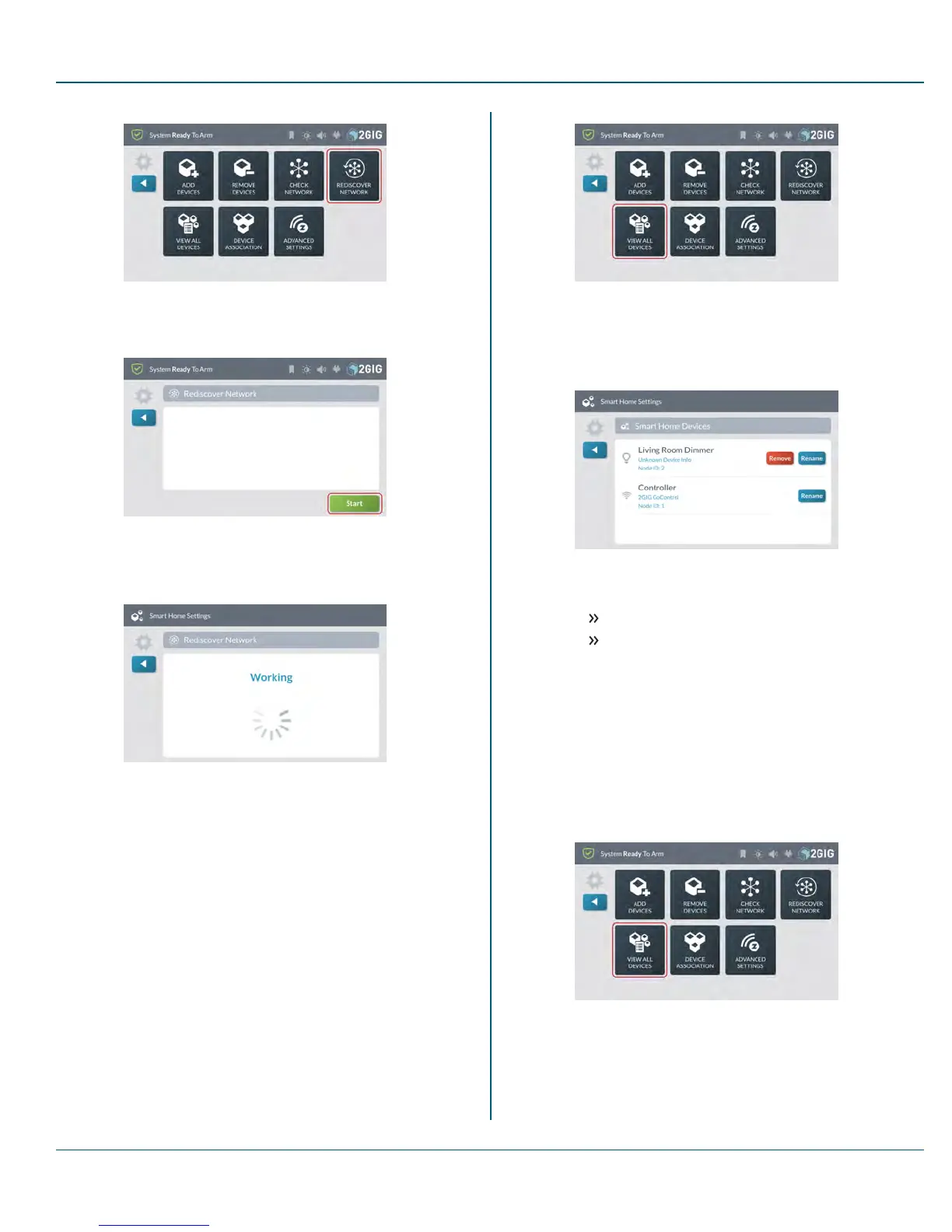Proprietary &Confidential 11 Smart Home Settings
Figure 19 Smart Home Settings—RediscoverNetwork
3. At the Rediscover Network screen, tap Start.
Figure 20 Rediscover Network—Start
While the system is rediscovering the network it displays the
status of each node as it is checked.
Figure 21 Rediscover Network—Status
When the rediscovery is complete, the Rediscover Network
screen with the Start button (shown above)appears again.
View AllDevices
To view all of the network's devices:
1. Navigate to the Smart Home Settings menu. See "Navigate to
the Smart Home Settings Menu" on page 83.
2. At the Smart Home Settings menu, tap View AllDevices.
Figure 22 Smart Home Settings—View All Devices
3. At the Smart Home Devices screen, review the list of devices. If
you have added several devices, you can swipe up and down to
move through the list.
Figure 23 View All Devices
4. If desired, choose one of these options:
Rename. Tap this button and then rename the device.
Remove. Tap this button to remove the device from the
network.
Force Remove a Device
This procedure should only be used to remove a device that is physically
missing from the location.
To force remove a device:
1. Navigate to the Smart Home Settings menu. See "Navigate to
the Smart Home Settings Menu" on page 83.
2. At the Smart Home Settings menu, tap View All Devices.
Figure 24 Smart Home Settings—View All Devices
3. At the View All Devices screen, look for the device to
remove.Then tap the corresponding Remove button.
Copyright © 2015 Nortek Security &Control LLC 86
