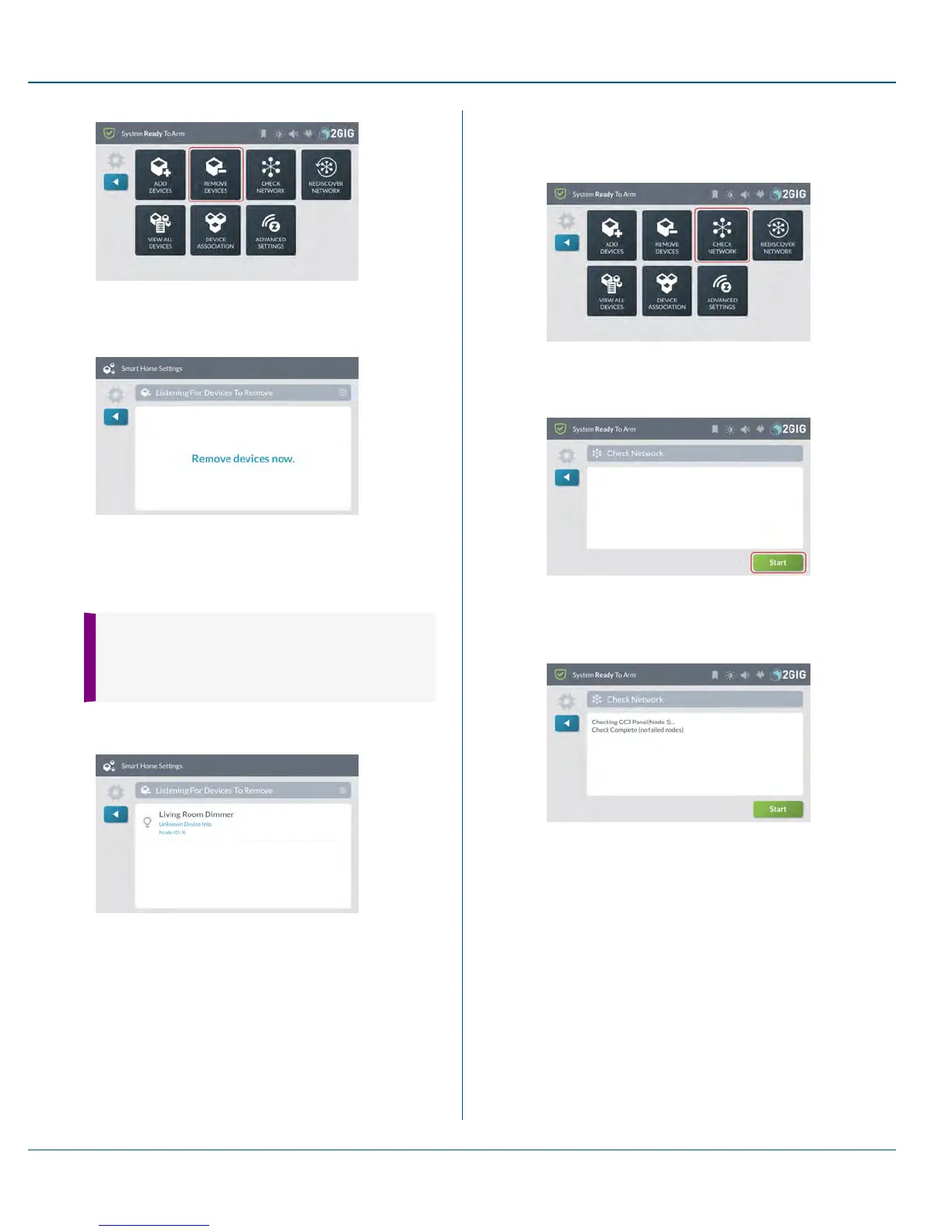Figure 13 Smart Home Settings—Remove Devices
The Listening for Devices to Remove screen appears.
Figure 14 Listening for Devices to Remove—Remove Devices
Now
4. Walk to and trigger the device on the network. For example, if you
are removing a Z-Wave light bulb, plug the light bulb in.
TIP: Typically, you can trigger a device on the
network by either powering the device OFF/ON,
pressing a button once or twice, or flipping a switch
on the device. Every device is different.
When the system successfully removes the device, it appears on
the Listening for Devices to Remove screen.
Figure 15 Listening for Devices to Remove—Device Removed
5.
Tap t to return to the Smart Home Settings menu.
Check the Network
Use the Check Network feature to scan the smart home network for
failed nodes. This can take several minutes and some of the smart home
functions will be unavailable until the check is complete.
To perform a network check:
1. Navigate to the Smart Home Settings menu. See "Navigate to
the Smart Home Settings Menu" on page 83.
2. At the Smart Home Settings menu, tap Check Network.
Figure 16 Smart Home Settings—Check Network
3. At the Check Network screen, tap Start.
Figure 17 Check Network—Start
While the system scans the network for failed nodes and indicates
the status of each scanned node..
Figure 18 Check Network—Status
4. If no failed nodes are found, the Check Network—Startscreen
with the Start button (shown above) appears again.
Rediscover the Network
After adding or removing devices from the network, the final step is to
rediscover the network. This updates the system's communication routes
so it communicates with the newly added and previously added Z-Wave
devices.
To rediscover the network:
1. Navigate to the Smart Home Settings menu. See "Navigate to
the Smart Home Settings Menu" on page 83.
2. At the Smart Home Settings menu, tap Rediscover Network.
11 Smart Home Settings Proprietary &Confidential
85 Copyright © 2015 Nortek Security &Control LLC
