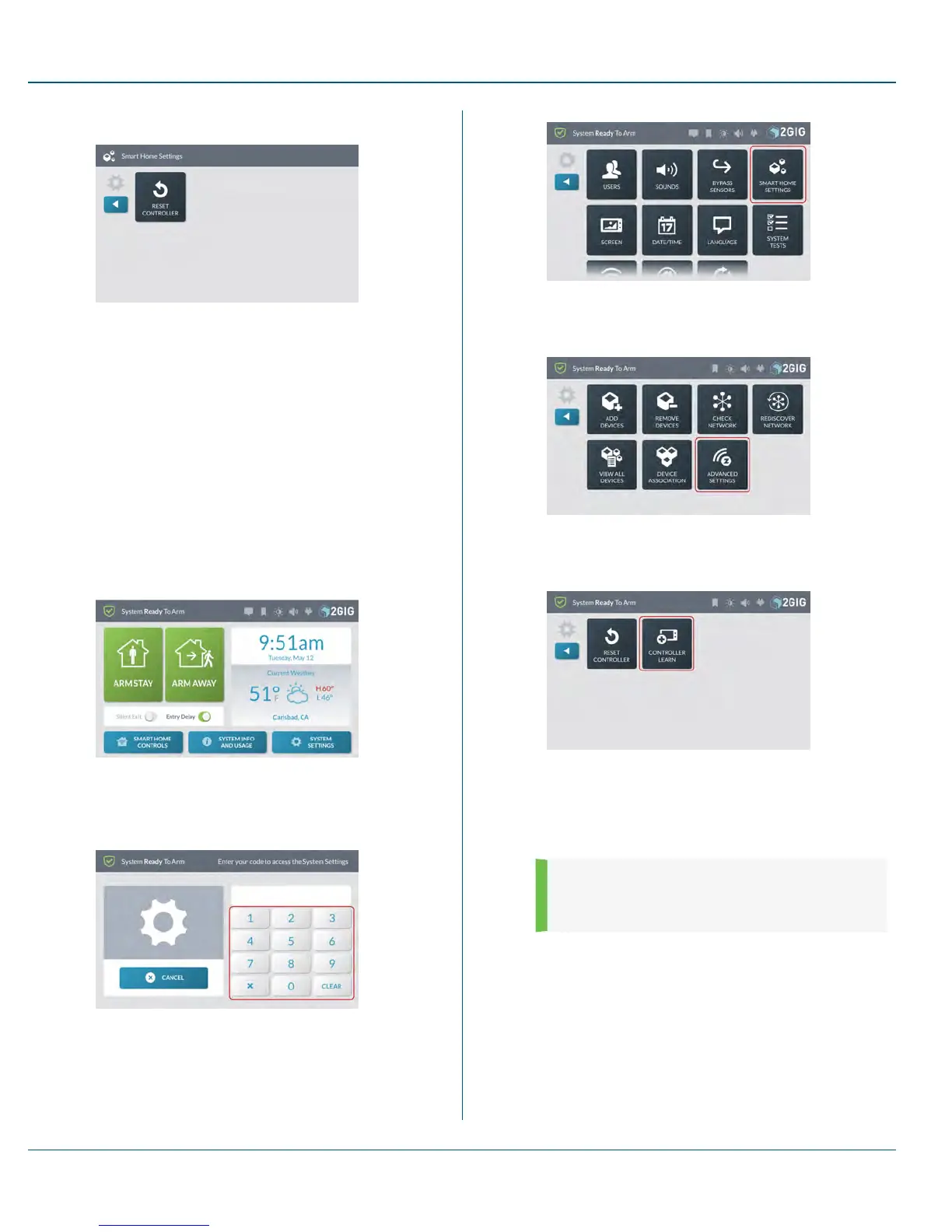7. At the Advanced Settings menu, tap Reset Controller.
Learn Controller
The GC3 Panel can be added to an existing Z-Wave network as a
"secondary" controller (this process is also called "copy" or "replication").
When the GC3 Panel acts as a secondary controller, devices can only be
added to or removed from the Z-Wave network at the primary controller.
Other than that, all functions are available to either controller.
To add the GC3 Panel as a secondary controller for an existing Z-Wave
network:
1. At the existing controller, add the GC3 Panel to the Z-Wave
network. (If the existing controller is a GC3 Panel, see "Add a
New Device" on page 83. Otherwise, refer to the documentation
that came with the Z-Wave controller.)
2. At the Home screen on the secondary GC3 Panel, tap System
Settings.
Figure 14 Home—System Settings
3. Enter the Master User Code to access the System Settings
screen.
4. At the System Settings menu, tap Smart Home Settings.
Figure 15 System Settings—Smart Home Settings
5. At the Smart Home Settings menu, tap Advanced Settings.
Figure 16 Smart Home Settings—Advanced Settings
6. At the Advanced Settings menu, tap Controller Learn.
Figure 17 Advanced Settings—Controller Learn
The GC3 Panel displays a "Learning Z-Wave Controller"
message and waits for a signal from the primary controller. The
synchronization takes time, depending upon the number of Z-
Wave devices in the network.
NOTE: If a new Z-Wave device is added to the
network, the secondary controller must be re-
learned into the network.
Shift Controller
The Shift Controller feature allows an installer to add a new Control Panel
as a primary controller on a Z-Wave network. This process demotes the
original primary controller to a secondary controller on the network.
To add a new primary controller to a Z-Wave network:
10 SystemSettings Proprietary &Confidential
73 Copyright © 2015 Nortek Security &Control LLC
