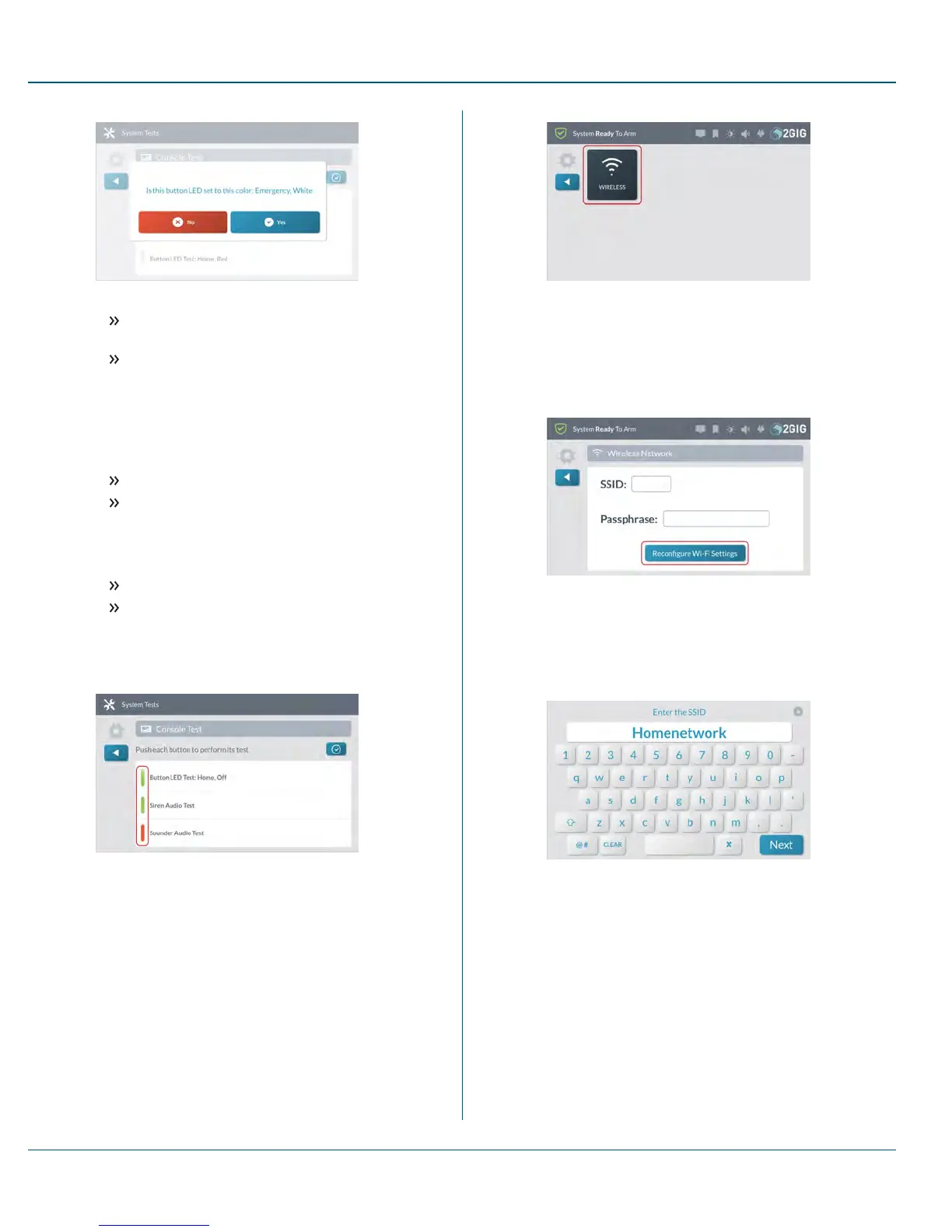6. Tap one of the following buttons:
No: Tap this button if the LED does not match what is
described in the message.
Yes: Tap this button if the LEDmatches what is
described in the message.
7. Repeat the above steps for each listed Button LED test.
8. Scroll down the screen and tap Siren Audio Test.
This tests the internal siren on the GC3 Panel. When the test is
complete, tap one of these buttons:
No: Tap this button if you did not hear the siren.
Yes: Tap this button if you heard the siren.
9. Scroll down the screen and tap Sounder Audio Test.
This tests the sounder on the GC3 Panel. When the test is
complete, tap one of these buttons:
No: Tap this button if you did not hear the sounder.
Yes: Tap this button if you heard the sounder.
10. If any of the tests failed, a REDbar appears next to the test name
as shown in the example below. Contact your 2GIG alarm dealer
for technical support.
11.
Tap the t button.
Network Settings
To change the network settings:
1. At the Home screen, tap System Settings.
2. Enter the Master User Code to access the System Settings
menu.
3. Tap the Network Settings button.
This reveals the Network Settings menu .
Figure 34 Network Settings >Wireless
4. Tap Wireless.
This reveals the WirelessNetwork screen.
5. At the bottom of the screen, tap the Reconfigure Wi-Fi
Settings button.
Figure 35 Reconfigure Wi-Fi Settings Button
6. At the Enter the SSID screen, use the touchscreen keypad to
enter the Service Set Identifier (SSID) for the wireless local area
network (WLAN).This is the Wi-Fi network name, which you can
obtain from the wireless network service provider.
Figure 36 Enter the SSID Screen
7. Tap Next.
8. At the Enter the Passphrase screen, use the touchscreen
keypad to enter the passphrase. This is the Wi-Fi network key,
which you can obtain from the wireless network provider.
10 SystemSettings Proprietary &Confidential
79 Copyright © 2015 Nortek Security &Control LLC
