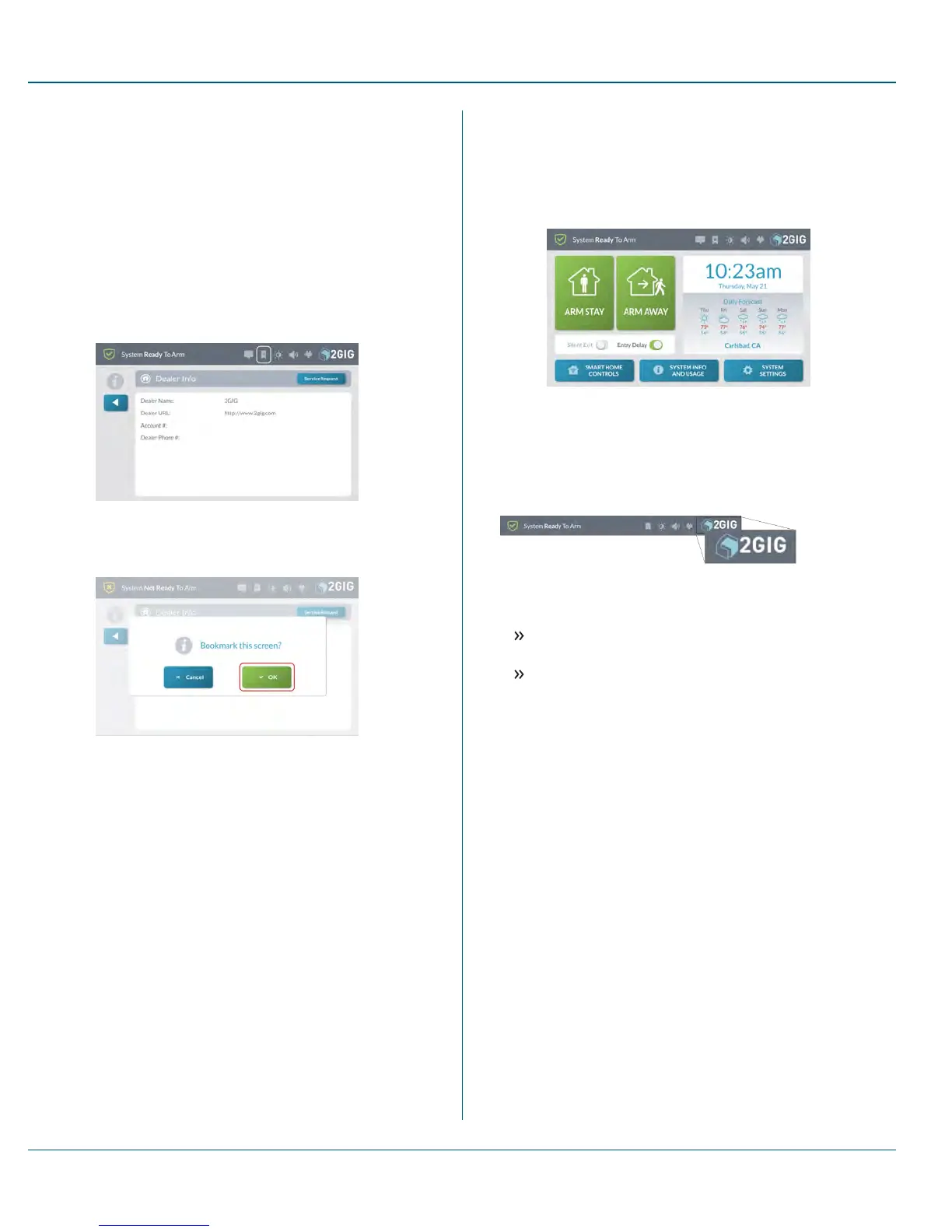Using Bookmarks
If you frequently navigate to a particular screen or menu, you can
bookmark it for easy access. The system lets you bookmark one (1)
screen or menu.
Bookmarking a Screen or Menu
To bookmark a screen or menu:
1. Navigate to the desired screen or menu.
For example, tap SystemInfo and Usage. Then tap Dealer
Info.
2. Tap the Add Bookmark system icon.
Figure 15 Add Bookmark System Icon
3. At the Bookmark this screen?message, tap OK.
Figure 16 Bookmark this ScreenMessage
The system bookmarks the screen or menu and a star appears
on the bookmark icon. See "Opening a Bookmarked Screen or
Menu" below.
Opening a Bookmarked Screen or Menu
If you have bookmarked a frequently used screen or menu, a star appears
on the system icon.
To open the bookmarked screen or menu:
1. Tap the Open Bookmark system icon.
Figure 17 Open Bookmark Icon
The system opens the bookmarked screen on menu.
System Logo
In the top right corner of the Home screen, the system logo appears.
Figure 18 System Logo
The system logo serves two functions:
Duress Code: Users can tap the logo at any time to enter the
Duress Code. See "Transmit a User Duress Report" on page 35.
Installer Toolbox: 2GIG alarm dealers and installers can tap
the logo and then enter the Installer Code to access the Installer
Toolbox menu. See theGC3 Installation &Programming Guide.
3 Touchscreen Basics Proprietary &Confidential
23 Copyright © 2015 Nortek Security &Control LLC
