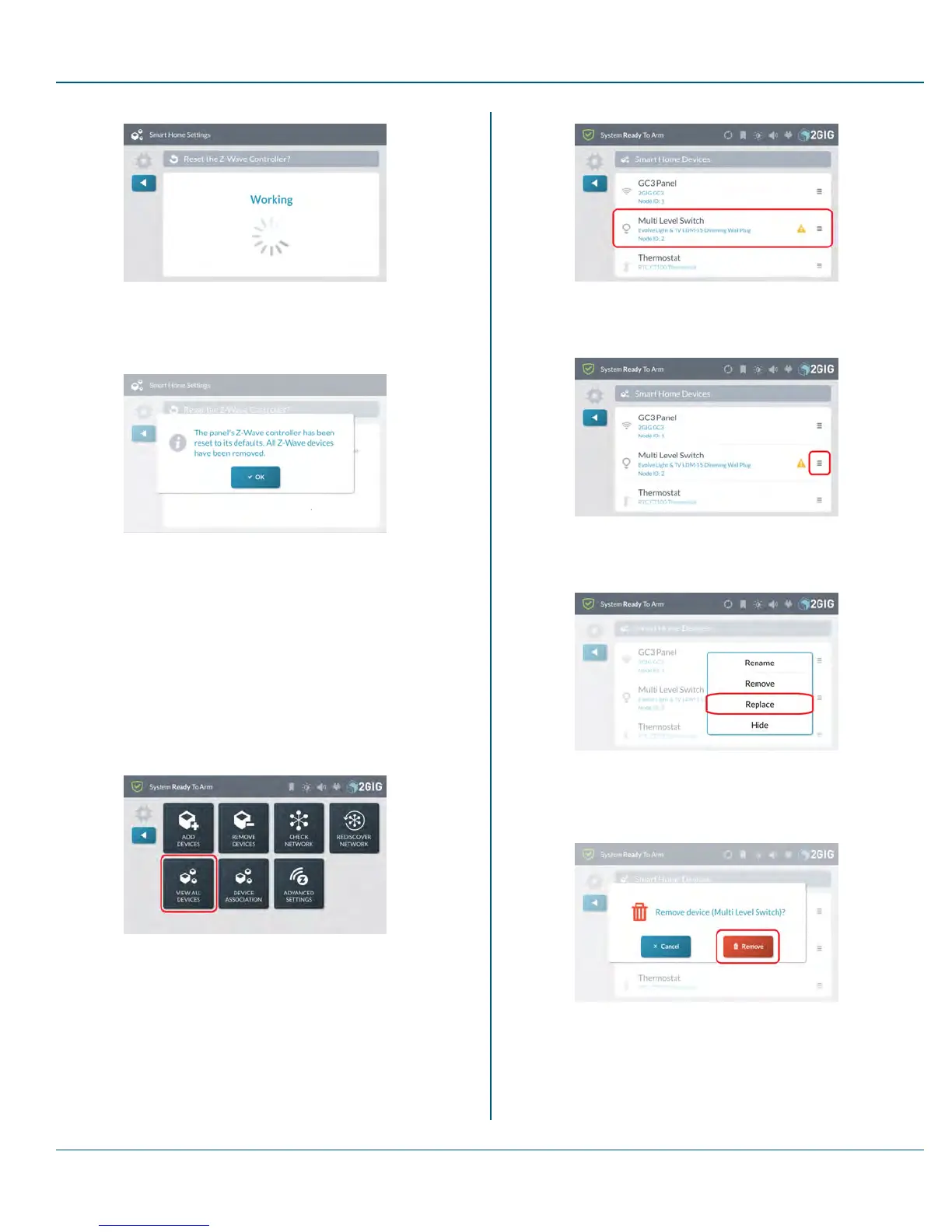Proprietary &Confidential 11 Smart Home Settings
Figure 31 Reset the Z-Wave Controller—Working
5. When the controller is reset, the following message appears. Tap
OK or wait a few seconds for the message to close automatically.
Figure 32 Z-Wave Controller Reset Message
Replace
Use this function to replace a failed Z-Wave device with an identical
product. For example, if a plug in dimmer switch fails, you can run
Replace to remove the failed switch and add a replacement switch in one
step.
To replace a failed device with an identical device:
1. Navigate to the Smart Home Settings menu. See "Navigate to
the Smart Home Settings Menu" on page 83.
2. At the Smart Home Settings menu, tap View AllDevices.
Figure 33 Smart Home Settings—View All Devices
3. Scroll to the failed device.
Figure 34 View All Devices—Failed Device
4. Tap the list expander button.
Figure 35 Failed Device—List Expander Button
5. Tap Replace.
Figure 36 Failed Device—Replace
6. In the confirmation dialog box, tap the Remove button to remove
the failed device from the system.
Figure 37 Failed Device—Remove Button
7. The system starts listening for the replacement device.
Copyright © 2015 Nortek Security &Control LLC 88
