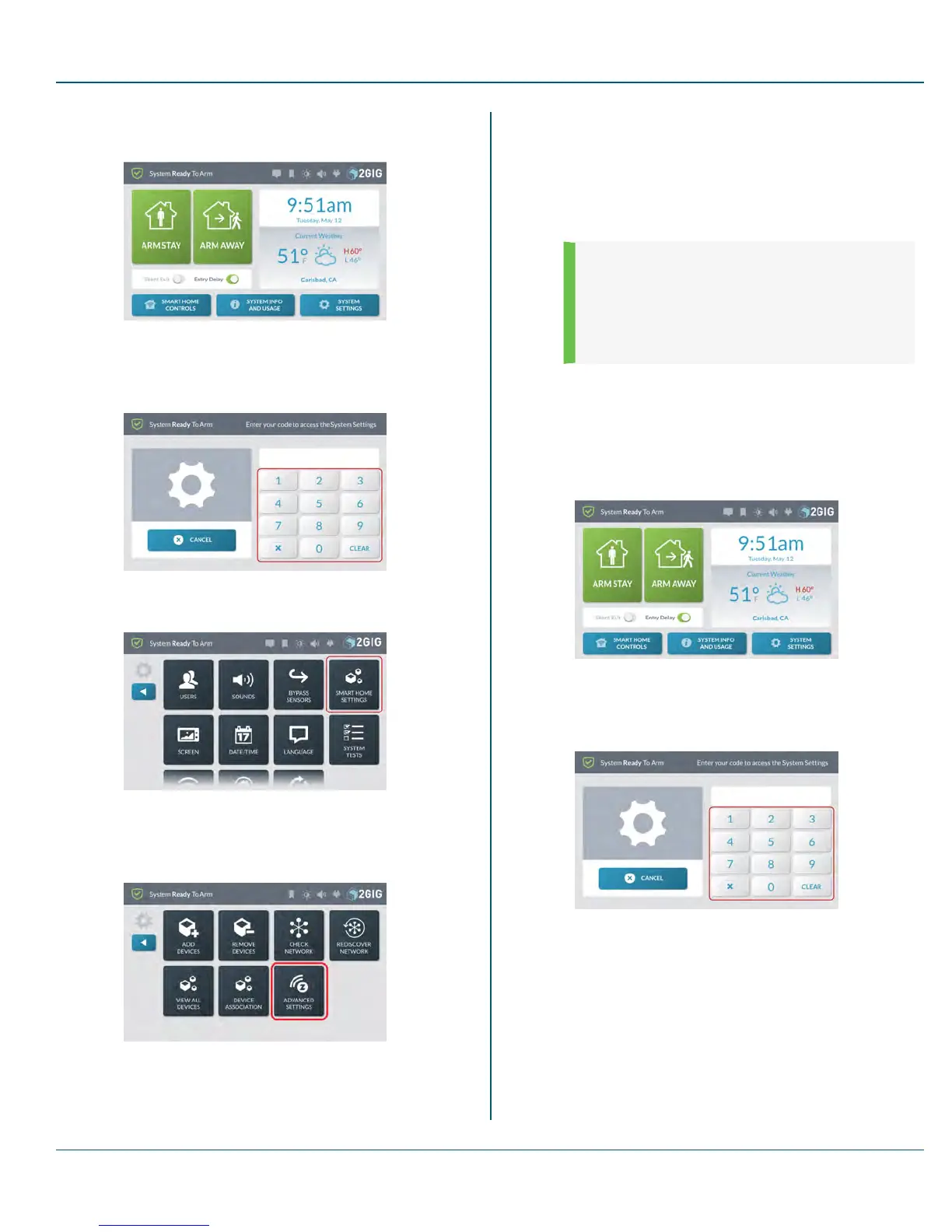Proprietary &Confidential 10 SystemSettings
1. At the Home screen on the both the existing controller and the
new controller, tap System Settings.
Figure 18 Home—System Settings
2. Enter the Master User Code to access the System Settings
screen on both Control Panels.
3. At the System Settings menu, tap Smart Home Settings on
both Control Panels.
Figure 19 System Settings—Smart Home Settings
4. At the Smart Home Settings menu, tap Advanced Settings
on both Control Panels.
Figure 20 Smart Home Settings—Advanced Settings
5. At the Advanced Settings menu on the original primary
controller, tap Shift Controller.
6. At the Advanced Settings menu on the new primary controller,
tap Controller Learn.
The primary/master device state is shifted to the new controller.
The synchronization takes time, depending upon the number of
Z-Wave devices in the network.
NOTE: If you are using this feature to upgrade or
change the primary controller without adding a
second controller, remove the original controller
(see "Remove a Device" on page 84.) The learn the
new controller into the network (see "Learn
Controller" on the previous page.)
Associating Z-Wave Devices
The Association function provides a means of enabling individual network
devices to communicate directly with each other.
To associate Z-Wave devices:
1. At the Home screen, tap System Settings.
Figure 21 Home—System Settings
2. Enter the Master User Code to access the System Settings
screen.
3. At the System Settings menu, tap Smart Home Settings on
both Control Panels.
Copyright © 2015 Nortek Security &Control LLC 74
