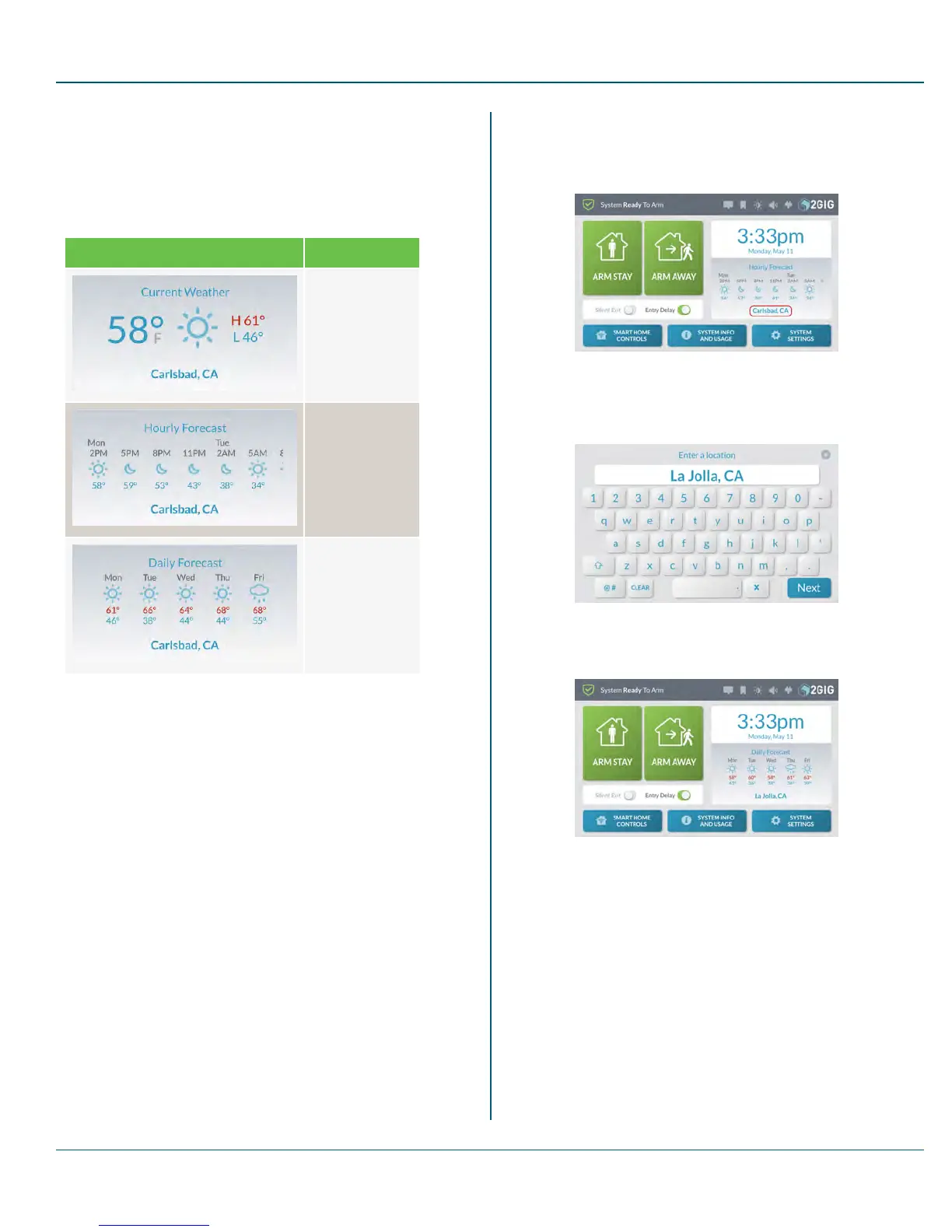Proprietary &Confidential 3 Touchscreen Basics
Viewing the Weather Forecast
If your Remote Service Provider broadcasts weather forecasts, you can
view the current weather, daily forecast, and hourly forecast directly from
the Home screen of the touchscreen display. Simply tap the weather area
to cycle through each view shown below.
Table 3-4 WeatherForecasts—Current, Hourly, Daily
Weather Forecast Type
Current Weather
Hourly Forecast
WeeklyForecast
Changing the Forecast Location
To change the forecast location:
1. Tap the city name in the forecast area.
Figure 19 WeatherForecasts—City Name
2. Type the desired city name (or a valid zip code) in the Enter a
Location screen.
Figure 20 Enter a Location
3. Tap Next.
Figure 21 Weather Forecasts—Your City
The system updates the forecast for the new location, if available.
Copyright © 2015 Nortek Security &Control LLC 24
