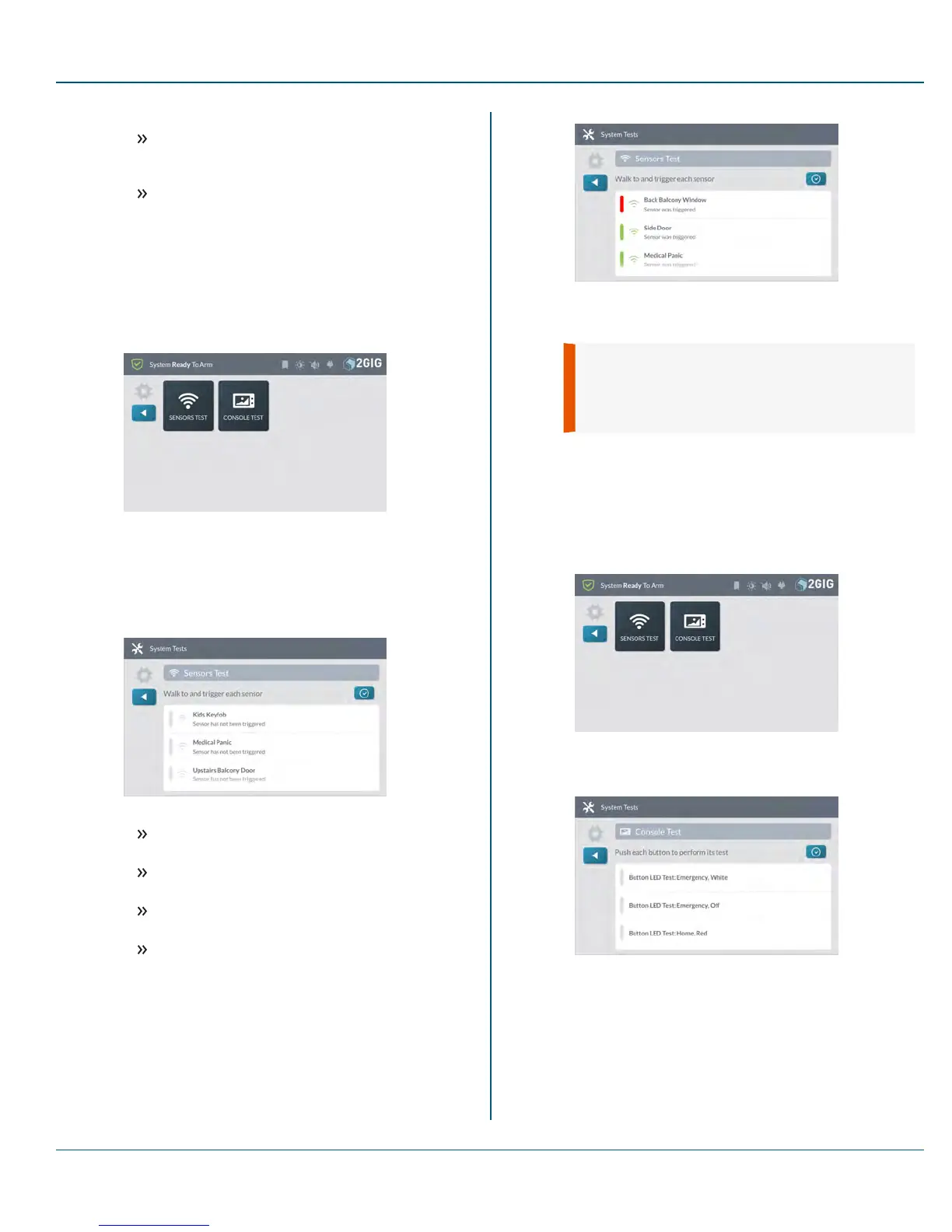Proprietary &Confidential 10 SystemSettings
4. Tap one of these buttons to choose the test type:
Sensors Test: Tests the wireless signal between the
GC3 Panel and installed sensors. See "Performing a
Sensors Test" below.
Console Test: Tests the function of the GC3 Panel's
audio and buttons. See "Performing a Console Test"
below.
Performing a Sensors Test
To perform a sensors test:
1. Navigate to the System Tests menu. See "Navigate to System
Tests" on the previous page.
2. Tap Sensors Test.
This places the GC3 Panel into Walk Test Mode and transmits a
Walk Test Started report to the Central Station.
3. At the Sensors Test screen, review the list of sensors installed
with your system.
4. Walk to and trigger each sensor in the list:
For Door/Window Contact Sensors:Open and then
close the door or window.
For Motion Detectors: Stay outside of the protected
area for five (5)minutes. Then, walk through the area.
For Panic Buttons, Keyfobs, and Wireless
Keypads Press a key or button on the device.
For Smoke/Heat/Freeze Alarms, Carbon Monoxide
Detectors, or Glass Break Detectors: Press the
product's Test button. See the Installation Instructions
that came with the product for help locating the test
button.
When tests are successful, a GREENbar appears to the left of
the test name.This indicates the sensor is operating and the
wireless signal strength was good.
WARNING!! If a REDbar appears, it indicates the
test failed. To protect your dwelling and its
occupants from adverse events, contact your 2GIG
alarm dealer for technical assistance.
5.
Tap the t button .
Performing a Console Test
To perform a console test:
1. Navigate to the System Tests menu. See "Navigate to System
Tests" on the previous page.
2. Tap Console Test.
This reveals the Console Test screen.
3. Tap Button LEDTest; Emergency, White.
A confirmation message appears.
Copyright © 2015 Nortek Security &Control LLC 78
