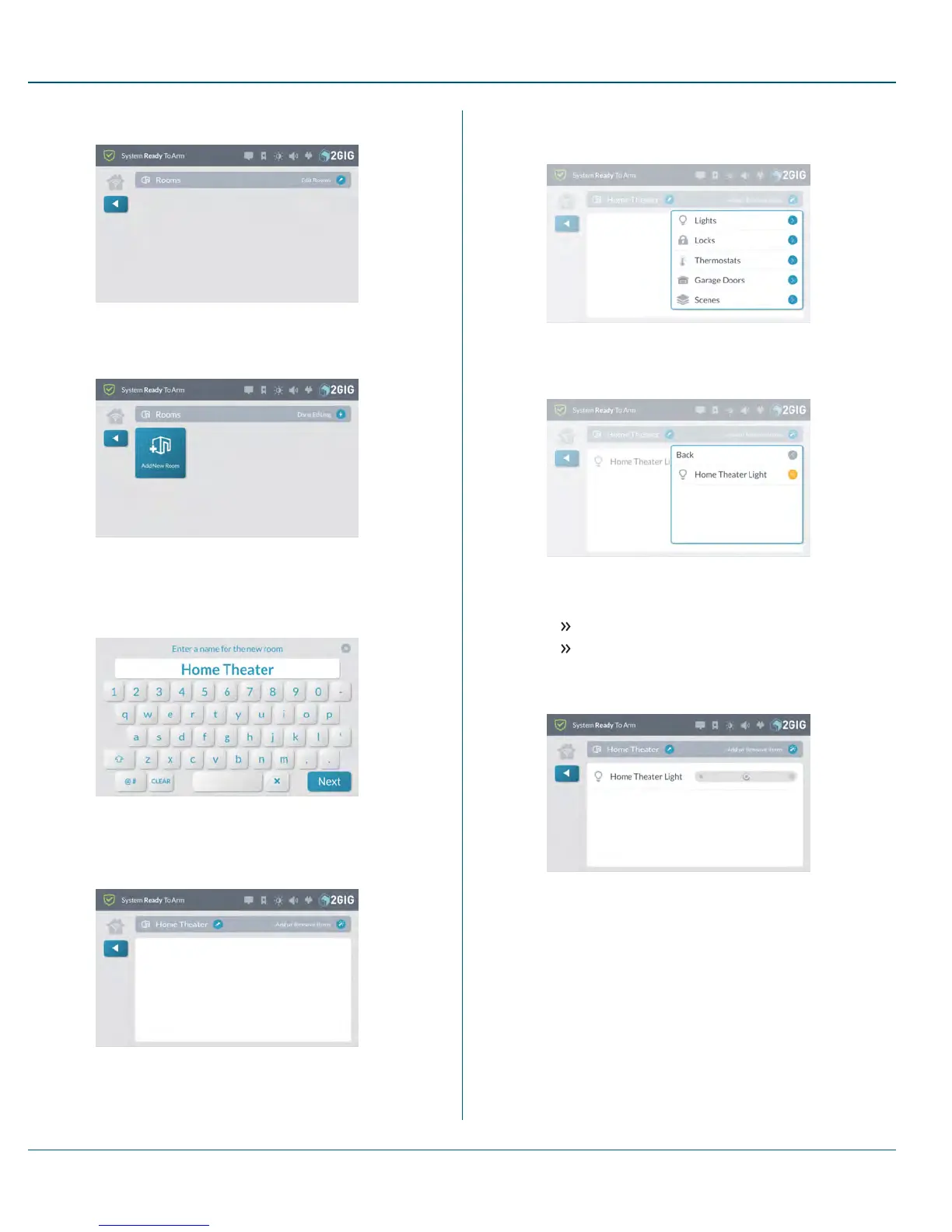3. At the Rooms screen, tap Edit Rooms.
Figure 21 Rooms >Edit Rooms
4. While in editing mode, tap Add New Room.
5. At the Enter a Name for the New Room screen, enter a name
and then tap Next.
For example, enter: Home Theater
Figure 22 Enter a Name for the New Room
6. At the <New Room Name>screen, tap Add or Remove Items.
Figure 23 Add or Remove Items
7. At the drop-down list, tap the type of device to add.
For example, tap Lights.
Figure 24 Add or Remove Items—Device Types
8. In the drop-down list, tap the device to add.
Figure 25 Add or Remove Items—Add Device
9. Choose one of these options:
To add other devices to the room, tap Back.
To save the room as is, tap any area outside of the drop-
down menu to close it.
Any devices added to the room appear in the list.
Figure 26 <Room Name>—Device Added
10.
Tap t when finished.
Execute a Room
To execute a room:
1. Navigate to the Smart Home Controls menu. See "Navigate to
the Smart Home Controls Menu" on page 51.
2. At the Home screen, tap Smart Home Controls.
3. At the Smart Home Controls menu, tap Rooms.
8 Smart Home Controls Proprietary &Confidential
55 Copyright © 2015 Nortek Security &Control LLC
