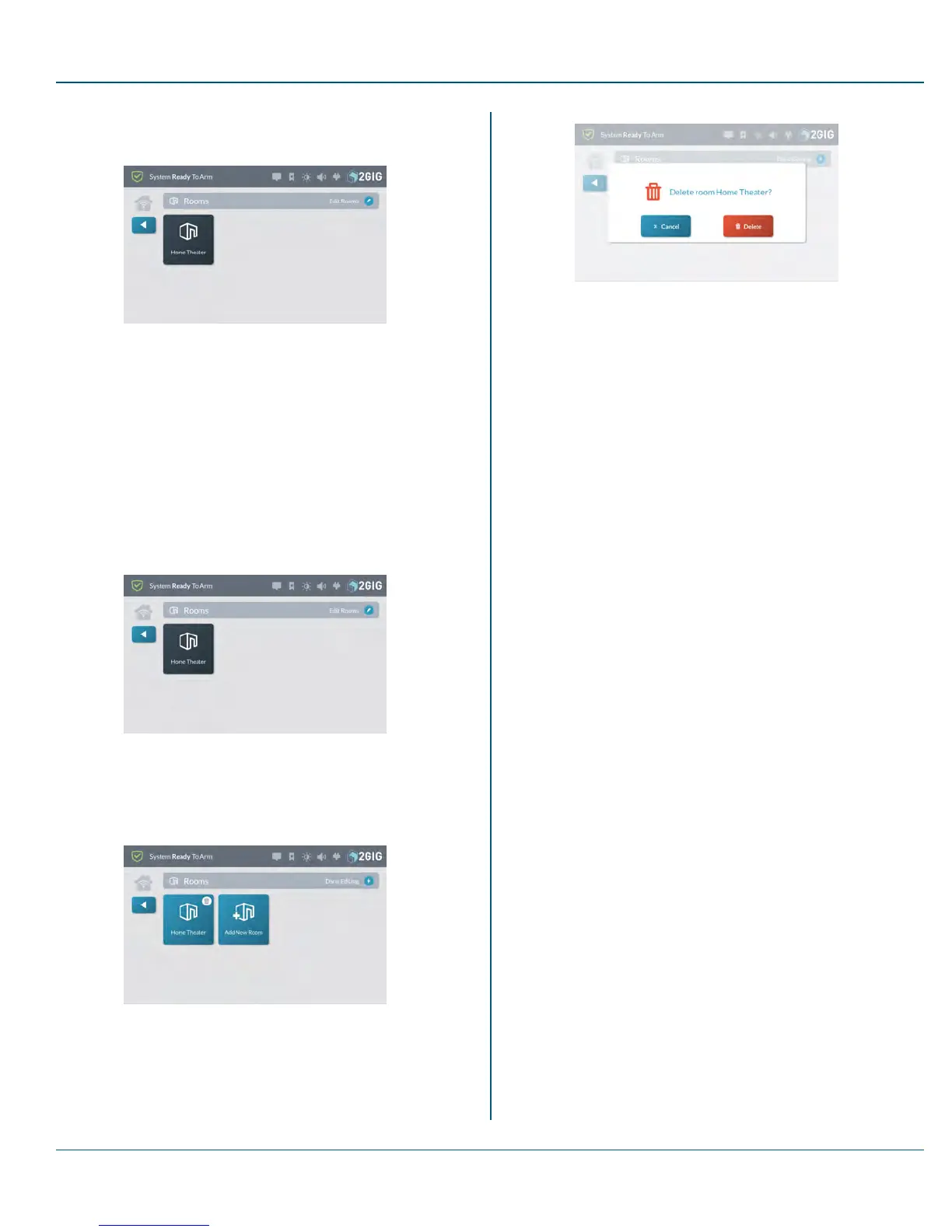Proprietary &Confidential 8 Smart Home Controls
4. Tap the button for the desired room.
For example, tap Home Theater.
Figure 27 Rooms
5. When the Room <Name> was Executed message appears,
tap OK or wait a few seconds for the message to close
automatically.
6.
Tap t when finished.
Deleting a Room
To delete room:
1. Navigate to the Smart Home Controls menu. See "Navigate to
the Smart Home Controls Menu" on page 51.
2. At the Smart Home Controls menu, tap Edit Rooms.
Figure 28 Rooms >Edit Rooms
This places the Rooms screen into edit mode.
3. While the system is in editing mode, tap the trash can icon that
corresponds to the room to delete.
Figure 29 Room >Edit Rooms >Delete Room
4. At the Delete Room <Name> message, tap Delete.
Figure 30 Delete Room Name Message
Copyright © 2015 Nortek Security &Control LLC 56
