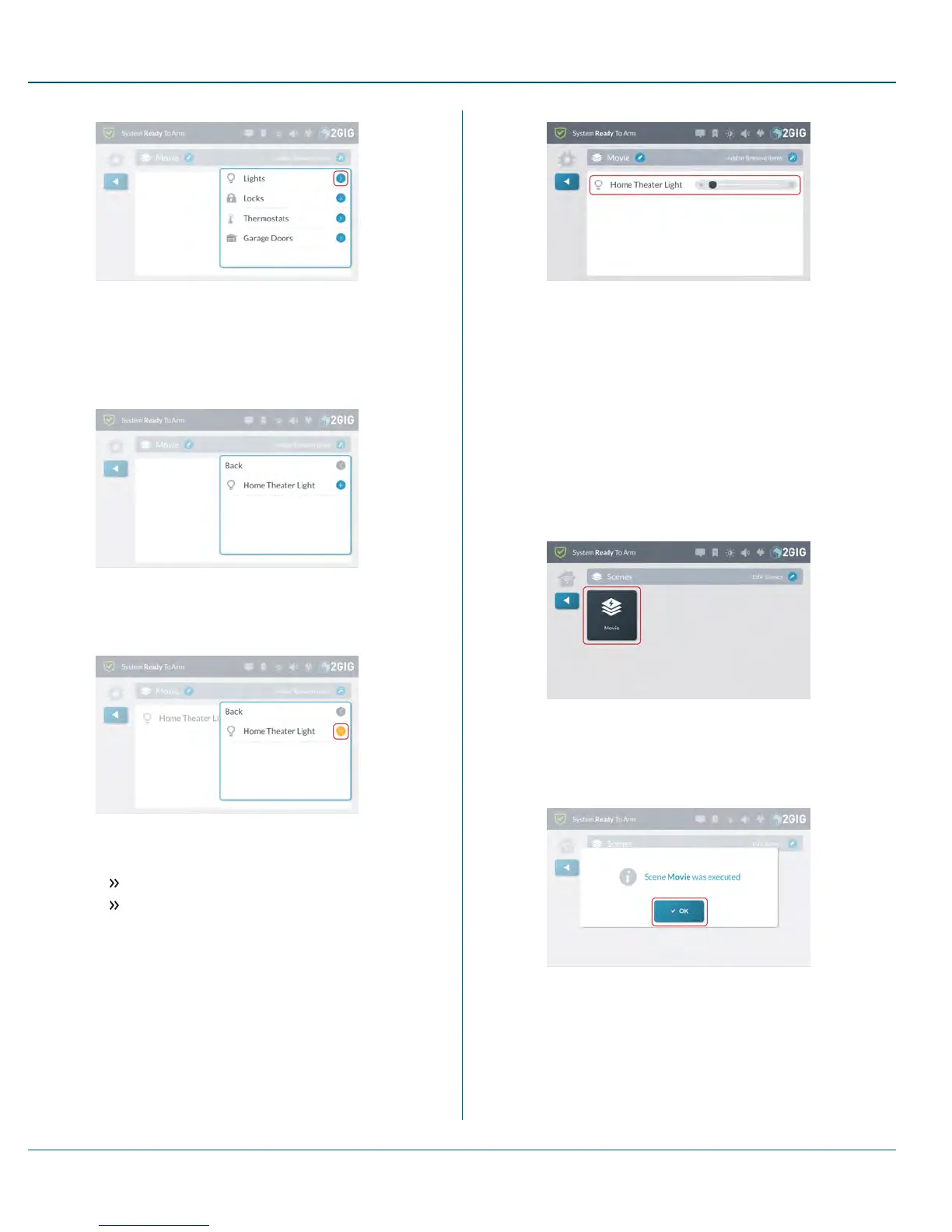Figure 10 Add or Remove Items >Lights
9. Tap the plus (+)sign that corresponds to the desired device in the
list.
For example, tap the plus (+)sign next to the device named
Home Theater Light.
Figure 11 Add or Remove Items >Lights >Add Device
When the device is added to the scene, the icon changes to
YELLOW.
Figure 12 Add or Remove Items >Lights >Device Added
10. Choose one of these options:
To add other devices to the scene, tap Back.
To save the scene as is, tap any area outside of the drop-
down menu to close it.
Any devices added to the scene appear in the list.
Figure 13 Scene
11.
Tap t when finished.
Execute a Scene
To execute a scene:
1. Navigate to the Smart Home Controls menu. See "Navigate to
the Smart Home Controls Menu" on page 51.
2. At the Home screen, tap Smart Home Controls.
3. At the Smart Home Controls menu, tap Scenes.
4. Tap the button for the desired scene.
For example, tap Movie.
Figure 14 Scenes
5. When the Scene <Name> was Executed message appears,
tap OK or wait a few seconds for the message to close
automatically.
Figure 15 Scene <Name> Was Executed Message
6.
Tap t when finished.
Deleting a Scene
To delete scene:
8 Smart Home Controls Proprietary &Confidential
53 Copyright © 2015 Nortek Security &Control LLC
