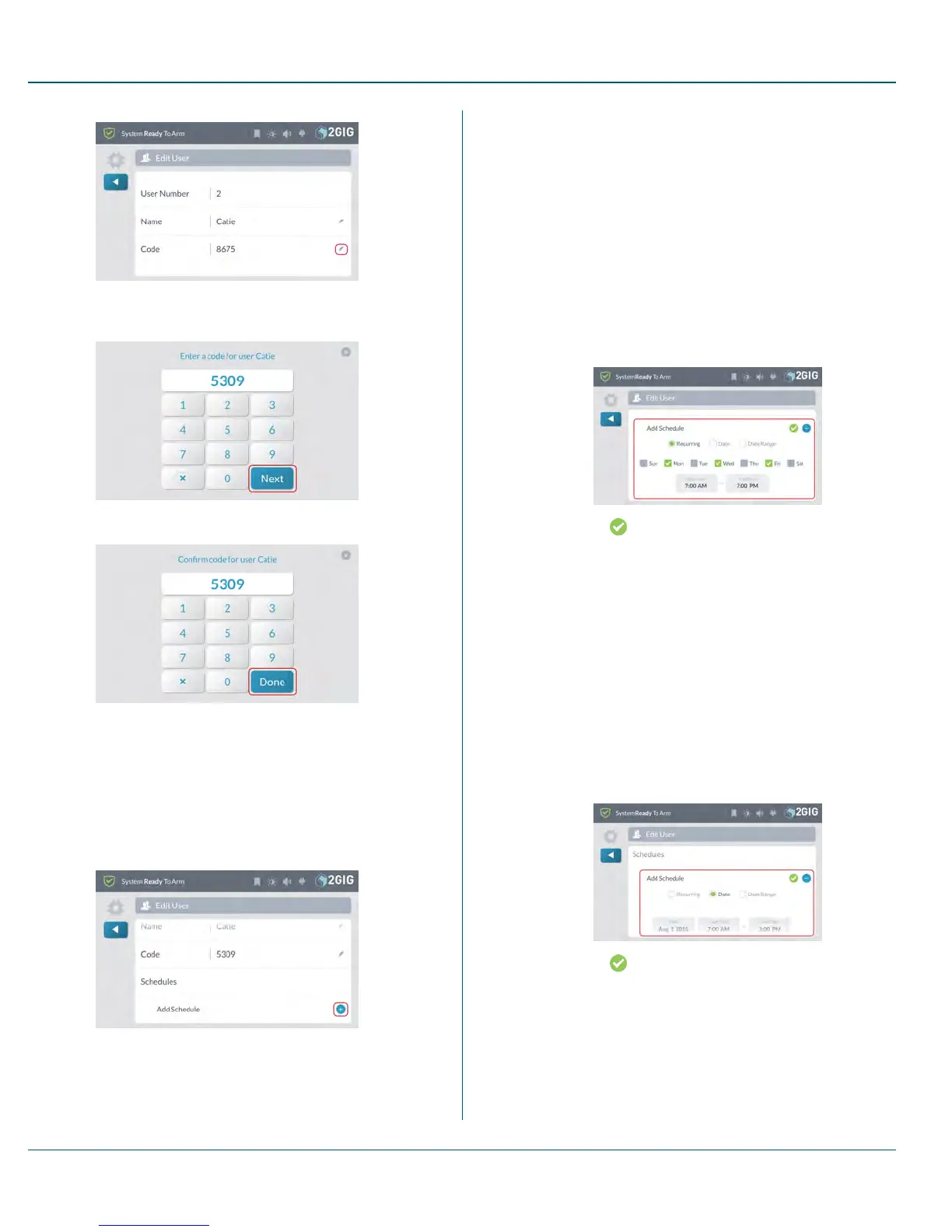3. At the Enter a Code for User screen, enter a unique four-digit
code for the user. Then tap Next.
4. Enter the code again to confirm it.
5. Tap Done.
Adding a User Schedule
To add a schedule:
1. Open the Edit User page. See "Editing a User" on page 63.
2. Scroll down to Schedules.
3. Tap Add Schedule.
4. Choose one of these options:
Adding a Recurring Schedule
If a user requires access to your dwelling on a recurring schedule,
you can create a schedule for that user. For example, a
housekeeper or tutor might need recurring access to your home
on certain days of the week.
To add a recurring schedule:
a. Tap Recurring.
b. Place a check mark in the desired day of week boxes.
For example, place a check mark in the Mon, Wed, and
Fri boxes.
c. Tap Set Start Time. Scroll to the desired Hour,
Minute, and AM/PM and tap Set.
d. Tap Set End Time. Scroll to the desired Hour, Minute,
and AM/PM and tap Set.
e.
Tap to save the schedule.
Adding a Date Schedule
If a user requires access to your dwelling on a specific date, you
can create a schedule for them. For example, a repairman might
need access to your home on a single date.
To add a date schedule:
a. Tap Date.
b. Tap Set Date. Scroll to the desired Month, Day, and
Year and tap Set.
c. Tap Set Start Time. Scroll to the desired Hour,
Minute, and AM/PM and tap Set.
d. Tap Set EndTime. Scroll to the desired Hour, Minute,
and AM/PM and tap Set.
e.
Tap to save the schedule.
Adding a Date Range Schedule
If a user has a need to access your dwelling on a specific date, you
can create a schedule for them. For example, a remodeling
contractor that you trust may need to gain access to your home
10 SystemSettings Proprietary &Confidential
65 Copyright © 2015 Nortek Security &Control LLC
