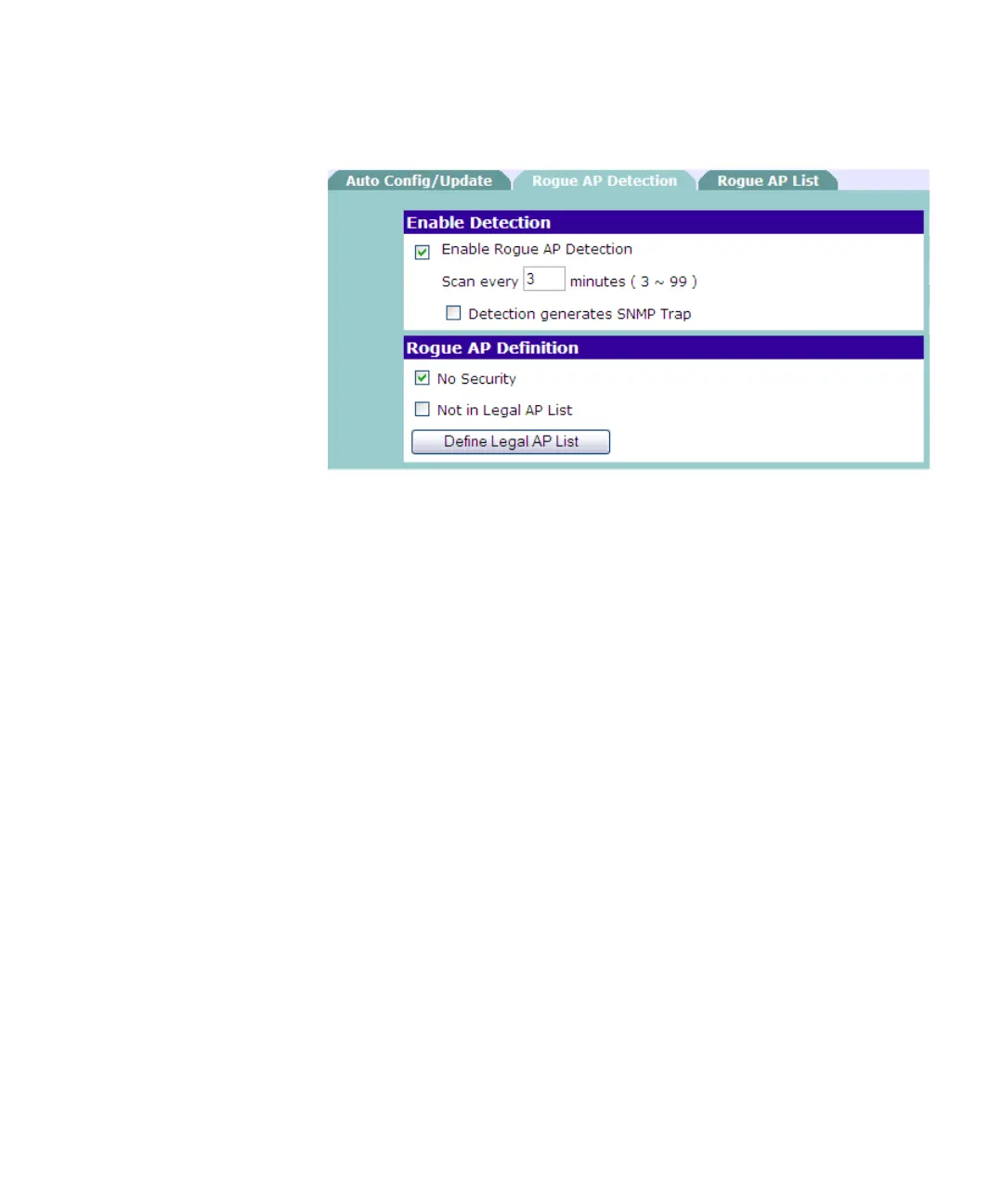Detecting Rogue Access Points 95
Figure 52 Rogue AP Detection Screen
To enable detection of rogue access points:
1 On the menu, click Advanced.
2 Click the Rogue AP Detection tab.
3 Select the Enable Rogue AP Detection check box.
4 In Scan every..., set the interval (in minutes) at which the Access Point will
automatically search for rogue access points.
5 If you have an SNMP server on the network and you want to generate a
trap whenever a rogue access point is detected, select the Detection
generates SNMP trap check box.
6 Specify the criteria by which a detected access point will be considered
“rogue”. Select either or both of these check boxes:
■ No Security – If detected access point does not have wireless security
enabled, it will be considered as rogue
■ No in Legal IP List – If the detected access point is not in the list of
authorized access points, it will be considered as rogue.
If you select this check box, you need to manually enter the MAC
addresses of authorized access points. To do this, click Define Legal AP
List, and then enter the MAC addresses of the authorized access
points on the network.
7 Click Save.