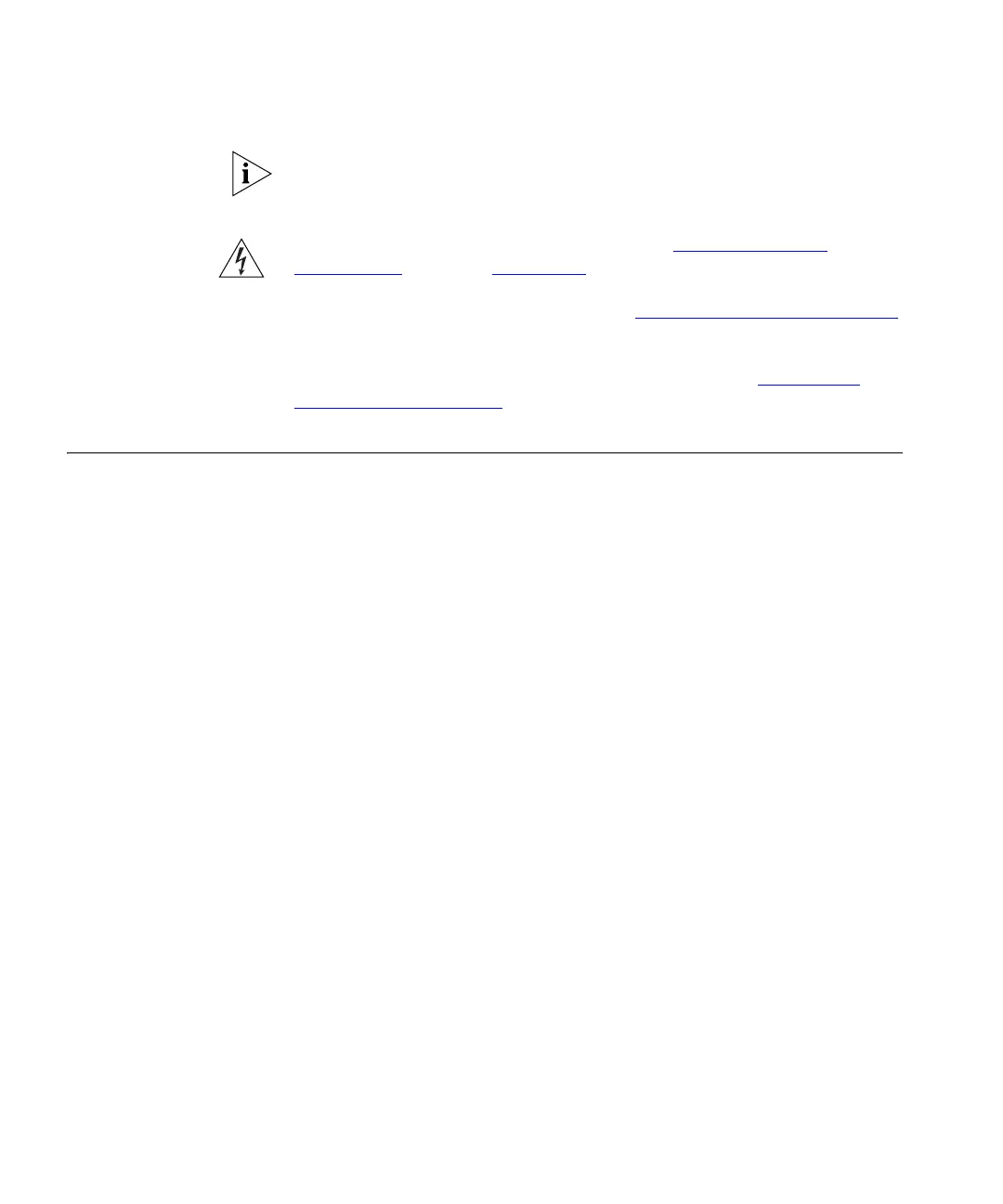20 CHAPTER 2: INSTALLING AND CONNECTING THE ACCESS POINT
This Access Point does not support 802.11a wireless clients.
Security Information
WARNING: Before you start, please read the “Important Safety
Information” section in Appendix F.
VORSICHT: Bitte lesen Sie den Abschnitt “Wichtige Sicherheitshinweise”
sorgfältig durch, bevor Sie das Gerät einschalten.
AVERTISSEMENT: Veuillez lire attentivement la section “Consignes
Importantes de Sécurité” avant de mettre en route.
Positioning the
Access Point
The Access Point can be installed on a flat surface (for example, on a
desktop) or wall-mounted. When deciding where to install the Access
Point, choose a location that:
■ Allows easy viewing of the front panel LED indicator lights, and access
to the rear panel connectors, if necessary.
■ Is centrally located to the wireless computers that will connect to the
Access Point. A suitable location might be on top of a high shelf or
similar furniture to optimize wireless connections to computers in
both horizontal and vertical directions, allowing wider coverage.
When positioning your Access Point, ensure:
■ It is out of direct sunlight and away from sources of heat.
■ Cabling is away from power lines, fluorescent lighting fixtures, and
sources of electrical noise such as radios, transmitters and broadband
amplifiers.
■ There are no thick walls or metal shielding between the Access Point
and the wireless stations. In ideal conditions, the Access Point has a
range of around 150 meters (450 feet). The range is reduced, and
transmission speed is lower, if there are any obstructions between the
wireless devices.
■ Water or moisture cannot enter the case of the unit.
■ Air flow around the unit and through the vents in the side of the case
is not restricted. 3Com recommends you provide a minimum of 25
mm (1 in.) clearance.