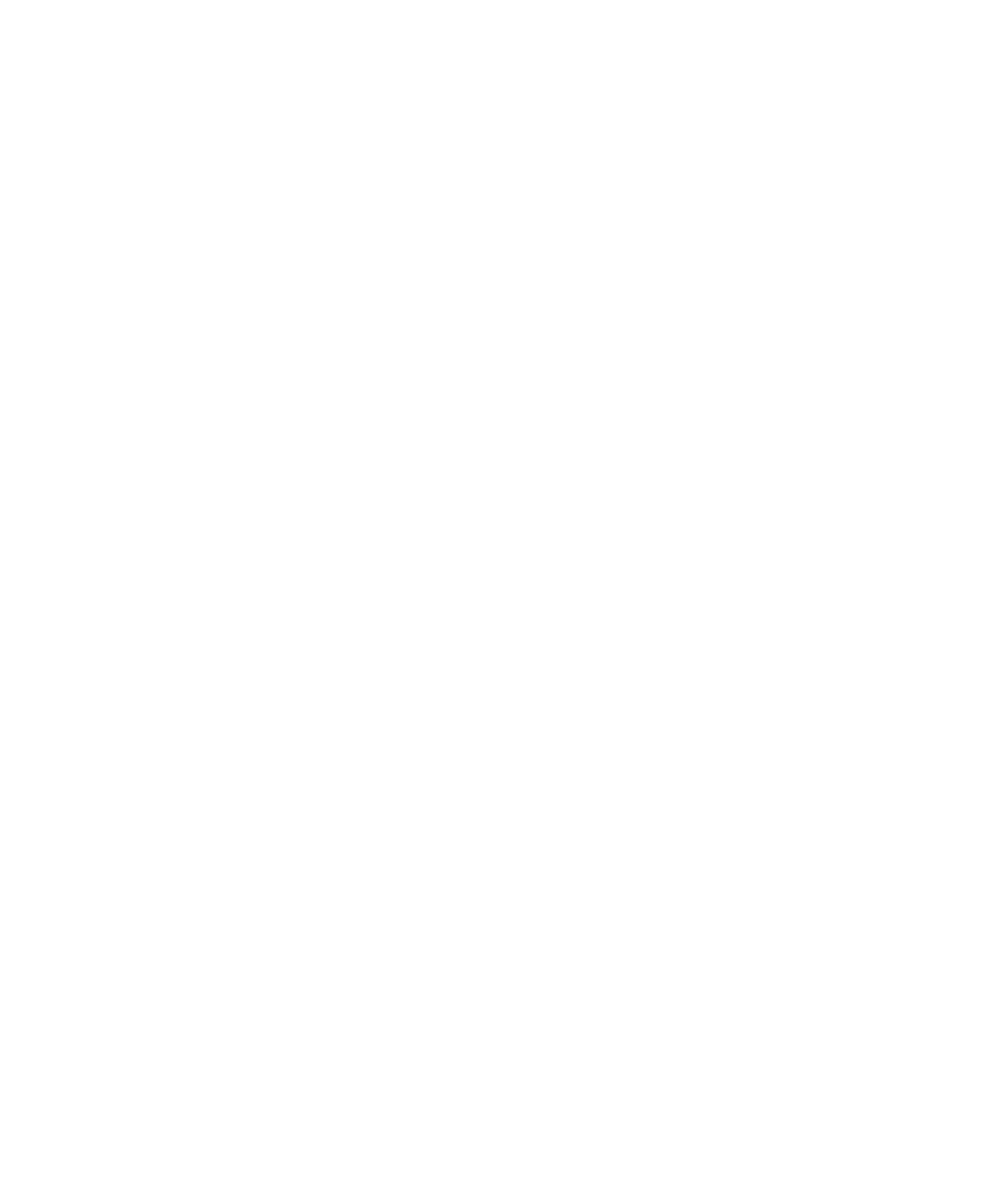46 CHAPTER 3: CONFIGURING THE ACCESS POINT
determine the MAC address of a wireless station on a Windows
computer:
1 On the Start menu, click Run.
2 In the Open field, type
cmd or command. A command prompt appears.
3 Type
ipconfig /all, and then press <Enter>.
4 Note the value for Physical Address under the wireless NIC properties. The
MAC address is also called “physical address”.
Defining the List of
Trusted Stations
There are two ways to define the list of trusted stations:
■ By manually entering the MAC addresses on the Trusted Stations tab
■ By importing the MAC address list of trusted stations
Manually Entering the MAC Addresses
1 On the menu, click Access Control.
2 Click the Trusted Stations tab.
3 In Name, type the name for or a description of the wireless station.
4 In Address, type the MAC address of the wireless station that you want to
add. You can type the MAC address with or without the colons that
separate each pair of alphanumeric characters.
For example, you can type either
00:13:CC:6E:DF:4A or 0013CC6EDF4A.
5 Click Add. The MAC address and name (if available) of the wireless
station that you have just added appears under Trusted Wireless Stations.