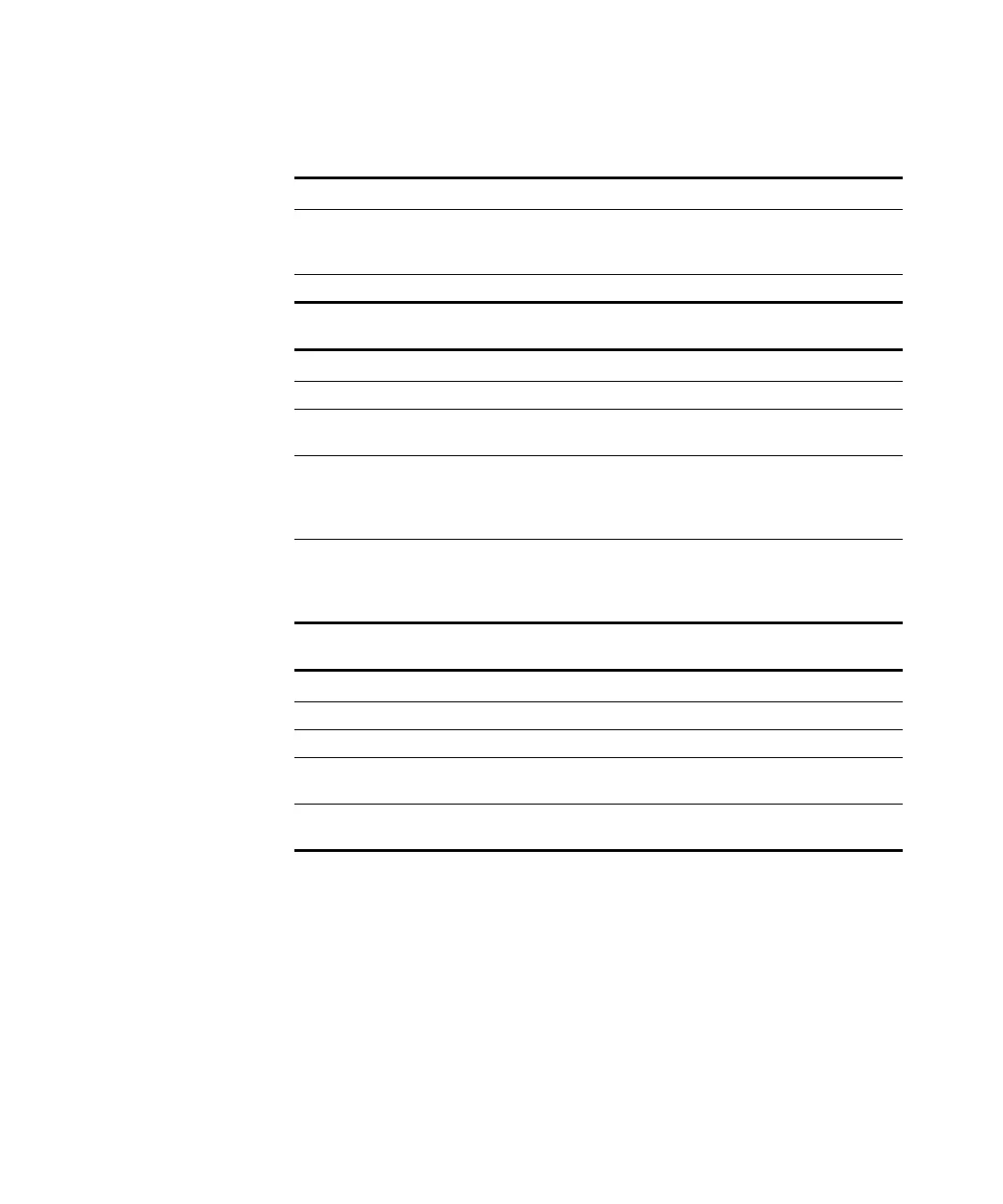82 CHAPTER 5: PERFORMING ADDITIONAL ADMINISTRATIVE TASKS
Viewing Profiles To view a summary of the all current profiles (both enabled and disabled):
1 On the menu, click Status.
2 Click the Profiles tab.
Information about all current profiles, including the profile name, SSID,
security settings, status, and the number of currently associated clients,
appears on the Profiles tab.
Domain Displays the current country or domain. If this is not
configurable on the System screen, this means this is the only
region for which the device is licensed for use.
Firmware Version Displays the version of the firmware that is installed
Table 17 TCP/IP Settings
Field Description
IP Address Displays the IP address that is currently assigned to the device
Subnet Mask Displays the network (or subnet) mask for the assigned IP
address
Gateway Displays the gateway IP address for the local network to
which the device is connected. For the Access Point and
wireless stations to successfully communicate, they must
have the same gateway IP address.
DHCP Client Indicates whether the current IP address was obtained from
a DHCP server on the network. Possible values include
Enabled, Disabled, and DHCP Server unreachable,
resetting back to Default IP.
Table 18 Wireless Settings
Field Description
Channel/Frequency Displays the wireless channel that is currently is use
Wireless Mode Displays the current wireless mode (for example, 802.11g)
AP Mode Displays the current access point mode. Possible values
include Disabled, AP, and Client/Repeater.
Bridge Mode Displays the current bridge mode. Possible values include
Disabled, PTP, and PTMP.
Table 16 Access Point Information
Field Description