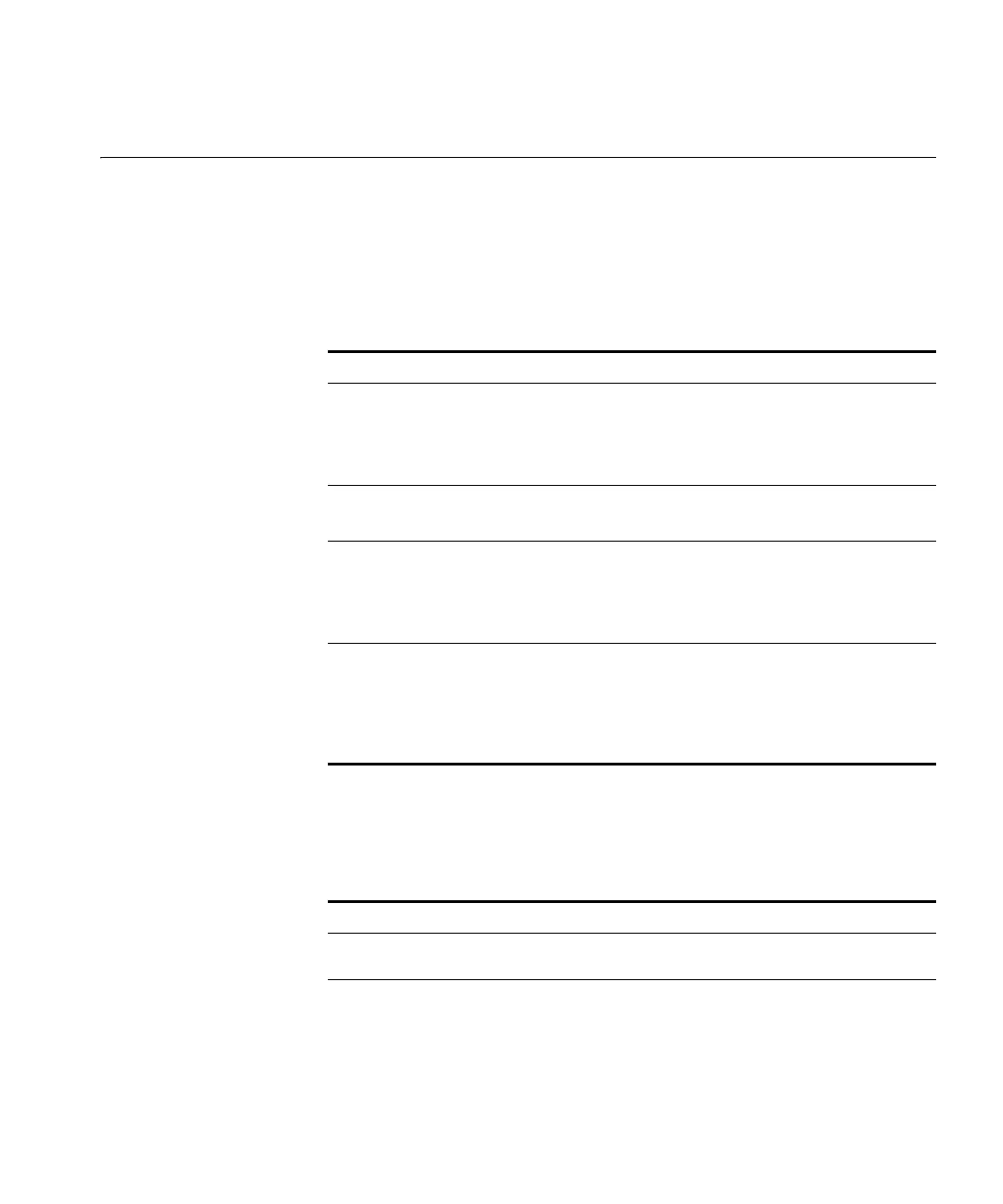Physical Features 17
Physical Features Before setting up the Access Point, 3Com recommends that you first
familiarize yourself with the physical features of the device.
Front Panel The front panel of the Access Point includes LEDs that indicate the status
of the device. For information on what these LEDs indicate, refer to the
table below.
Back Panel The back panel of the Access Point is where you make the physical
connections — power, Ethernet cable, and serial cable for console
connection. It also includes the antenna port and the Reset button.
Table 4 Front Panel LEDs
LED Description
Status ■ Red – An error has occurred
■ Off – Normal operation
■ Flashing – Access Point is starting up, or firmware is being
upgraded
Power ■ Green – Normal operation
■ Off – No power
LAN ■ Green – LAN (Ethernet) port is active
■ Off – No active connection on the LAN (Ethernet) port
■ Flashing – Data is being transmitted or received via the
corresponding LAN (Ethernet) port
Wireless ■ Green – Idle
■ Off – An error has occurred, or wireless connection is
unavailable
■ Flashing – Data is being transmitted or received via the
Access Point. Data includes network traffic and user data.
Table 5 Back Panel Ports and Connections
Part Description
Antenna One aerial antenna is supplied. For best results, make sure
the antenna is in a vertical position.
Console port DB9 female RS-232 port for establishing control terminal
connection
Use of the RS-232 port is only for experienced users and is
not required for normal configuration. For normal
configuration and management, use the Web interface.