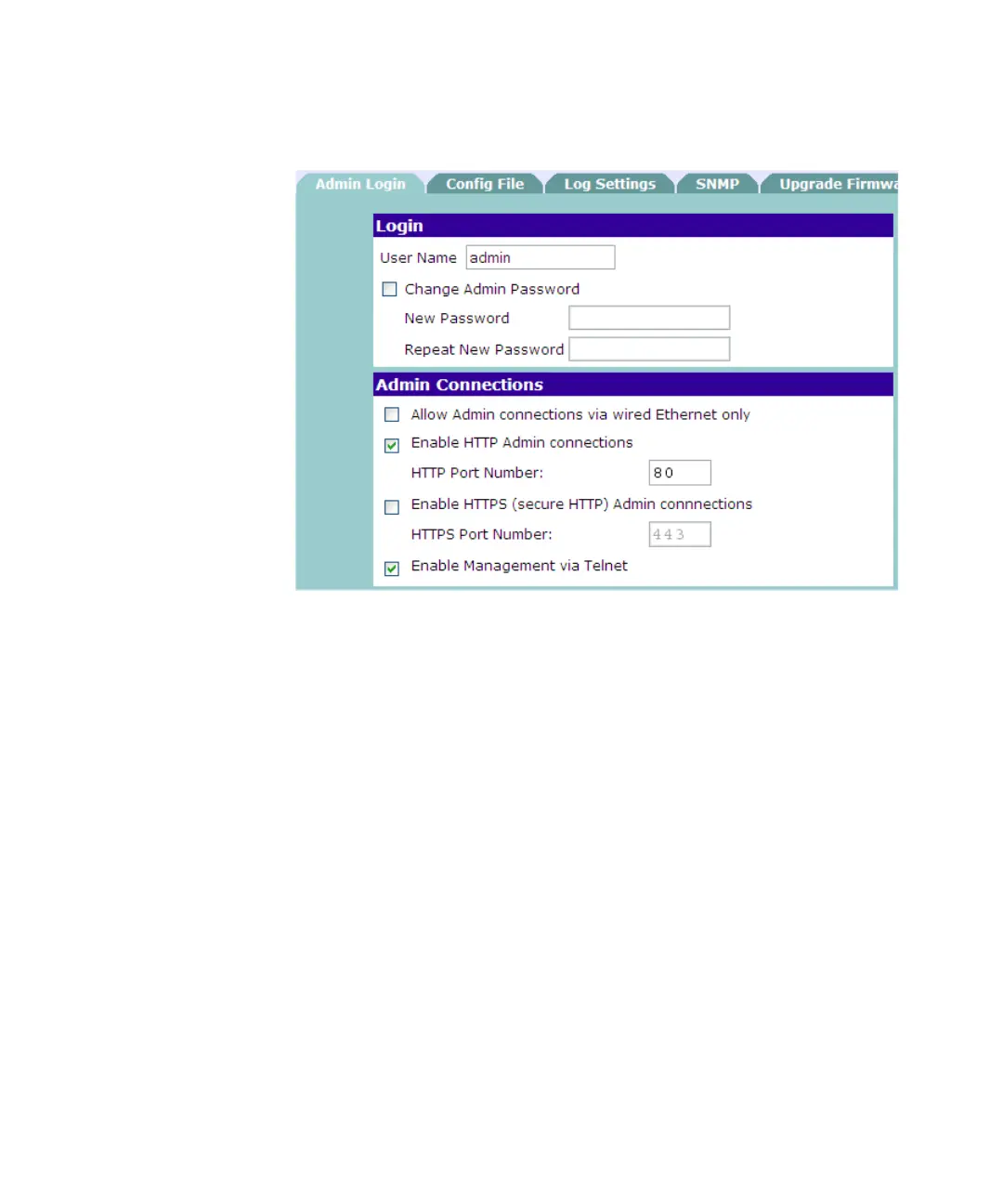80 CHAPTER 5: PERFORMING ADDITIONAL ADMINISTRATIVE TASKS
Figure 43 Configure Administrator Access on the Admin Login Screen
Changing the Default
Logon Account
To prevent unauthorized users from accessing the Web interface and
modifying your settings, 3Com recommends that you change the default
logon account.
1 On the menu, click Management.
2 On the Admin Login tab under Login, edit the logon settings.
■ To change the admin user name, type a new name in User name.
■ To change the admin password, select the Change Admin Password
check box, and then type a new password in New Password. Retype
that password in Repeat New Password.
3 Click Save, and then click Apply/Restart.
Configuring Admin
Connections
Use the Admin Connections section of the Admin Login screen to restrict
access to the Web interface and to specify the protocols that can be used
to connect to it.
1 On the menu, click Management.
2 On the Admin Login tab, under Admin connections, configure the
following options:
