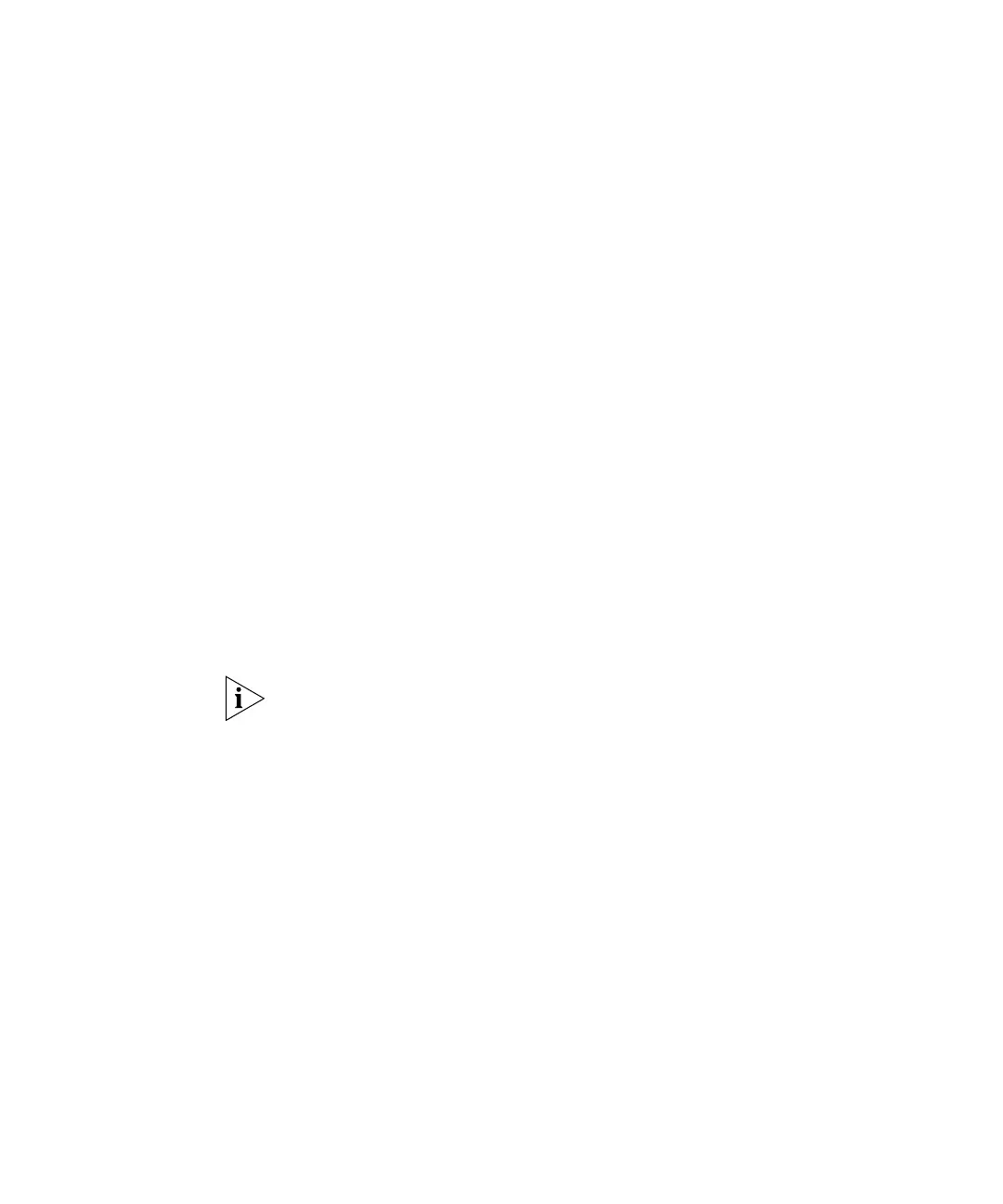26 CHAPTER 2: INSTALLING AND CONNECTING THE ACCESS POINT
6 Click OK.
Without a DHCP
Server
If you do not have a DHCP server on the network, you need to
reconfigure the TCP/IP settings of the admin computer to be able to
connect to the Access Point’s Web interface.
1 Open the Properties dialog box of the network interface card that the
computer is using to connect to the wired local network.
2 Click Internet Protocol, and then click Properties.
3 On the General tab, click Use the following IP address.
4 Assign an IP address and a subnet mask to the computer.
■ In IP address, type any IP address within the range of 192.168.0.1 to
192.168.0.255, except 192.168.0.228.
■ In Subnet mask, ensure that it is set to 255.255.255.0.
5 Click OK.
6 Start your Web browser.
7 In the Address or Location bar, type
http://192.168.0.228. An
authentication dialog box appears.
8 In User name, type
admin, and in Password, type password.
User name and password are case-sensitive.
9 Click OK.
The interface loads in your Web browser.