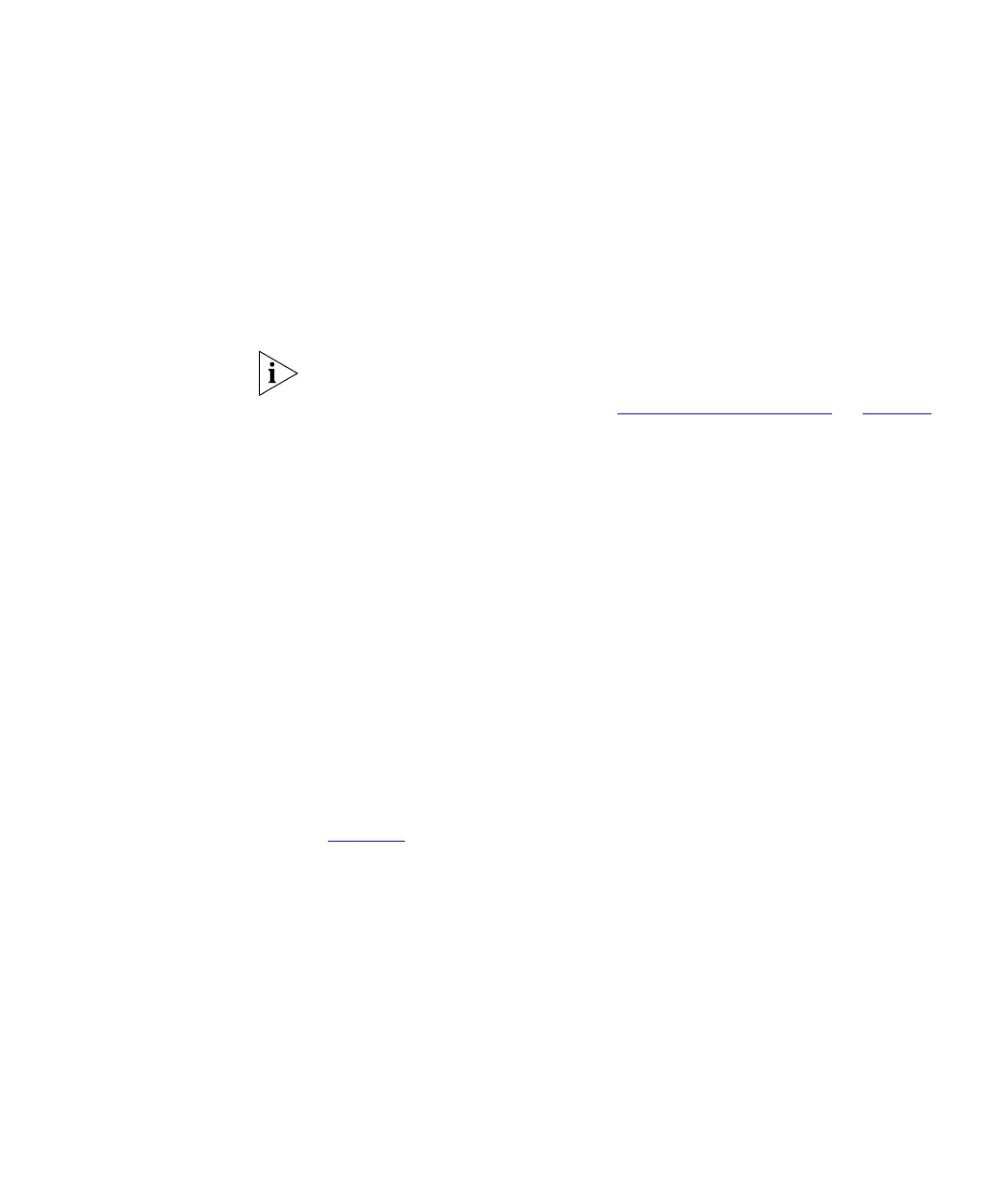Accessing the Web Interface 23
With a DHCP Server To connect to the Web interface, you need to know the IP address that
the DHCP server has assigned to the Access Point. To do this, use the
3Com Access Point Manager that is included on the CD-ROM.
Before continuing, check the sticker on the base of the Access Point, and
take note of the Access Point name (for example, SCB8CF22). You may
need this information to select the right Access Point, if the 3Com Access
Point Manager detects other access points on the network.
If the Access Point fails to obtain an IP address from the DHCP server, it
will automatically use its default IP address, 192.168.0.228. If this
happens, follow the instructions in “
Without a DHCP Server” on page 26
to connect to the Web interface.
1 On a computer that is connected to the same local network, insert the
CD-ROM into the CD drive.
The setup program for the 3Com Access Point Manager starts
automatically. If it does not start automatically, run
setup.exe in the root
folder of the CD-ROM.
2 Follow the setup wizard instructions to install the utility.
Setup installs the utility and adds the 3Com Access Point Manager folder
to the Windows program menu.
3 Start the 3Com Access Point Manager by pointing to the 3Com Access
Point Manager folder on the program menu, and then clicking 3Com
Access Point Manager.
The 3Com Access Point Manager starts, and then searches the network
for active OfficeConnect Wireless Access Points. When the search is
complete, the utility displays all detected access points, as shown in
Figure 10
.