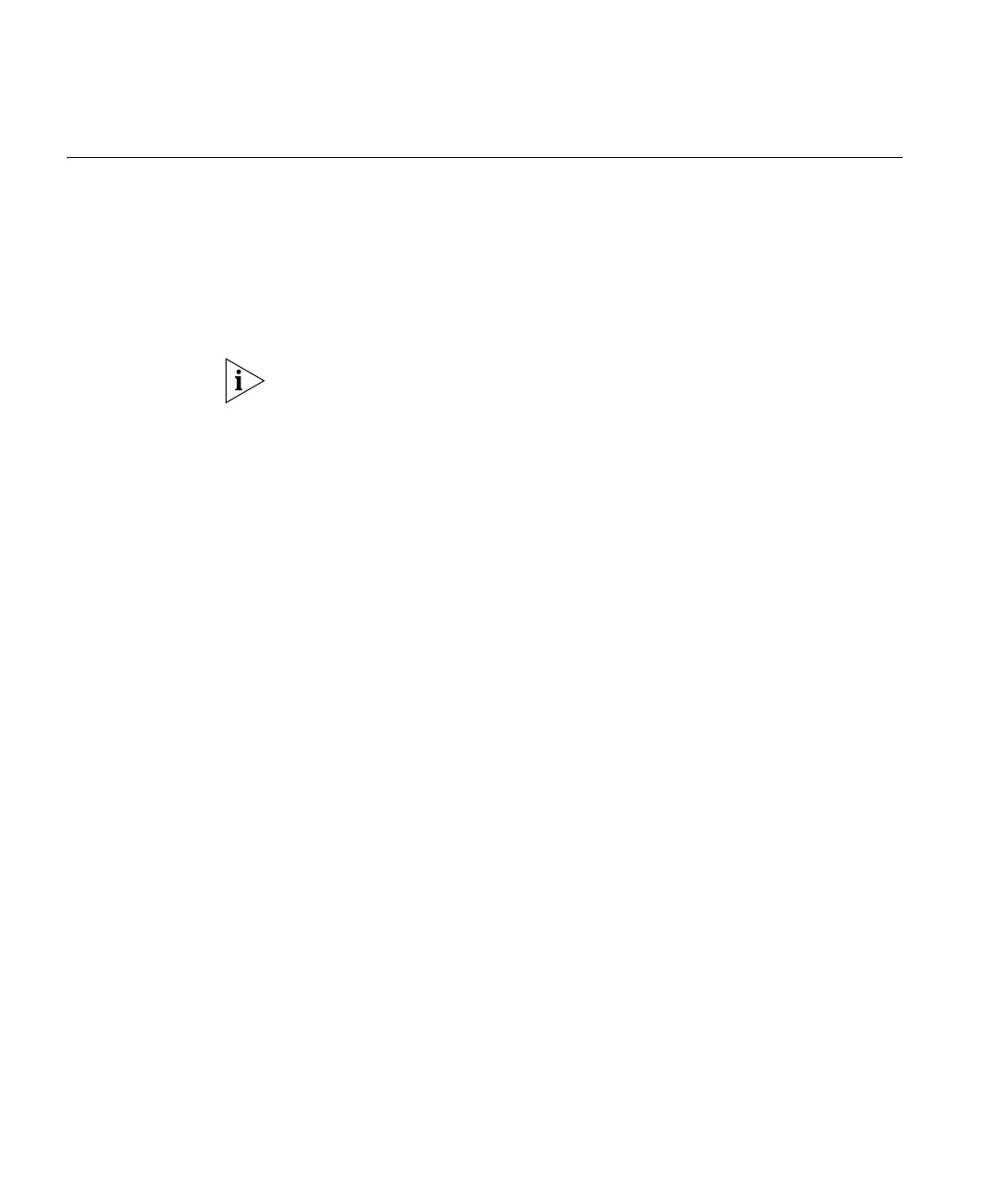106 APPENDIX B: COMMAND LINE REFERENCE
Connecting to the
CLI via the Serial
Port
To connect to the CLI via the serial port:
1 Using a standard serial port cable, connect your computer to the serial
(RS232) port on the Access Point.
2 Start your communications program. For example, in Windows, you can
use HyperTerminal.
If HyperTerminal is not installed on your computer, open Add/Remove
Programs in Control Panel. And then, click Windows Setup or
Add/Remove Windows Components (depending on your version of
Windows). Select the check box for HyperTerminal, and then click OK to
install it.
3 Configure the connection properties:
■ In Name, assign a name to this connection to the Access Point.
■ In Port or Connect Using, select the serial port to which the cable is
connected. Do not select your modem.
■ In Port Settings, specify the following settings:
■ In Bits per second, select 9600.
■ In Data bits, select 8.
■ In Parity, select None.
■ In Stop bits, select 1.
■ In Flow control, select Hardware.