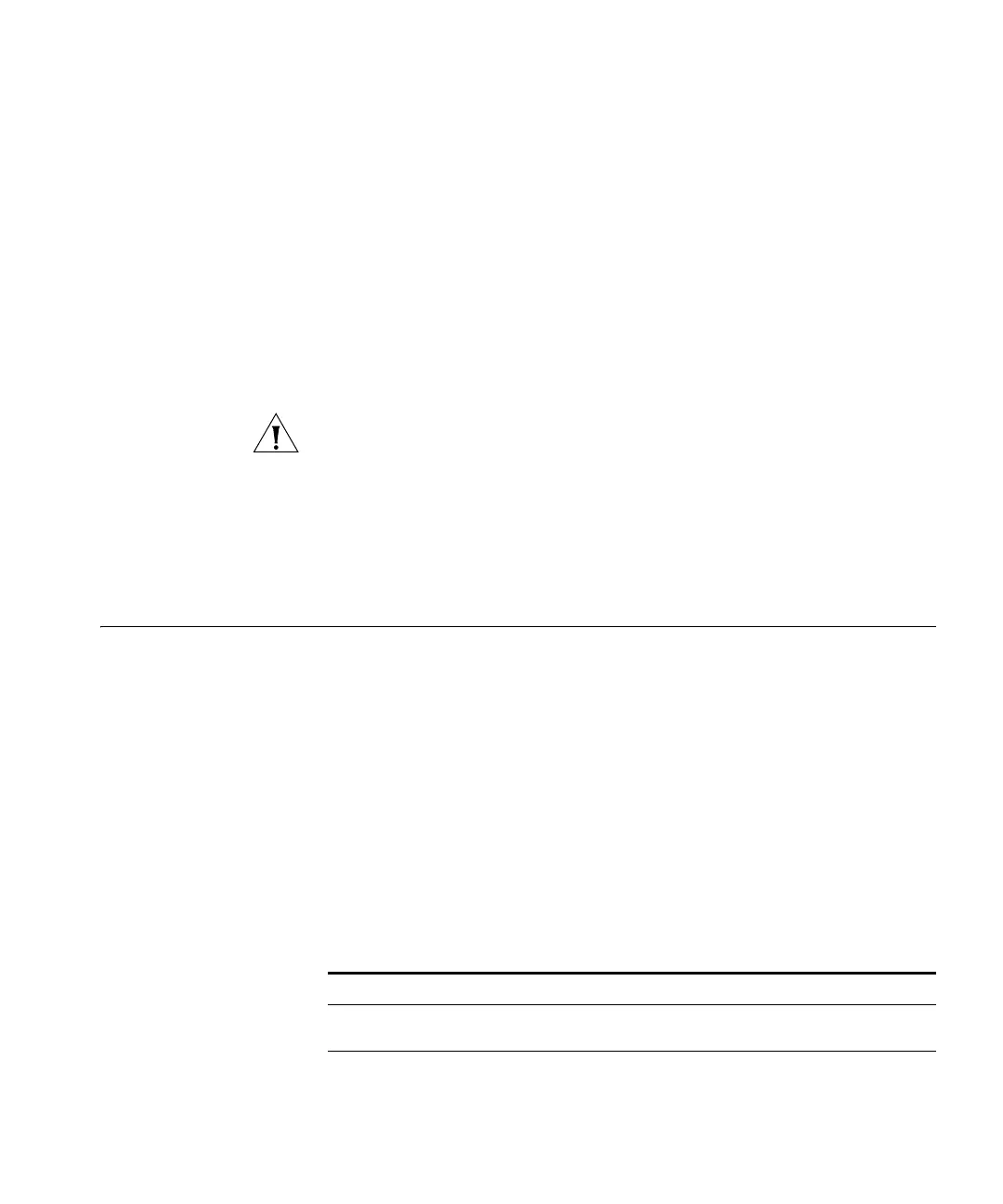Viewing Information About the Device 81
■ Allow Admin connections via wired Ethernet only – Select this check
box to prevent wireless access to the Web interface.
■ Enable HTTP Admin connections – Select this check box to allow
admin connections via HTTP. If you enable this type of admin
connection, you also need to type the port number in HTTP Port
Number.
■ Enable HTTPS (secure HTTP) Admin connections – Select this check
box to allow admin connections via HTTPS. If you enable this type of
connection, you also need to type the port number in HTTPS Port
number.
To ensure that you can always connect to the Web interface, you must
keep at least one of these admin connection types enabled.
■ Enable Management via Telnet – Select this check box to connect to
the Access Point using a Telnet client. When connecting to the Access
Point via Telnet, use the same logon information (user name and
password) as for an HTTP (Web) connection.
3 Click Save.
Viewing
Information About
the Device
There are three types of status information that you can view on the
Access Point:
■ Device status
■ Summary of profiles
■ Associated wireless stations
Viewing the Device
Status
On the menu, click Status. Information about the current device status
and components appears on the Status tab.
The following tables list the information that you can view on the Status
tab.
Table 16 Access Point Information
Field Description
Access Point Name Displays the current server name; default name is on the
base sticker of the device
MAC Address Displays the MAC or physical address of the device
