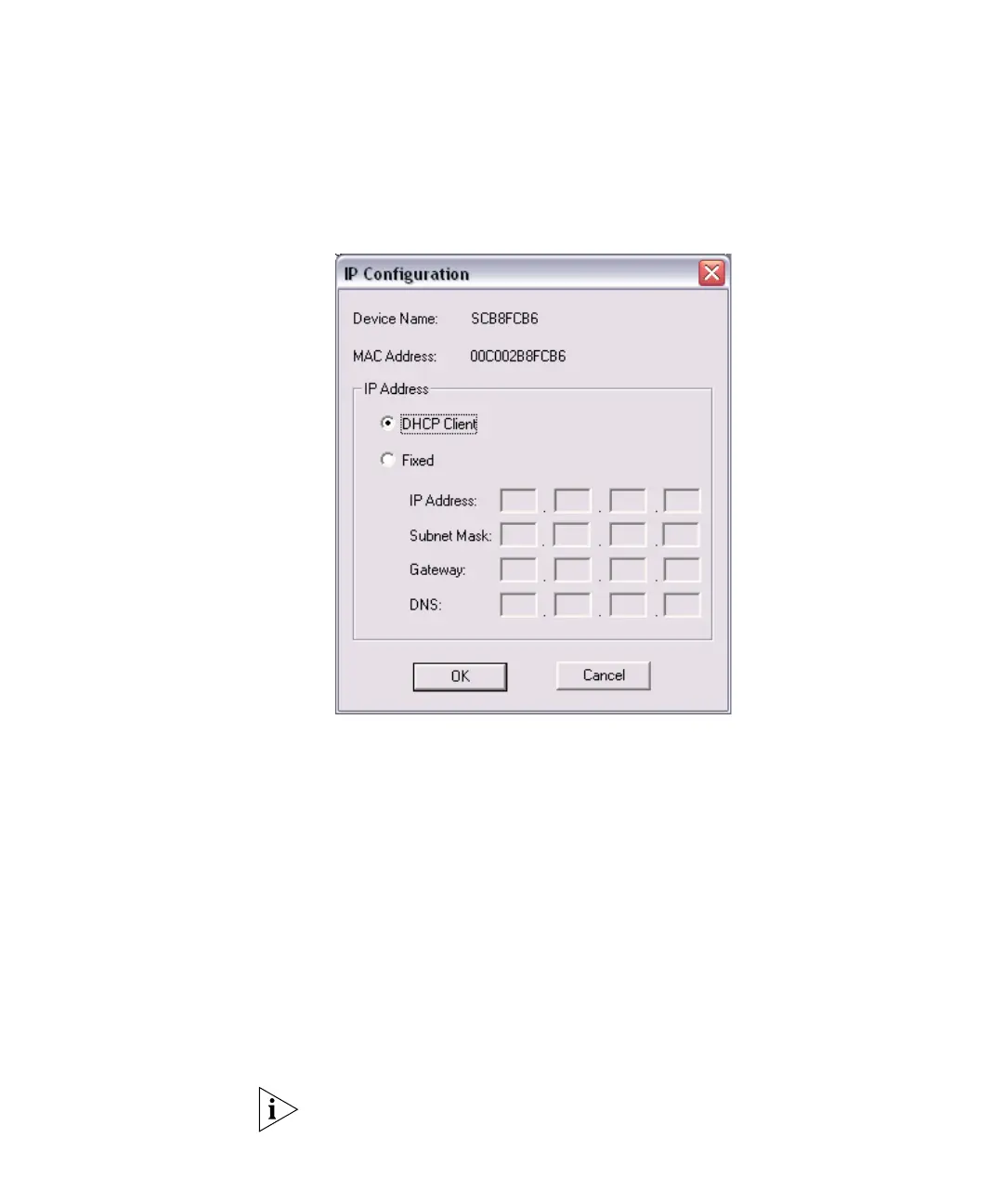Accessing the Web Interface 25
To change the subnet mask for the Access Point:
1 Click Set IP Address. The IP Configuration screen appears.
Figure 11 IP Configuration Screen
2 Click Fixed, and then configure the following IP settings:
■ IP Address
■ Subnet Mask – This mask must be the same as the subnet mask for
the admin computer
■ Gateway
■ DNS
3 Click OK, and then click Refresh. The 3Com Access Point Manager screen
refreshes, and then the Web Management button becomes available.
4 Click Web Management to start the Web interface.
The interface loads in your Web browser and an authentication dialog
box appears.
5 In User name, type
admin, and in Password, type password.
User name and password are case-sensitive.