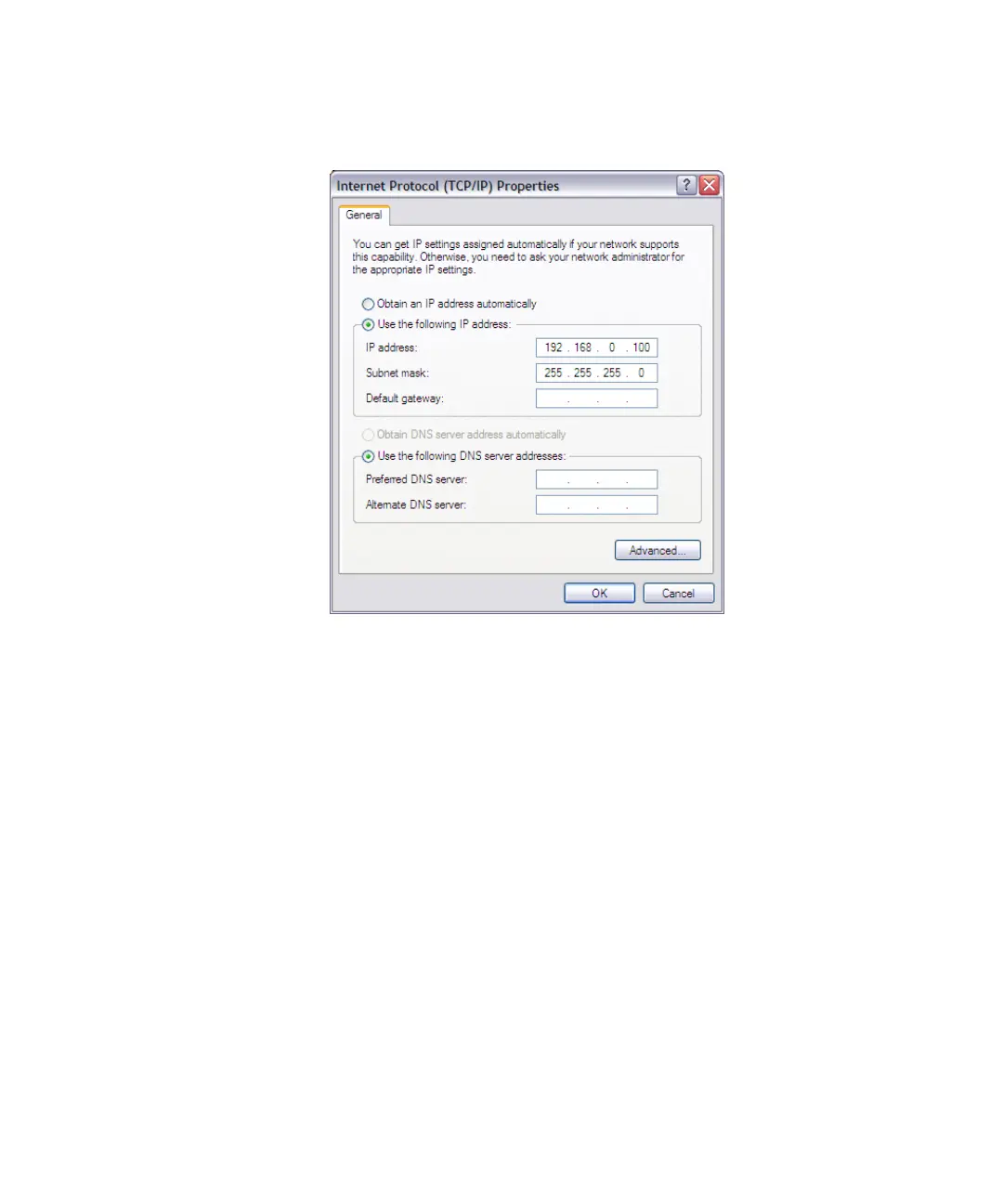Configuring TCP/IP on Windows XP 127
Figure 57 Internet Protocol (TCP/IP) Properties Dialog Box on Windows XP
4 Verify that the TCP/IP settings are correct.
■ If a DHCP server automatically assigns IP addresses on the network,
click Obtain an IP address automatically.
■ If static IP addresses are assigned to computers on the network, click
Specify an IP address, and then do the following:
■ In IP Address, type an IP address that belongs to the same range as
the IP address assigned to the Access Point. For example, if the
Access Point is using its default IP address (
192.168.0.228), type
an IP address within the range
192.168.0.1 to 192.168.0.255
(except
192.168.0.228).
■ In Subnet Mask, type the same subnet mask that is assigned to the
Access Point. For example, if the mask that is assigned to the
Access Point is
255.255.255.0, type 255.255.255.0.
5 Click OK.
You may have to restart the wireless station for the changes to take
effect.