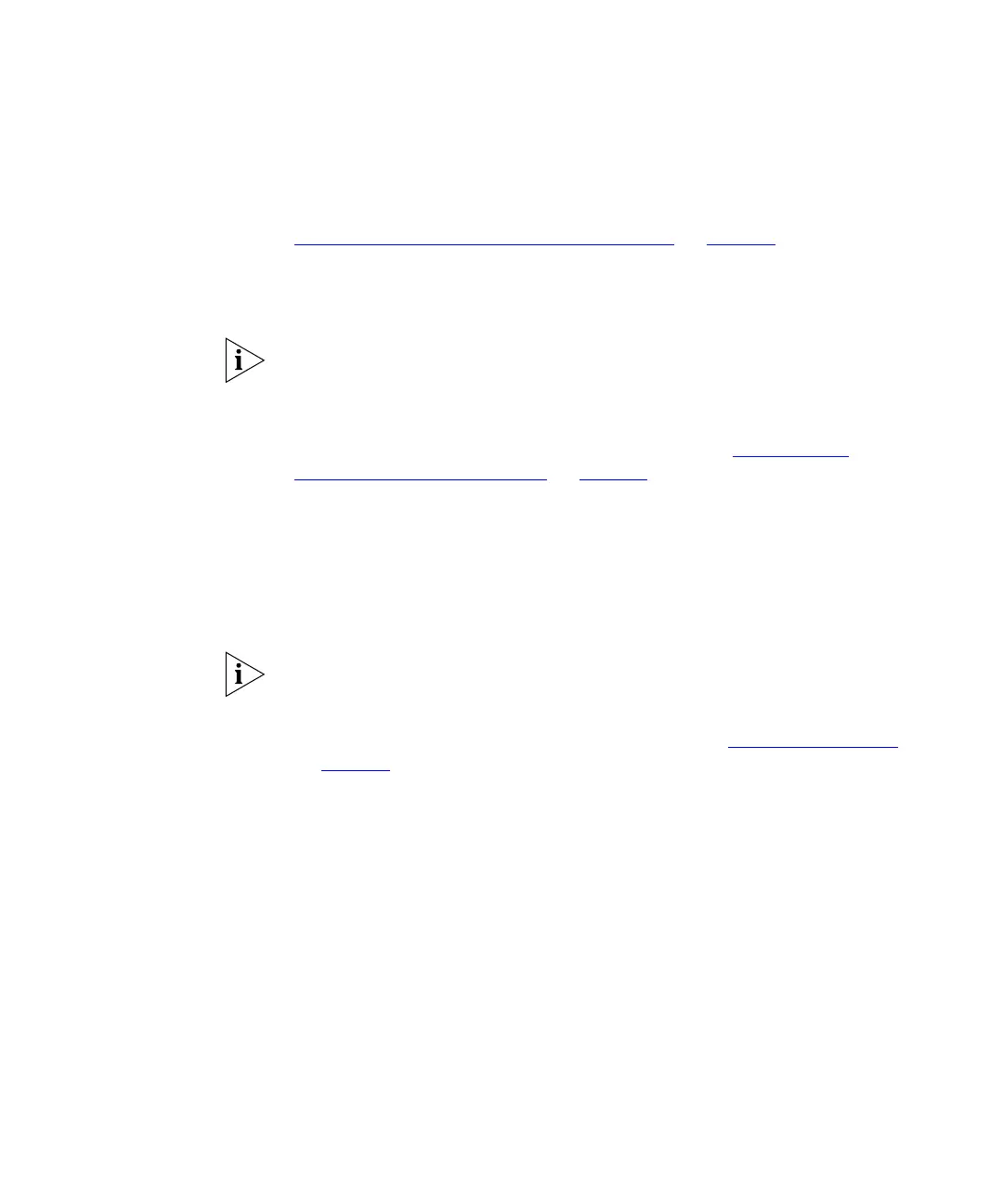30 CHAPTER 3: CONFIGURING THE ACCESS POINT
■ 802.1x – Uses WEP for encryption and a RADIUS server on the
network to perform client authentication
For more information on configuring each encryption method, refer to
“
Configuring Encryption and Authentication” on page 31.
6 If you have a RADIUS server on the network and you want to centralize
client authentication on the RADIUS server, configure the settings for
RADIUS-based MAC address authentication.
RADIUS MAC authentication is not supported by WPA-PSK and
WPA-802.1x. If you set the wireless security system to either WPA-PSK or
WPA-802.1x, the Configure button for RADIUS MAC Authentication will
be unavailable.
More information about these options is available in “
Configuring
RADIUS MAC Authentication” on page 38.
After configuring the settings for RADIUS-based MAC authentication,
click Save, and then Close. Current Status for RADIUS MAC
Authentication will change to Enabled after you save the security profile.
7 If user access to the wireless network needs to be accounted for and you
have a RADIUS server on the network, you can configure Universal Access
Method (UAM) for the security profile.
UAM authentication is not supported by WPA-PSK and WPA-802.1x. If
you set the wireless security system to either WPA-PSK or WPA-802.1x,
the Configure button for UAM will be unavailable.
More information about these options is available in “
Configuring UAM”
on page 40
.
After configuring the settings for UAM, click Save, and then Close.
Current Status for UAM will change to Enabled after you save the security
profile.
8 Click Save, and then click Back.
9 From the list of current profiles, click the profile that you have just
configured, and then click Enable.
10 Click Save, and then click Apply/Restart.