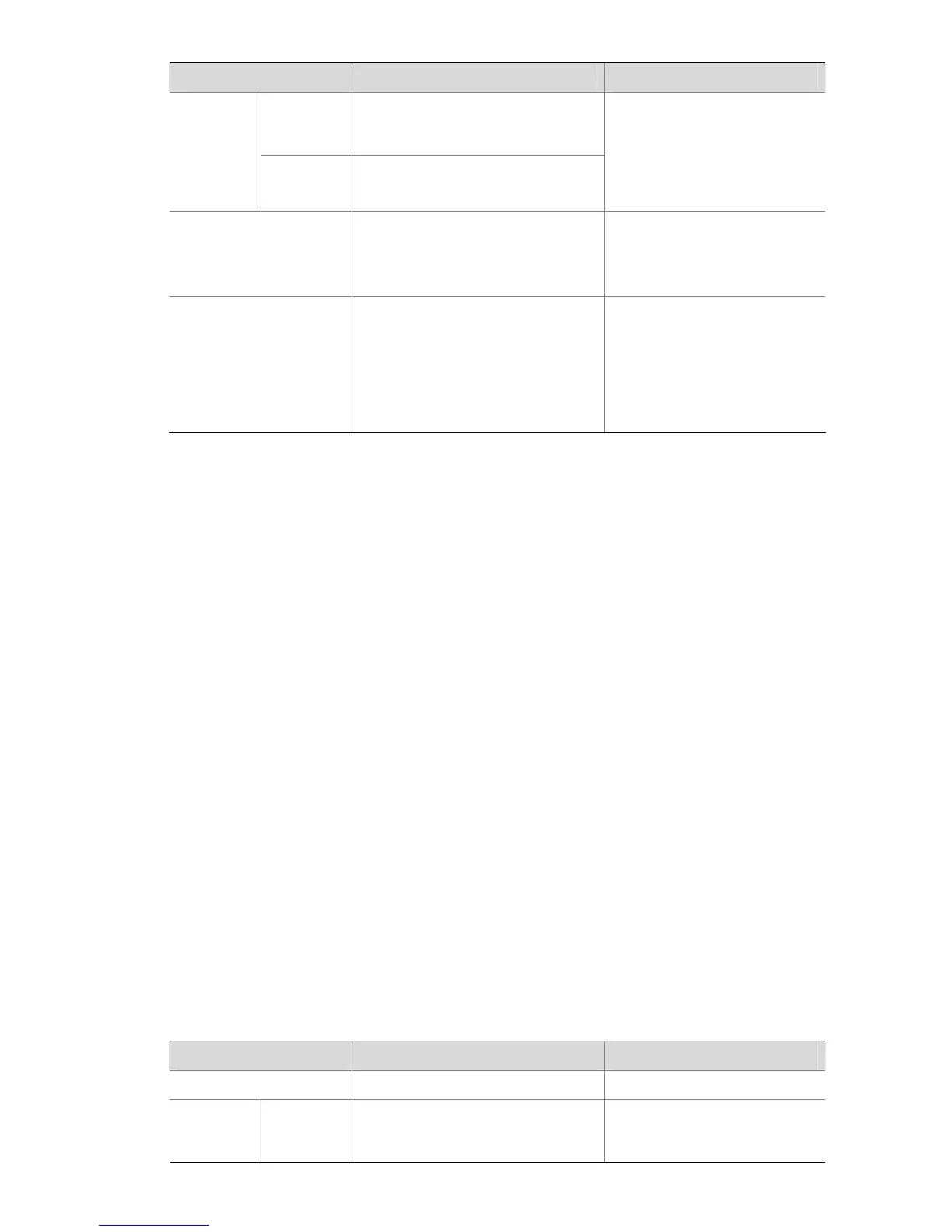5-6
To do… Use the command… Remarks
Enter
interface
view
interface interface-type
interface-number
Enter
interface
view or port
group view
Enter port
group view
port-group manual
port-group-name
Use either command
Settings in interface view take
effect on the current interface;
settings in port group view take
effect on all ports in the port
group.
Enable WRR queuing
qos wrr
Optional
The default queuing algorithm
on an interface is WRR
queuing.
Configure a WRR queue
qos wrr queue-id group group-id
weight schedule-value
Required
By default, all the ports adopt
the WRR queue scheduling
algorithm, with the weight
values assigned to queue 0
through queue 7 being 1, 2, 3,
4, 5, 9, 13, and 15.
Configuration example
1) Network requirements
z Enable WRR queuing on the interface GigabitEthernet 1/0/1.
z Assign queues 0 through 7 to the WRR group, with their weights being 1, 2, 4, 6, 8, 10, 12, and 14.
2) Configuration procedure
# Enter system view.
<Sysname> system-view
# Configure the WRR queues on port GigabitEthernet1/0/1.
[Sysname] interface GigabitEthernet 1/0/1
[Sysname-GigabitEthernet1/0/1] qos wrr
[Sysname-GigabitEthernet1/0/1] qos wrr 0 group 1 weight 1
[Sysname-GigabitEthernet1/0/1] qos wrr 1 group 1 weight 2
[Sysname-GigabitEthernet1/0/1] qos wrr 2 group 1 weight 4
[Sysname-GigabitEthernet1/0/1] qos wrr 3 group 1 weight 6
[Sysname-GigabitEthernet1/0/1] qos wrr 4 group 1 weight 8
[Sysname-GigabitEthernet1/0/1] qos wrr 5 group 1 weight 10
[Sysname-GigabitEthernet1/0/1] qos wrr 6 group 1 weight 12
[Sysname-GigabitEthernet1/0/1] qos wrr 7 group 1 weight 14
Configuring WFQ Queuing
Configuration procedure
Follow these steps to configure a WFQ queue:
To do… Use the command… Remarks
Enter system view system-view —
Enter
interface
view or port
Enter
interface
view
interface interface-type
interface-number
Use either command
Settings in interface view take
effect on the current interface;