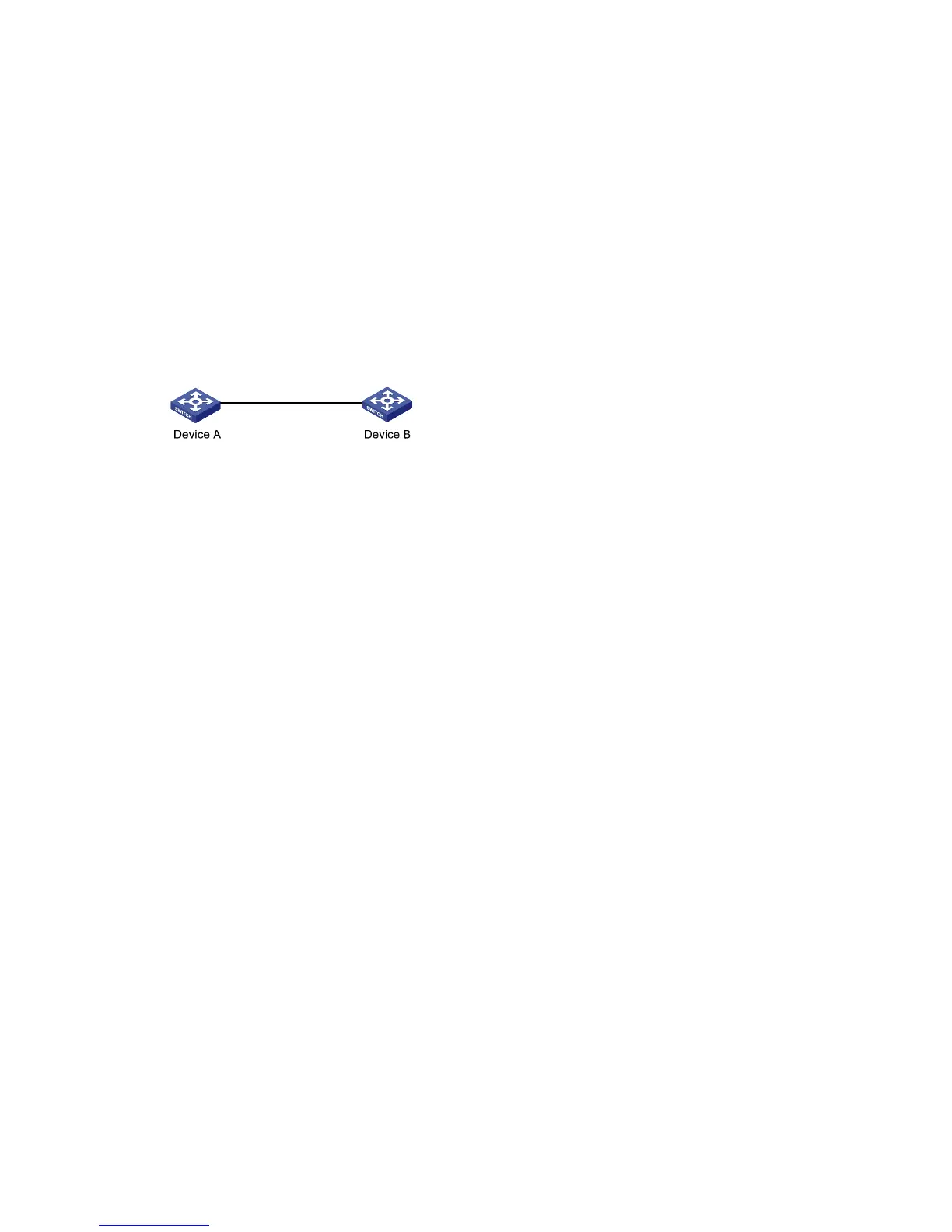12-5
Public Key Configuration Examples
Configuring the Public Key of a Peer Manually
Network requirements
Device A is authenticated by Device B when accessing Device B, so the public key of Device A should
be configured on Device B in advance.
In this example:
z RSA is used.
z The host public key of Device A is configured manually on Device B.
Figure 12-2 Network diagram for manually configuring the public key of a peer
Configuration procedure
1) Configure Device A
# Create RSA key pairs on Device A.
<DeviceA> system-view
[DeviceA] public-key local create rsa
The range of public key size is (512 ~ 2048).
NOTES: If the key modulus is greater than 512,
It will take a few minutes.
Press CTRL+C to abort.
Input the bits of the modulus[default = 1024]:
Generating Keys...
++++++
++++++
++++++++
++++++++
# Display the public keys of the created RSA key pairs.
[DeviceA] display public-key local rsa public
=====================================================
Time of Key pair created: 09:50:06 2007/08/07
Key name: HOST_KEY
Key type: RSA Encryption Key
=====================================================
Key code:
30819F300D06092A864886F70D010101050003818D0030818902818100D90003FA95F5A44A2A2CD3F814F985
4C4421B57CAC64CFFE4782A87B0360B600497D87162D1F398E6E5E51E5E353B3A9AB16C9E766BD995C669A78
4AD597D0FB3AA9F7202C507072B19C3C50A0D7AD3994E14ABC62DB125035EA326470034DC078B2BAA3BC3BCA
80AAB5EE01986BD1EF64B42F17CCAE4A77F1EF999B2BF9C4A10203010001
