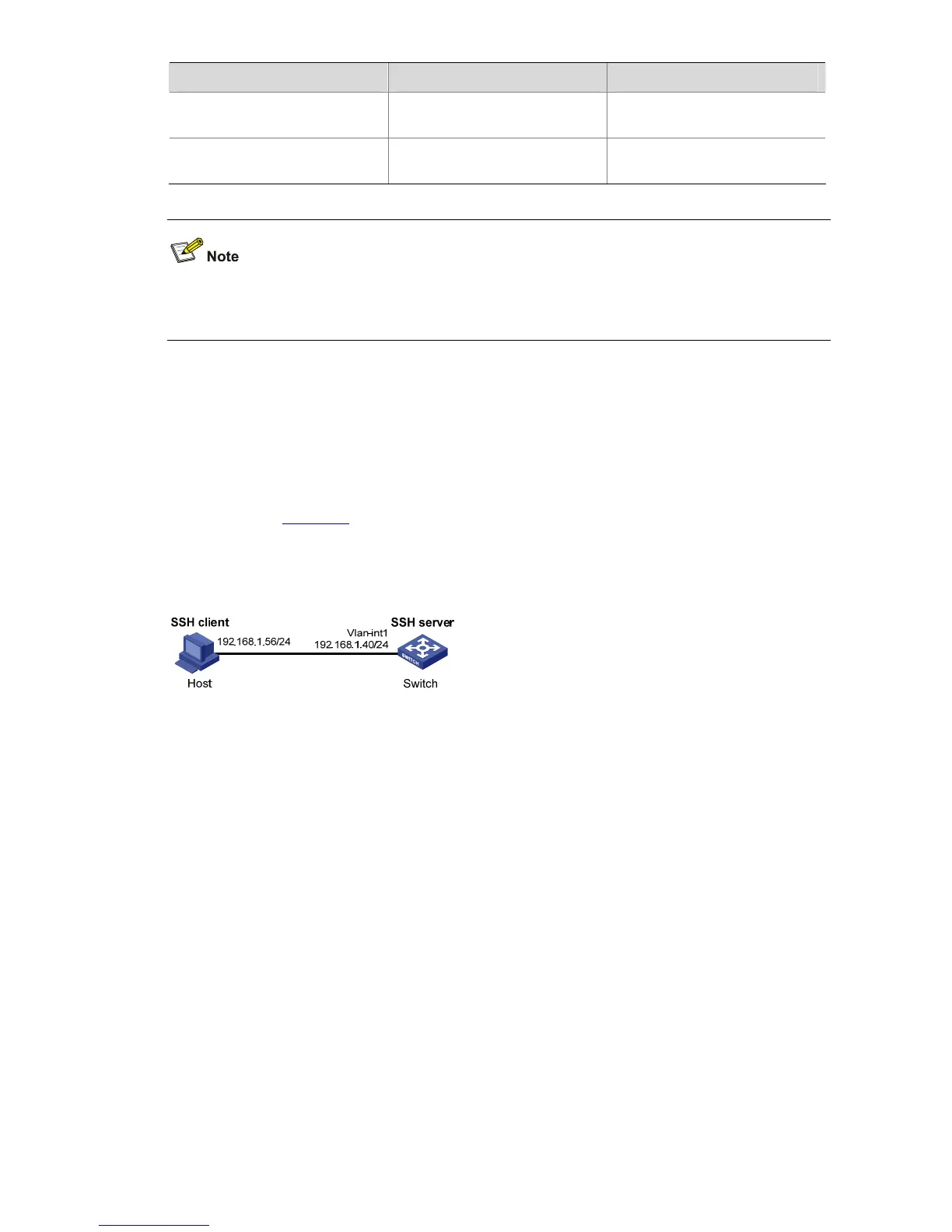8-12
To do… Use the command… Remarks
Display the public keys of the
local key pairs
display public-key local { dsa
| rsa } public
Available in any view
Display the public keys of the
SSH peers
display public-key peer
[ brief | name publickey-name ]
Available in any view
For information about the display public-key local and display public-key peer commands, refer to
Public Key Commands in the Security Volume.
SSH Server Configuration Examples
When Switch Acts as Server for Password Authentication
Network requirements
z As shown in Figure 8-1, a local SSH connection is established between the host (the SSH client)
and the switch (the SSH server) for secure data exchange.
z Password authentication is required. The username and password are saved on the switch.
Figure 8-1 Switch acts as server for password authentication
Configuration procedure
1) Configure the SSH server
# Generate RSA and DSA key pairs and enable the SSH server.
<Switch> system-view
[Switch] public-key local create rsa
[Switch] public-key local create dsa
[Switch] ssh server enable
# Configure an IP address for VLAN interface 1. This address will serve as the destination of the SSH
connection.
[Switch] interface vlan-interface 1
[Switch-Vlan-interface1] ip address 192.168.1.40 255.255.255.0
[Switch-Vlan-interface1] quit
# Set the authentication mode for the user interfaces to AAA.
[Switch] user-interface vty 0 4
[Switch-ui-vty0-4] authentication-mode scheme
# Enable the user interfaces to support SSH.
