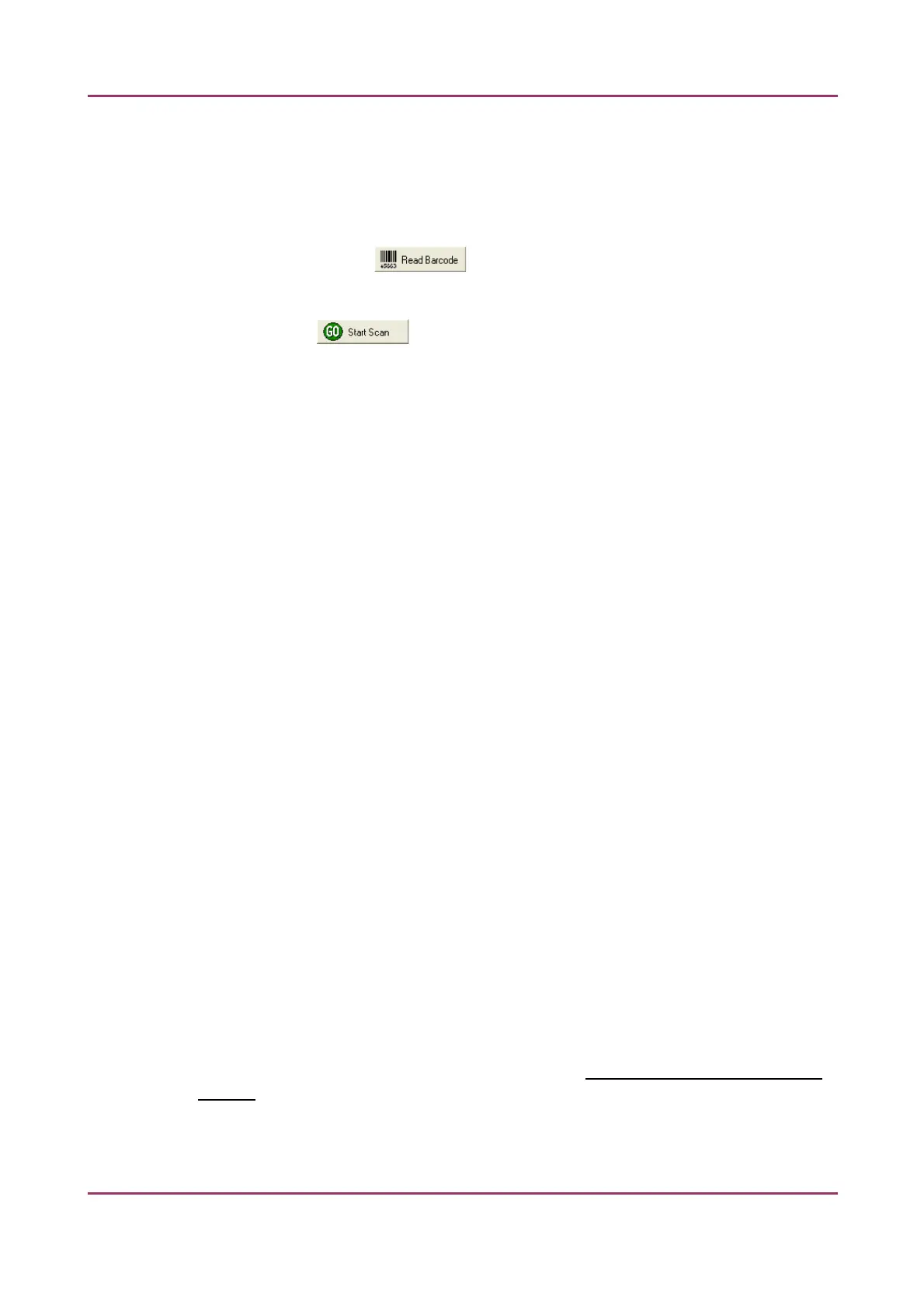Pannoramic MIDI 1.18 User’s Guide 4 Software Description
To enter the slide name
• You can enter the slide name manually by typing it into the Slide Name field.
• You can also use the barcode as a slide name if a compatible barcode sticker is affixed on
the slide. To do this, click . It will automatically detect the barcode on the slide,
and the number or string will appear in the Slide Name field.
You also find the button on this panel, that you can start scanning with, but it
is recommended to go through all the settings before clicking it.
Filter Settings
• Focus channel
Choose a filter that you want to focus with. It is recommended to choose a filter that is
related to the staining that stained the most of the specimen, or where the exposition
time is low. You can choose from filters that you have previously selected in the
Channel Settings field.
• Stitching channel
This is done on one channel. You can choose whether you want to do stitching on the
focus channel, or on another channel. It is recommended to choose another channel if
the focus channel was determined on the basis of exposition time, and it would display
less information. It is recommended to choose a filter that is related to the staining that
stained the most of the specimen.
The default selection is Focus channel.
The Objective position field sets the objective changer to the appropriate position.
Channel Settings
Select the types of filters you want to use during scanning. You can select the filter types
and the number of channels to be used. The values in the TW column define exposure time
weight, and in the DG column the amount of digital gain is displayed. It is also available for
you to enable Extended Focus (EF) and/or Z-stack (ZS) functions in this field.
Those filters are displayed automatically that you have previously defined in the Options /
Microscope Settings at the Filter Settings panel.
For more information on predefining filters, see section 4.2.3 Microscope Settings / Filter
Settings.
To set filter properties, select a filter and click on any of the white boxes of the TW and DG
columns next to the filter name. This displays the Filter Properties window.
April 3, 2014 - Rev 1 3DHISTECH Ltd. 75(127)