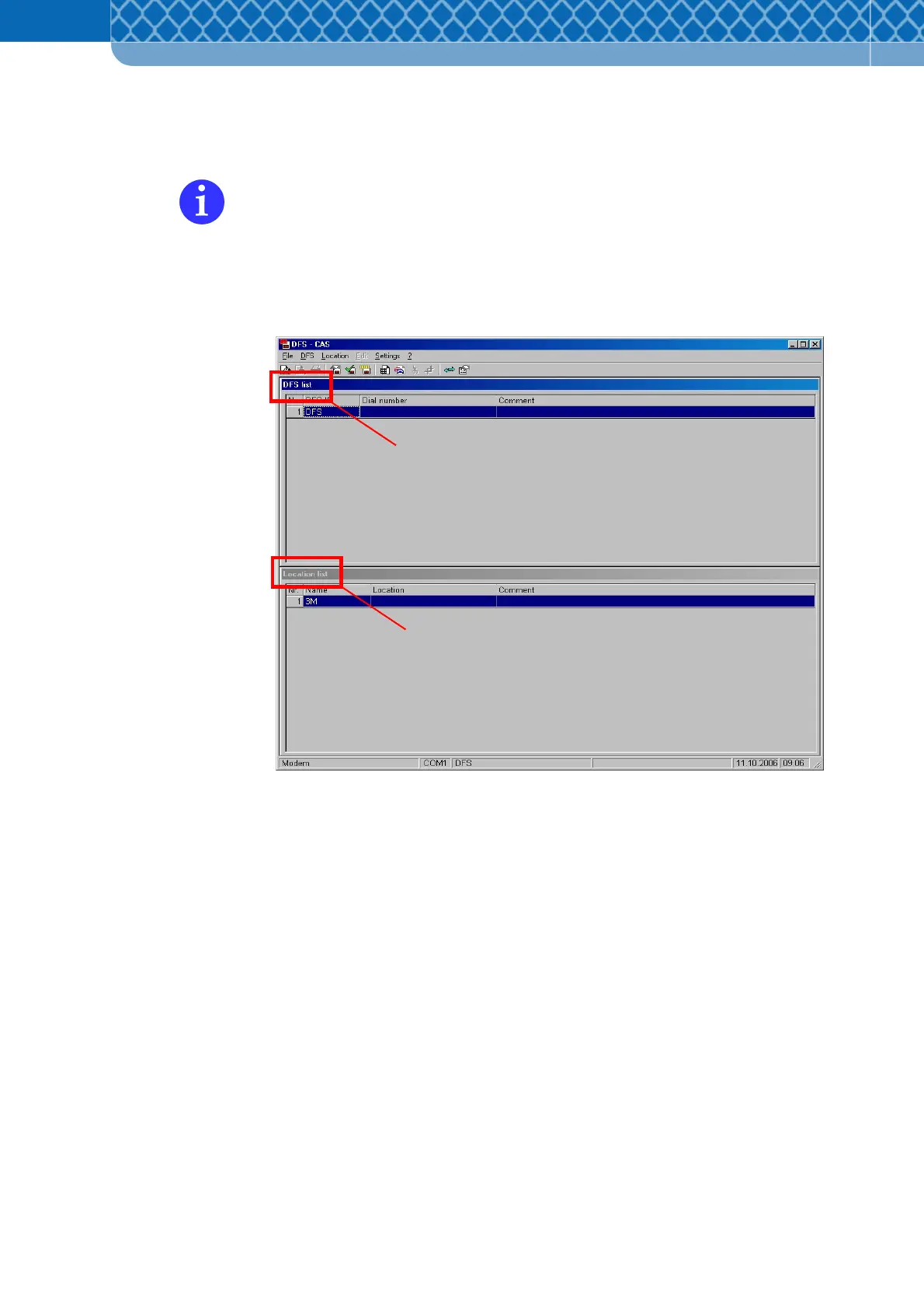Technical Information DFS 700 / 04.2009 6-13
6.4.6 Set up the DFS 700 with the DFS-CAS program
The DFS-CAS program has a help function, which can be called via the “F1” key or the
“?” in the menu bar. The help subjects aid with installation, the configuration of the
DFS and analysis of speed data.
(1) Open the DFS-CAS program by clicking on the DFS-CAS symbol on the desktop or via
the “Start”, “Programs” menu and then selecting “DFS-CAS”. After the start-up screen
the main screen containing the “DFS list” and the “Location list” appears.
Figure 6-10 DFS list and Location list
(2) Open the “Options”/”General” window via “Settings”. Here, several general parameters
can be set as required.
A text, which then appears on all printout pages, can be entered in “Caption for printout”.
A path to your own Logo in wmf (Windows Meta File) format, which then appears on the
graphical printouts can be entered in “Logo for chart printout”.
The units and speed measurements to be used for creating reports can be selected.
When selecting another language the DFS-CAS program has to be restarted to display
the new language setting.
DFS list
Location list