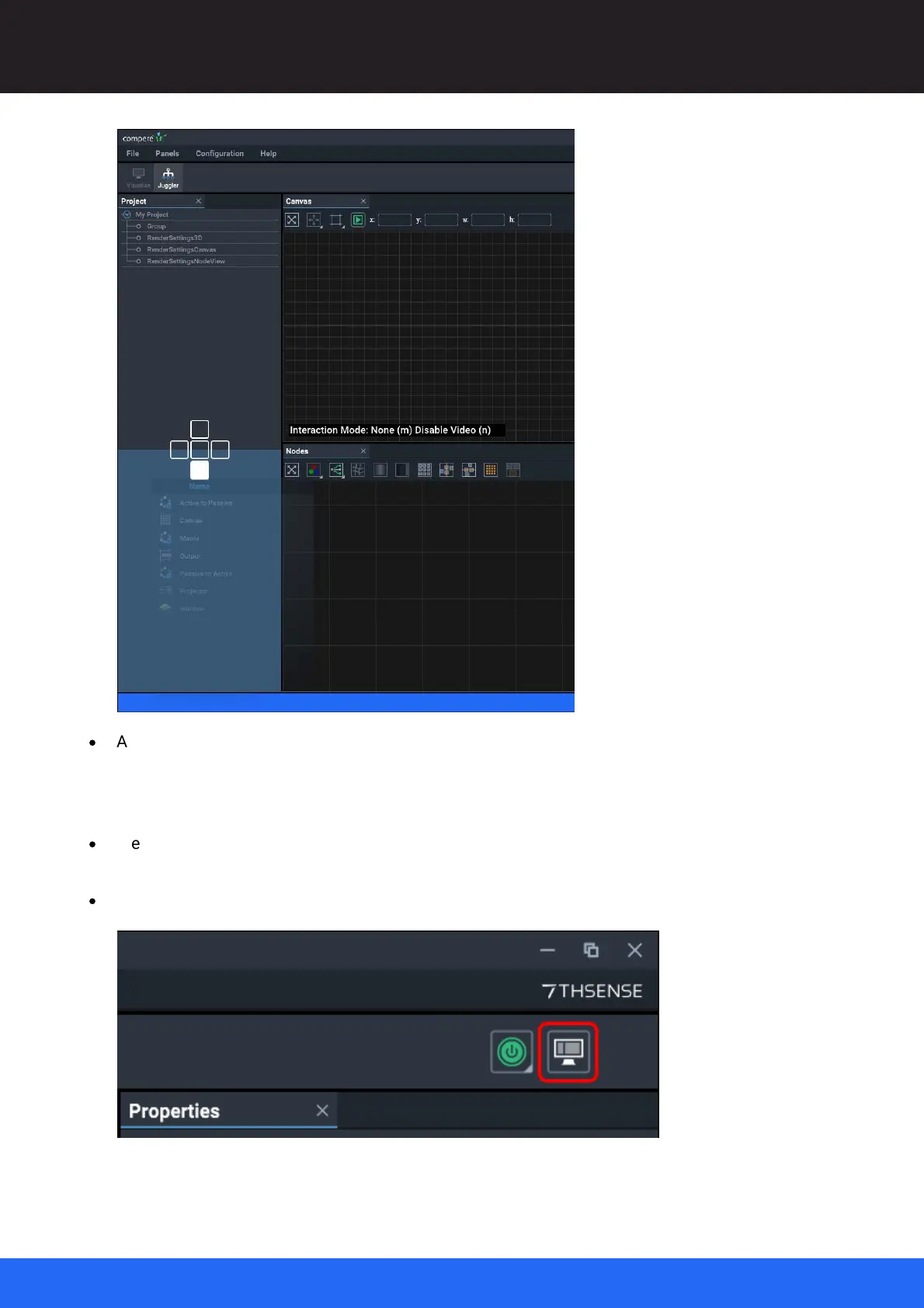44
M512-3 Juggler : User Guide
© 2021 7thSense
Introducing Compere UI for Jugglers
·
Any panel can be closed, and redisplayed from the Panels menu item. If any panel is duplicated,
these are just multiple instances, but can display different areas of the panel simultaneously. For
example you may want to see different parts of a complex Project next to each other, or fill a
separate display screen with a single assembly panel.
·
Menu Panels > Reset UI will restore the default fully-docked arrangement of panels to the default
Layout relevant to either Juggler or to Visualise View.
·
To save your own Layout to use again, use the top right toolbar: