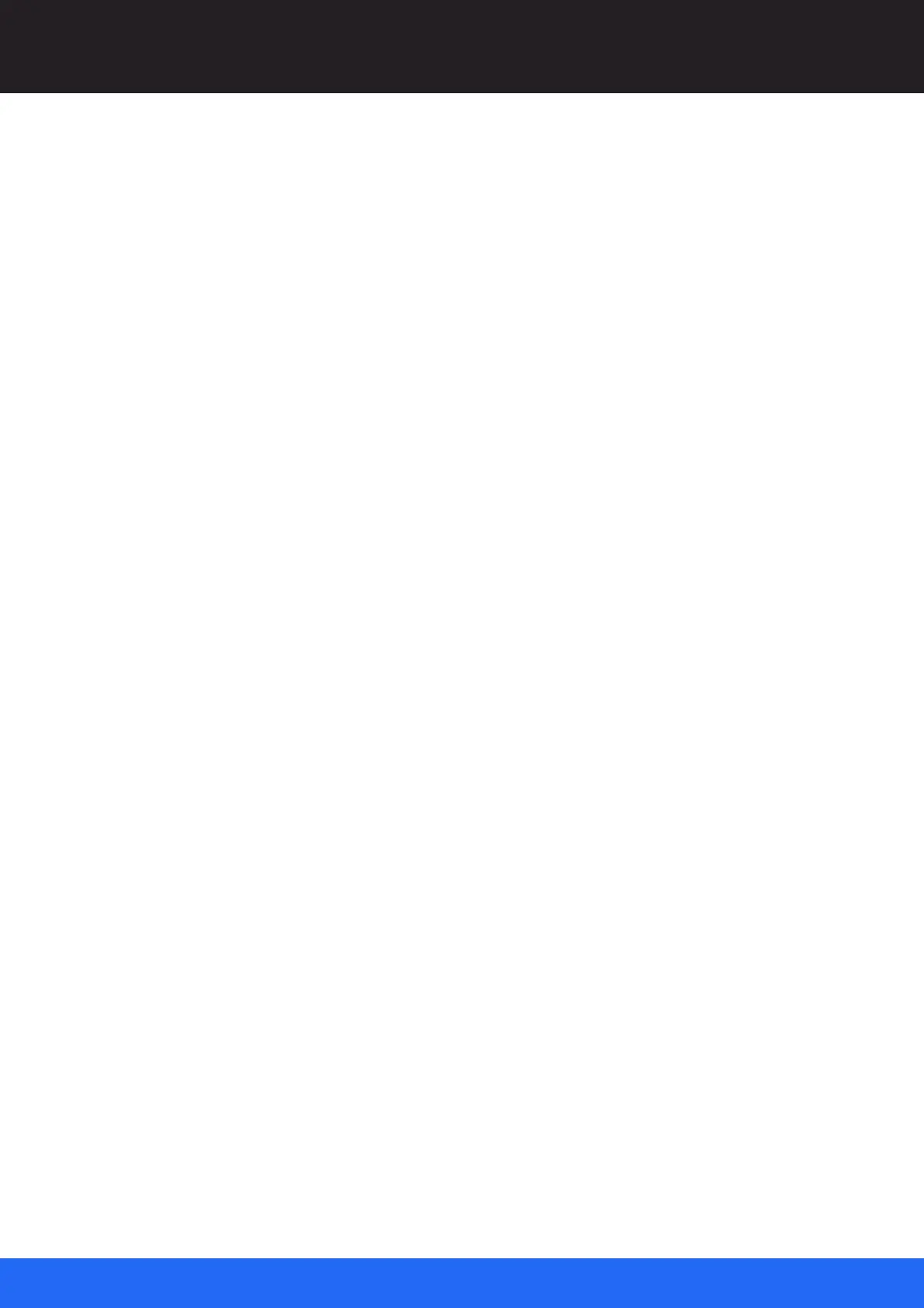47
M512-3 Juggler : User Guide
© 2021 7thSense
Introducing Compere UI for Jugglers
Saving to an existing file name raises a warning.
If you save a different Project as default, this will replace your previous selection. This is only
really relevant for a Project Group server, or an offline instance of Compere UI (for example)
assembling parts of a project remotely for integration later (see Save/Load Clone below).
Export Project
For a client, or a client not attached to a server, it can be useful to save a copy of a project to a
different location, for example to send for support diagnosis.
Set Default Project
Allocate any existing project as default, to open with Compere.
Clear Default Project
If, having set a default project (as above under Save) you want Compere to open without a
project running, this will remove the setting you made.
Presets
Recall / Save As / Export
Record multiple arrangements for the same project, typically arrangements of windows on and
off a canvas for different display purposes. Properties for all or selected UUIDs are saved and
recalled. Recall will replace property values for all matching UUIDs. The Export option saves the
Preset file locally, not in the Juggler network. (file extension: .pre)
Save (any) selected elements only, or save the contents of the Canvas panel.
Clones
Load / Save As / Export
Any entity in a Project assembly will typically be configured for the situation. All its properties
can be saved for reuse. So if you are configuring a Juggler, or a projector, for example, select it
in the Project panel and save it as a Clone. Similarly a canvas and its outputs can be
dimensioned and arranged as a standard configuration. You can then load the same Clone file
into another project where it will be added to the Project panel. The item can then be dragged,
preconfigured, into your Project assembly panel (Nodes, Canvas, Visualise). The Export option
saves the Clone file locally, not in the Juggler network. (file extension: .clo)
Save (any) selected elements only, or save the contents of the Canvas panel.
Quit
Close Compere (Project files are not auto-saved).