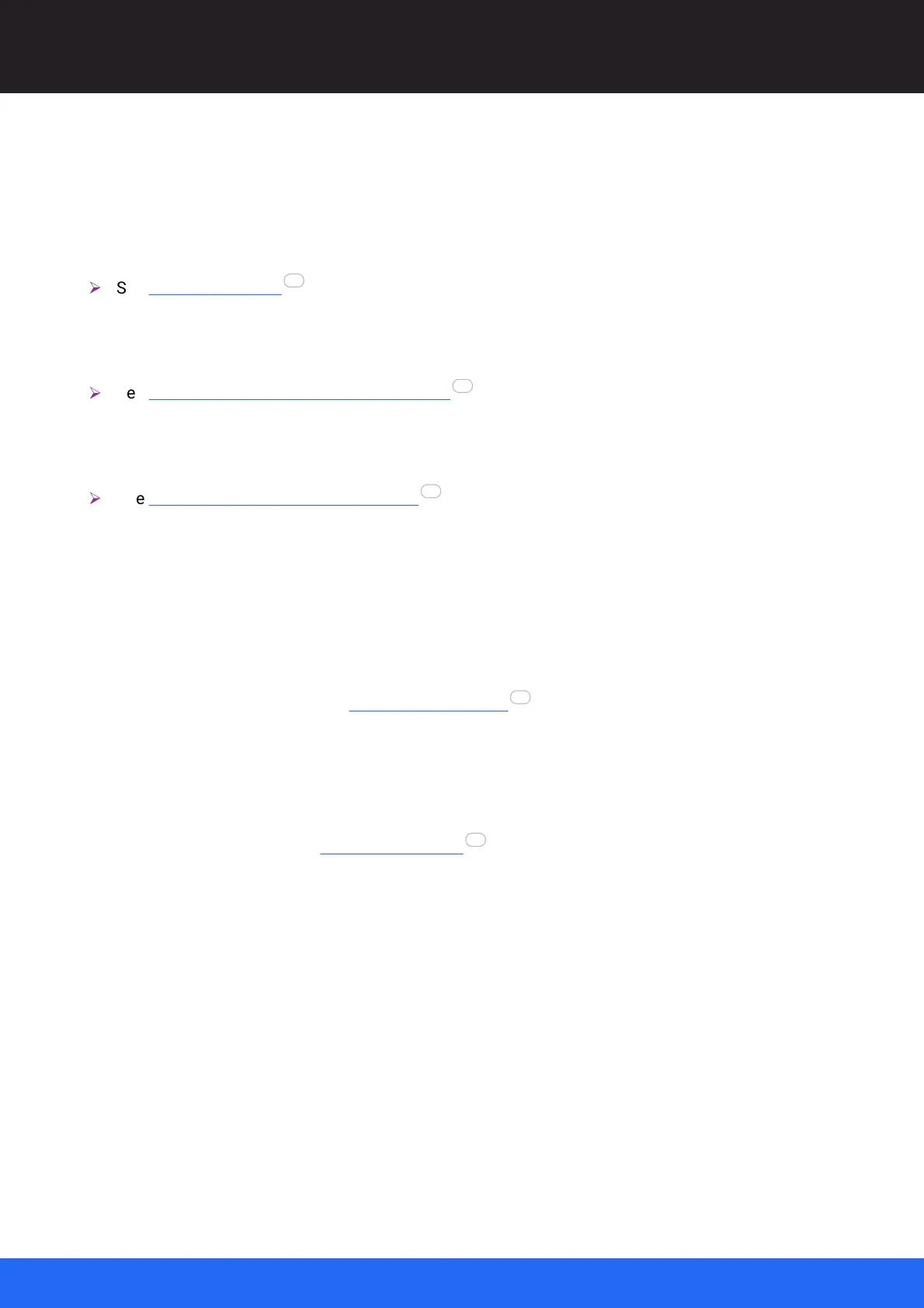48
M512-3 Juggler : User Guide
© 2021 7thSense
Introducing Compere UI for Jugglers
Panels Menu
Selected items can be used multiple times and are added undocked. Closing or undocking any these
elements in a Layout does not lose any content. They can be used independently, for example on
separate displays.
Ø
See Compere Layouts
Nodes
Add a Notes assembly panel to the Layout
Ø
See Node View: Connecting Juggler Systems
Canvas
Add a Canvas assembly panel to the Layout.
Ø
See Display Configuration: Canvas Setup
Project
Add a Project Panel to the Layout
Properties
Add a Properties Panel to the Layout
Logs
Open live log messages. See Logs and Diagnostics .
Resources
Add a Resources Panel to the Layout
Task Tracker
Open a process progress Task Tracker Panel .
Visualise
Add a 3D Visualise assembly panel to the Layout. This is a second side to Compere not covered
by this Guide.
Reset UI
Restore the default Compere Layout (panel contents, arrangement and size) for the current
View (i.e. Juggler or Visualise).
Configuration Menu
System Config Table
Displays a table of all Jugglers with their IP addresses, versions of software and firmware, port
characteristics, and capabilities.
43
94
78
132
52