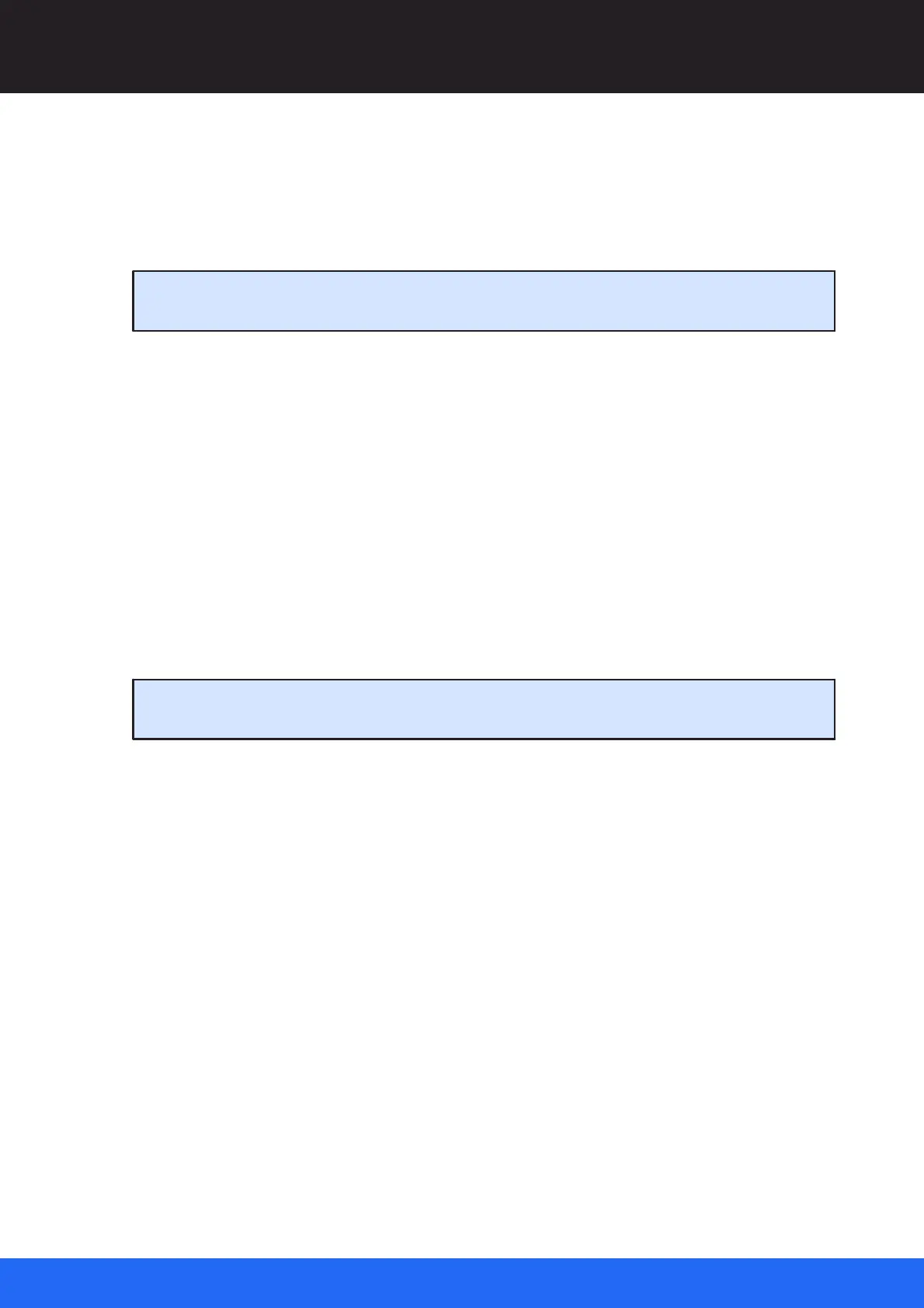70
M512-3 Juggler : User Guide
© 2021 7thSense
Network Configuration
Comment
Edit this for clarification of location, role, etc., for your own use.
IP address
Shows the current IP of each unit.
Note: The internal IP range for all Jugglers is 172.30.n.n so do not use this range for your
network of Jugglers and other devices.
Project Group
Which devices are going to share the Project file (‘stage manager script’)? Jugglers
communicate by being assigned to a Project (Network) Group. Initially, all instances of
Compere available on the network appear under a Group label ‘Default’, which is not a
communications group. Project Groups are created in the other tab of this panel. Project Group
is directly selectable here from the list of Project Groups you set up. Once in a named Group any
instance of Compere can be put back into the Default pool.
You must also belong to the same to the same Group as the Jugglers with which you want to
share a Project.
Comms Mode
Offline, or online as client or server. The adjacent marker shows if online.
Click ‘Apply’ before any other changes, such as adding a Binding NIC. You may see an orange
bar with the alert that ‘Network Configuration is in a temporary state’.
Each Compere host shown here requires configuring, so click on the three dots to open the ‘Edit
Config’ dialog. Here you need to edit the Comms Mode to assign a role (Off, Server or Client):