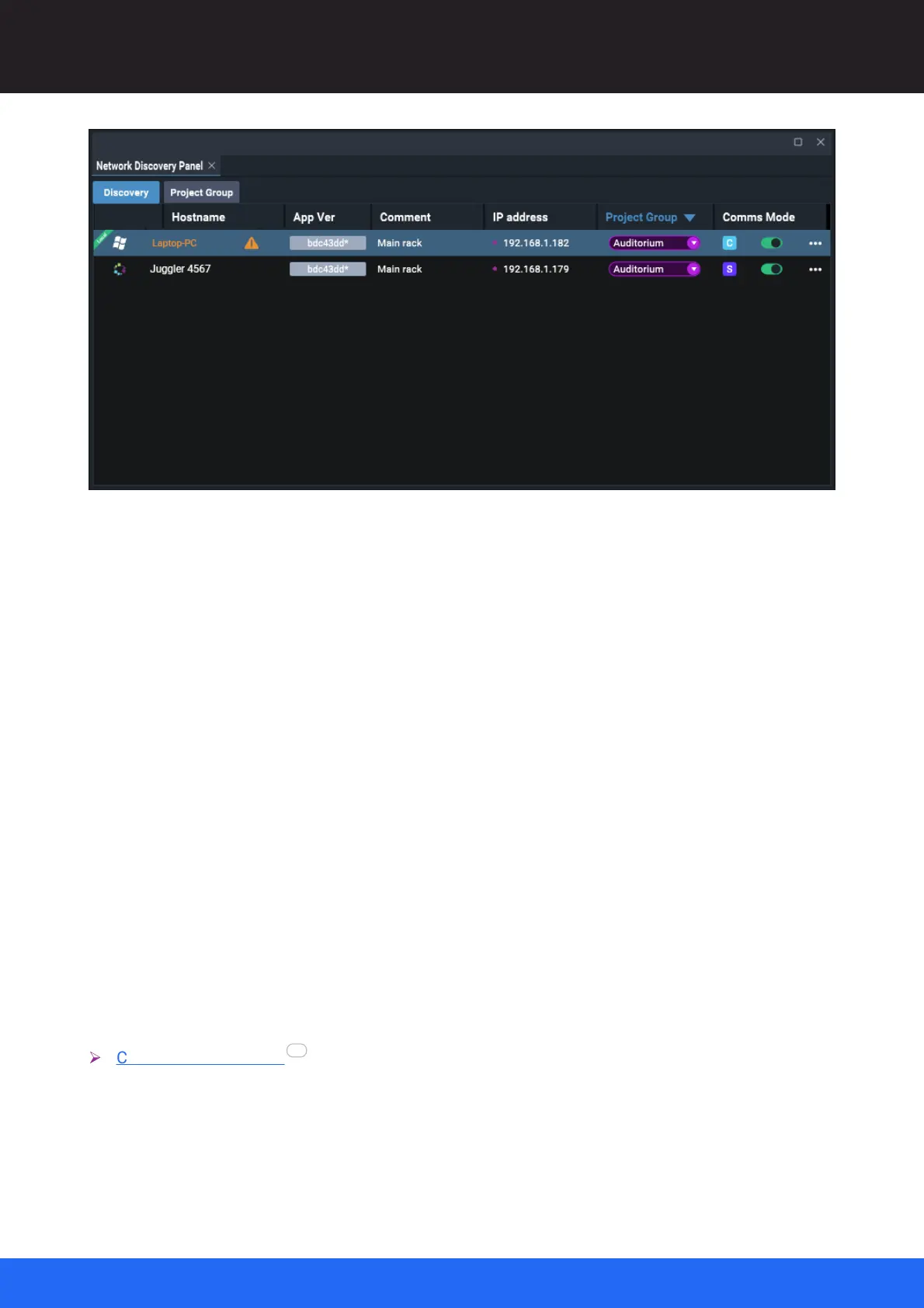73
M512-3 Juggler : User Guide
© 2021 7thSense
Network Configuration
You cannot have two servers on binding NICs in the same range, and an orange warning will appear
to indicate any conflict. You cannot have two servers in the same Project Group. Trying to add a
second will be prevented, with a red warning message displayed.
Locked
Secure your settings by checking this box.
App ID
Not editable: identifies this instance of Compere.
Comment
Adds a brief description to the Discover list.
Port
Default Compere comms port is 5555; edit another free port as required.
Do I need to create Project Groups?
No, if you do not need multiple Project Groups. The initial default is that unassigned devices will
communicate with each other in an uneditable group called ‘Default’. If you do not need multiple
groups of devices, Default will be your Group. If you do create Project Group(s), make sure all
Compere instances are assigned to created Groups, with one server role in each Group.
Ø
Create a Project Group
Once you have configured one instance of Compere as server, configure all the others as clients. The
assigned role will remain with the instance of Compere, wherever it goes, until reconfigured.
75