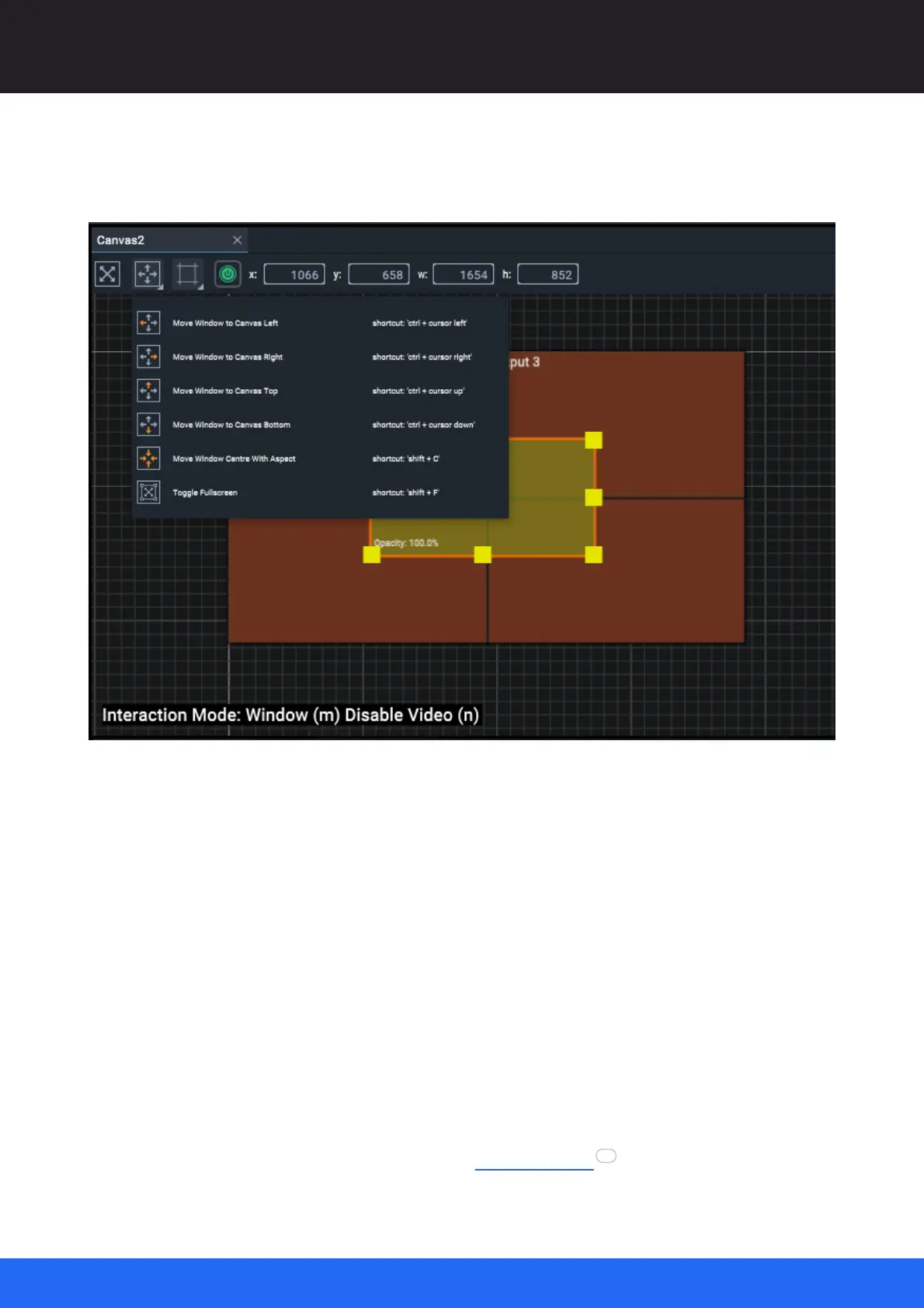86
M512-3 Juggler : User Guide
© 2021 7thSense
Display Configuration: Canvas Setup
The other toolbar button is now active to move selected Windows around to common positions. The
Window can also be toggled to fill the Canvas and return to its set size. Shortcuts are listed in the
toolbar menu.
Window Properties
Name
Name Canvas Windows logically and clearly. Names can also be changed in the Project panel
by double-clicking the name there.
Opacity
WIndows are on top of Outputs and lie over any full-channel media. Change their opacity here.
Fullscreen
A toggle switch, to make this Window fit and fill the Canvas. Shift+F also has this function,
which is on the Window’s Move toolbar menu.
Canvas position
X and Y are positions in the Canvas. Set Height and Width. The input (media feed) will be scaled
to this size. Unlike Canvas Outputs, nothing forces the size of a Canvas Window. Like position,
resizing can be performed dynamically and by External Control .
115