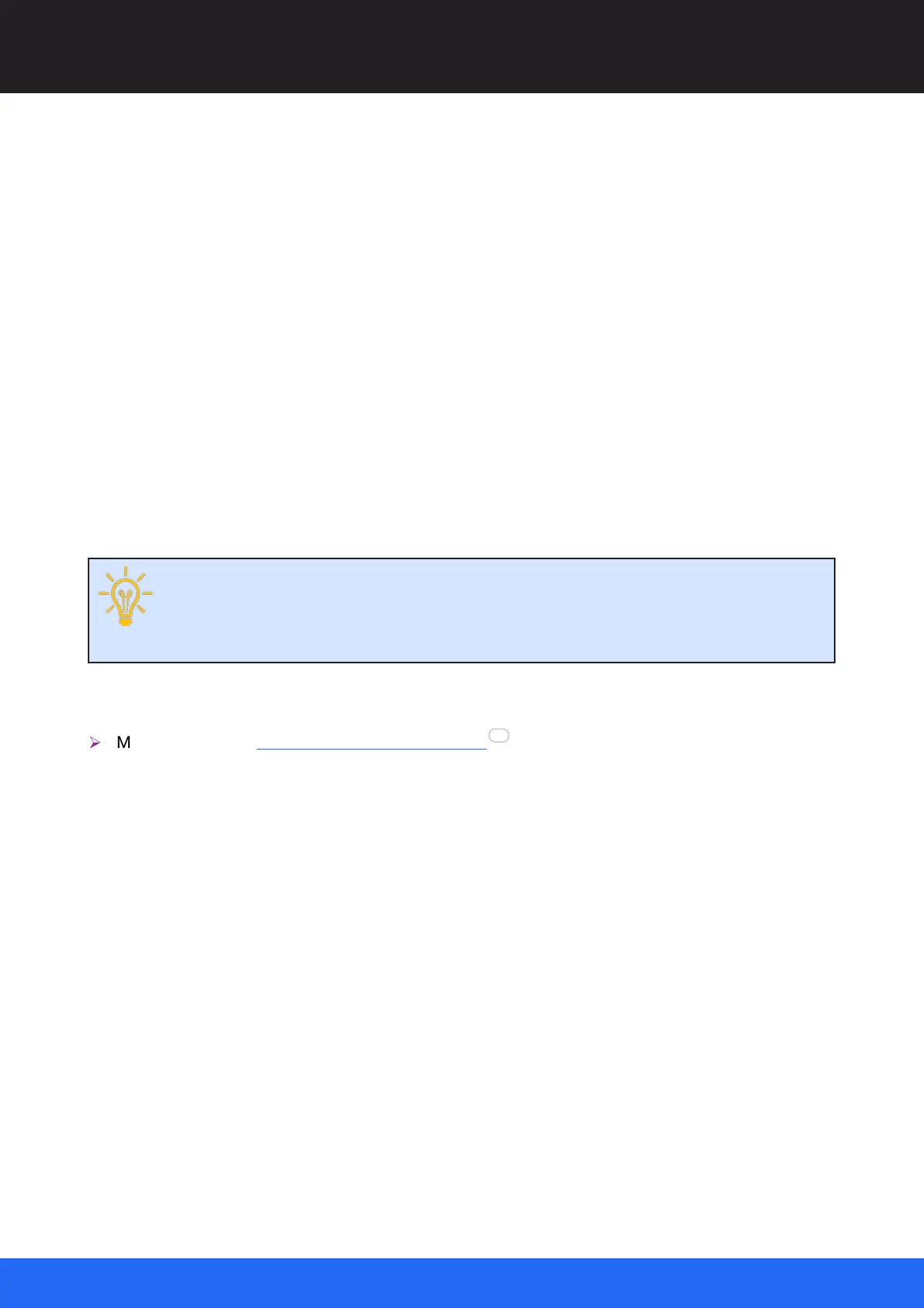97
M512-3 Juggler : User Guide
© 2021 7thSense
Nodes: Connecting Juggler Systems
Video Processing
Canvas Select: select a named Canvas within which this channel will be displayed. The list is
populated from Canvases added and named in the Canvas assembly panel. This can be set from the
title bar for all available video channels per Juggler.
Window: select a Window of the selected Canvas, in which the channel media will be displayed (if
required). The list is populated when the Canvas Windows are added and named.
Video Output
Output: select a Canvas Output for this channel. The list is populated when the Canvas Outputs are
added and named.
Tx: select the port out from Juggler module to a display (square pin on the right-hand side of the
Juggler node in Compere).
Note that when Tx here is assigned here to a Juggler output, the EDID of that output port
will pass to the Canvas Output selected in the Output selector. The Canvas Output will
adopt size and resolution of the EDID. This is a quick way of setting the properties of a
Canvas Output, which can then be positioned in the Canvas panel.
See also:
Ø
Media connectors: Connecting Inputs and Outputs
Colours, pins and links
Channel headers, pins and links are grey if unavailable (for example channels dedicated in a Juggler
module to a bus). Available channel headers will be coloured when available. Pins and links will be red
if disconnected, and green if connected.
The small square pins on the left and right edges of a Juggler in Compere, are labelled as channel
inputs (Rx, left) and outputs (Tx, right).
The larger round pins inside a Juggler in Compere represent connection points for processing media
through a channel.
Links are drawn between pins to show these connections, and naturally can become difficult to trace
and distinguish with many units. The Nodes toolbar button allows some clarification:
108