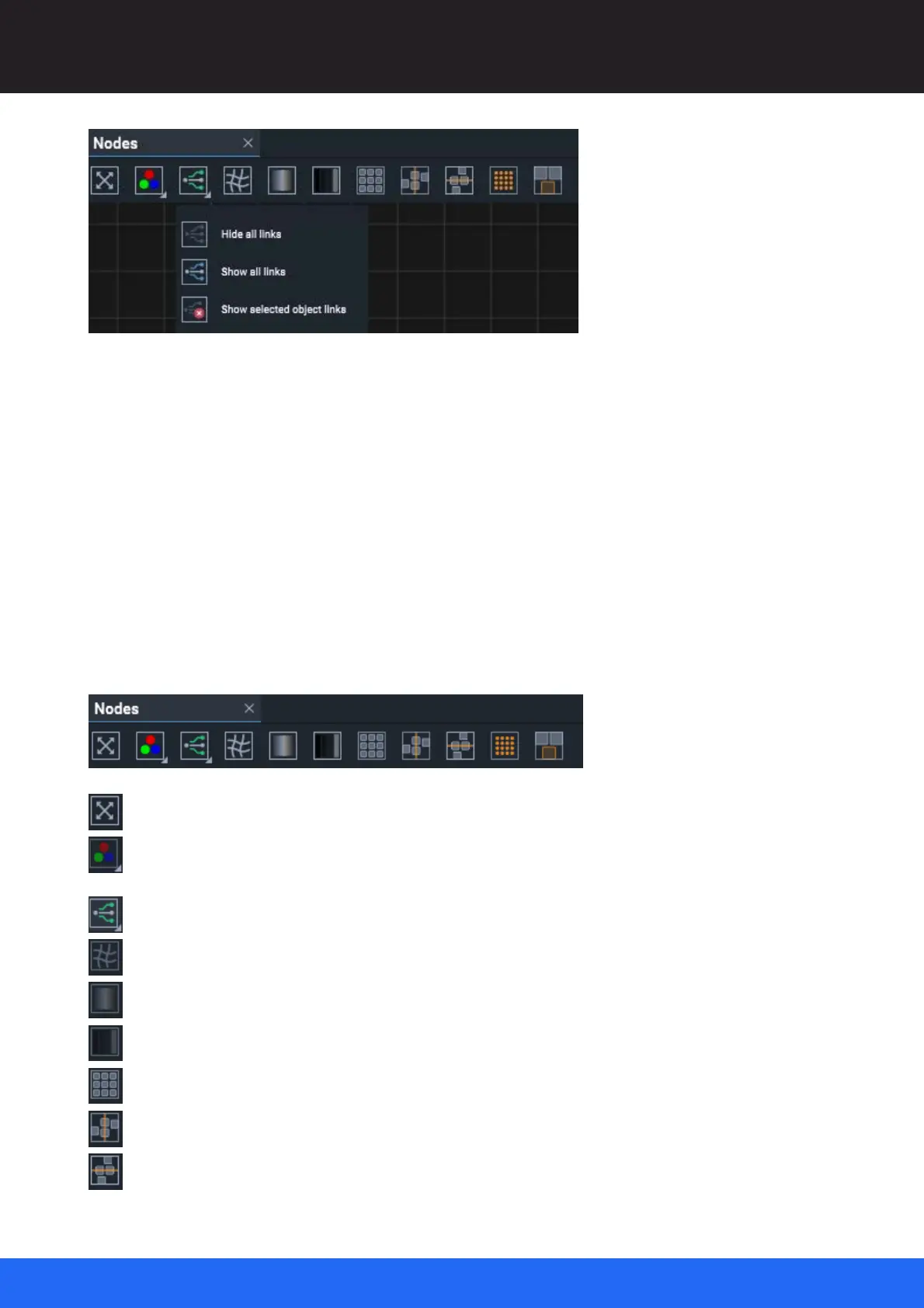98
M512-3 Juggler : User Guide
© 2021 7thSense
Nodes: Connecting Juggler Systems
‘Show selected object links’, for example, will show links to, from and inside a selected Juggler only.
The square pins in the Bus block (upper right of each Juggler node) are the bus connections. These
pins will show green when valid media is available on the bus lane.
Multiple selection
Whilst properties cannot be displayed for more than one object, you may want to move or arrange
multiple Jugglers. Select a node by double-clicking on it, or click on its name in the Project panel. To
select several nodes at once use Ctrl+select.
Nodes panel toolbar
Bring all objects into view (shortcut key: ‘V’).
Select colour beams on or off for all outputs, all Jugglers in the Project. The context menu (right-
click on a Juggler in Nodes) also offers beam controls for the outputs of the specific Juggler.
Display links between nodes selectively.
Enable/disable black-level offset.
Arrange selected nodes (e.g. Jugglers) in a grid pattern.
Arrange selected nodes in a single column.
Arrange selected nodes in a single row.