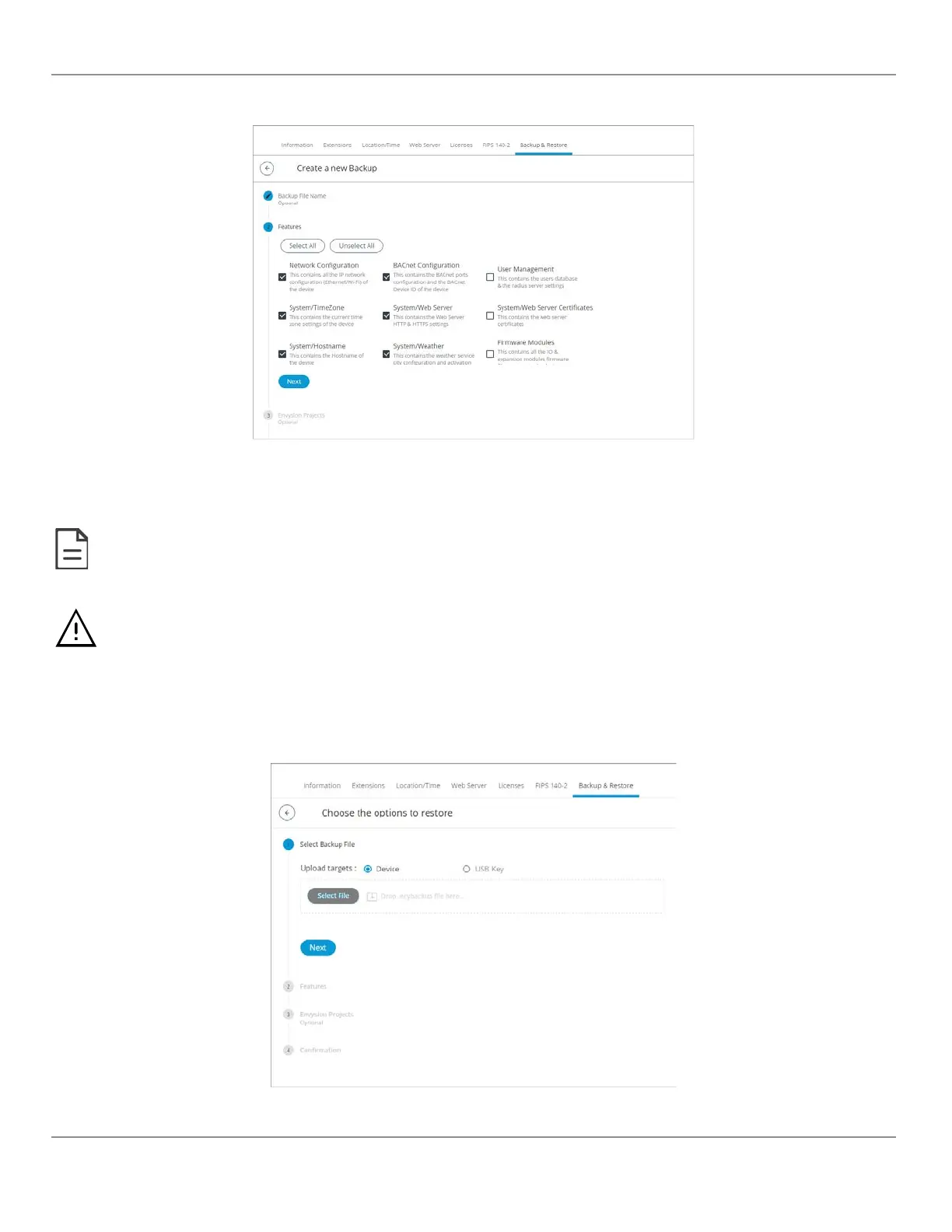3. In the Features section, select the data you wish to backup and click Next.
Figure75: Backup Features
4. Select the ENVYSION projects you wish to backup and click Next.
5. In the Target section, select to store the backup in the Device or on a USB key and click Next.
If no USB key is plugged in, the
USB key
option is grayed out. At this point you can insert a USB key but remember to refresh in order to
make the option available.
In the
Confirmation
section, an overview of the data you selected to backup is displayed. Click
Finish
to create the backup.
Keep in mind that space may be limited on your ECLYPSE controller therefore plan to remove the backup from the controller shortly after.
Importing and Restoring a Backup
The restore functionality guides you through a series of well-defined steps to easily import and restore a backup.
1. In the Backup & Restore main screen, click Import and Restore Backup. The restore options are displayed.
Figure76: Restoring a Backup
ECLYPSE Web Interface
77
nLight ECLYPSE
