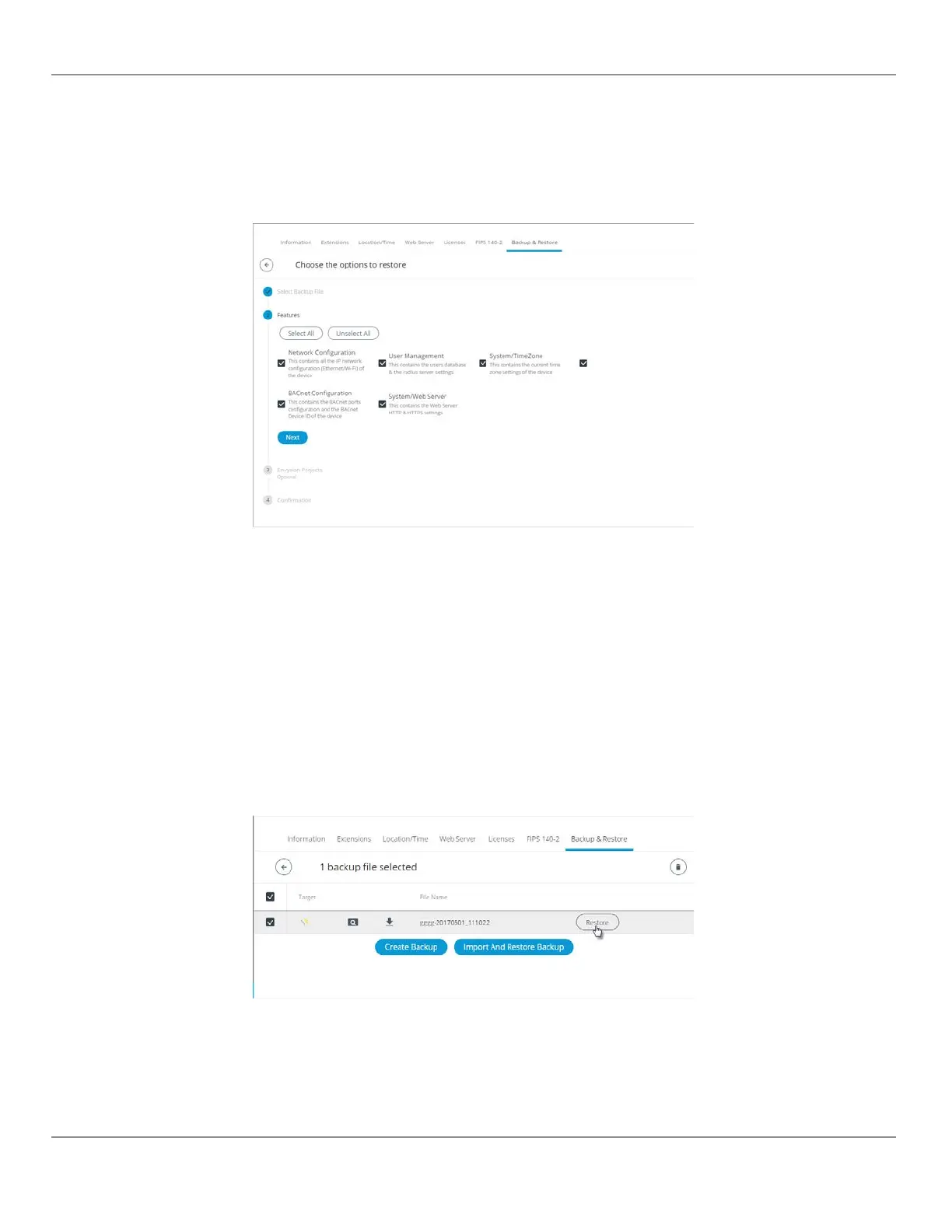2. In the Select Backup File section, select to upload from the Device or USB Key.
3. Click Select File to select the backup file (.ecybackup) you wish to restore or drag and drop the backup file in the dot-
ted area.
4. Click Next.
5. In the Features section, select the data you wish to backup and click Next.
Figure77: Restore Backup Features
6. Select the ENVYSION projects you wish to restore and click Next.
7. In the Confirmation section, an overview of the data you selected to restore is displayed and by default the Remove
backup file after restore option is selected. When selected, the backup file will be removed after the device reboots.
8. Click Finish to restore the backup. A status page is displayed to indicate that the data is being restored.
Do not power off the device or close the browser window. You will automatically be redirected to the login page once the
device is ready
Restoring a Selected File
In the
Backup & Restore
main screen, a
Restore
button is available next to each backup file. This allows you to restore a
selected backup file on your PC.
1. In the Backup & Restore main screen, select the backup file(s) you wish to restore from the list.
Figure78: Restoring a Selected Backup File
ECLYPSE Web Interface
78
nLight ECLYPSE
