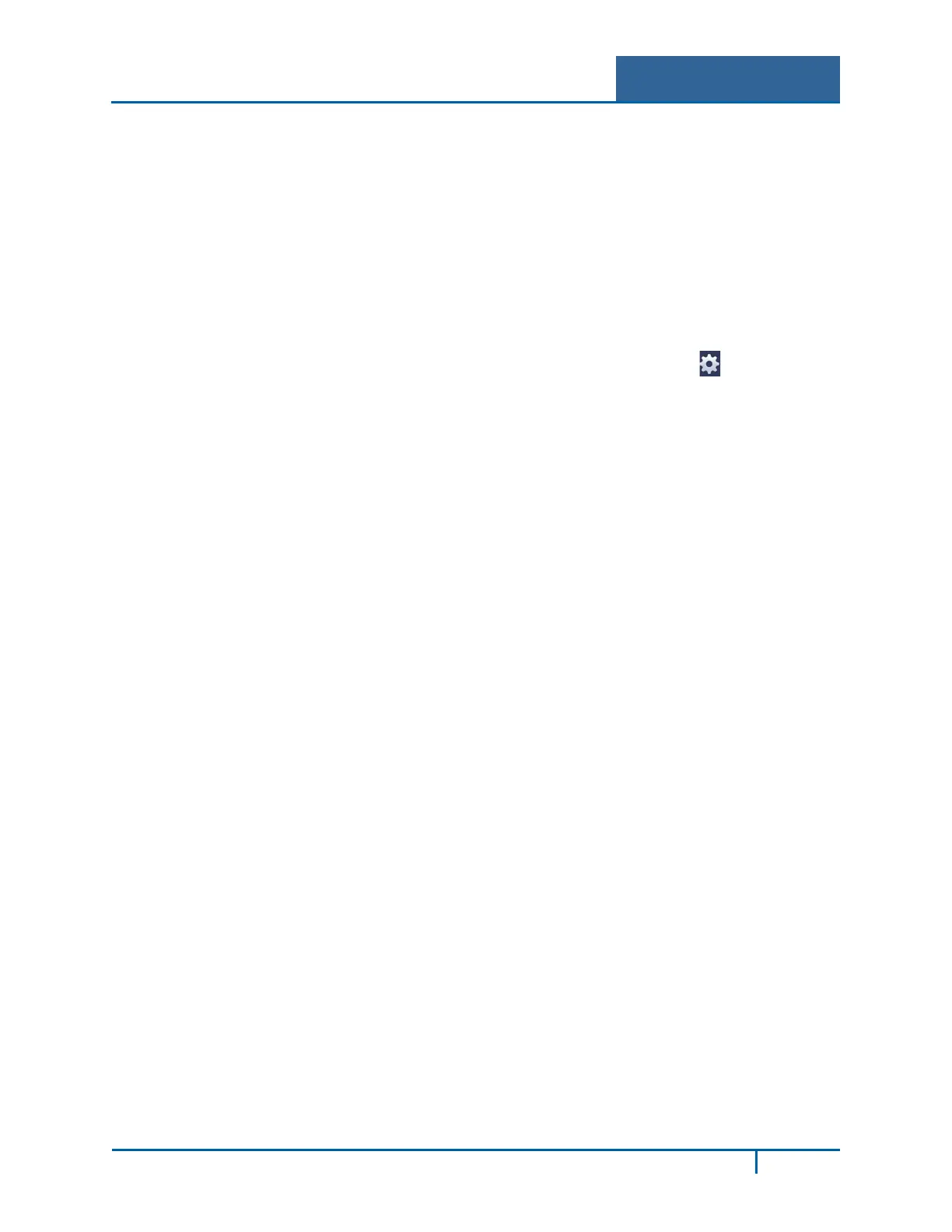Hybrid Standalone NVR User Guide 3 Local Menu Operations
1. Select the recording time-of-day range(s) for the selected channel and day in the Period 1 –
Period 6 fields.
2. For each Period 1 – Period 6 field, click the box(es) for the type(s) of files you want to
record: Regular, Motion Detection and/or Alarm.
3. Select the Recording Type: Regular, Motion Detection or Alarm.
4. Click Save.
To set up a regular (non-Holiday) recording schedule:
1. Select the recording channel from the Channel dropdown.
2. Select the recording type: Regular, Motion Detection, or Alarm.
3. Manually select the recording period. Alternatively, you can use the icon to set the
period.
4. To record an additional 1-30 seconds prior to the scheduled time, enter the value in seconds
in the Pre Record box.
To set a recording schedule for Holidays:
Note: You must first set up the Holiday function in the General menu, as described in the Holiday
Setup section on page 87.
1. Click the Holiday box to enable the days you established as holidays in the General menu.
2. Select the recording channel from the Channel dropdown.
3. Select Holiday from the Period dropdown.
4. Select the recording time-of-day range(s) for the selected channel and day in the Period 1 –
Period 6 fields.
5. For each Period 1 – Period 6 field, click the box(es) for the type(s) of files you want to
record: Regular, Motion Detection and/or Alarm.
6. To record an additional 1-30 seconds prior to the scheduled time, enter the value in seconds
in the Pre Record box.
Note: Holiday settings have priority over non-holiday schedules. If the selected day is a holiday,
then the system records according to the Holiday setting. If it is not a holiday, the system
records according to the regular Schedule.
3.5.1.2 Schedule Snapshot
To enable a photo at the scheduled interval, select the Snapshot tab. For instructions on how to set
up this function, see section 2.7.1 Schedule Snapshot on page 21.
Quick Setup
The Copy function enables you to copy one channel setup to another.
To use the Copy function:
1. After making your selections or the first channel, click the Copy button. The Copy dialog
opens, as shown in Figure 3-49.
NVR4200 Series User Guide
80
