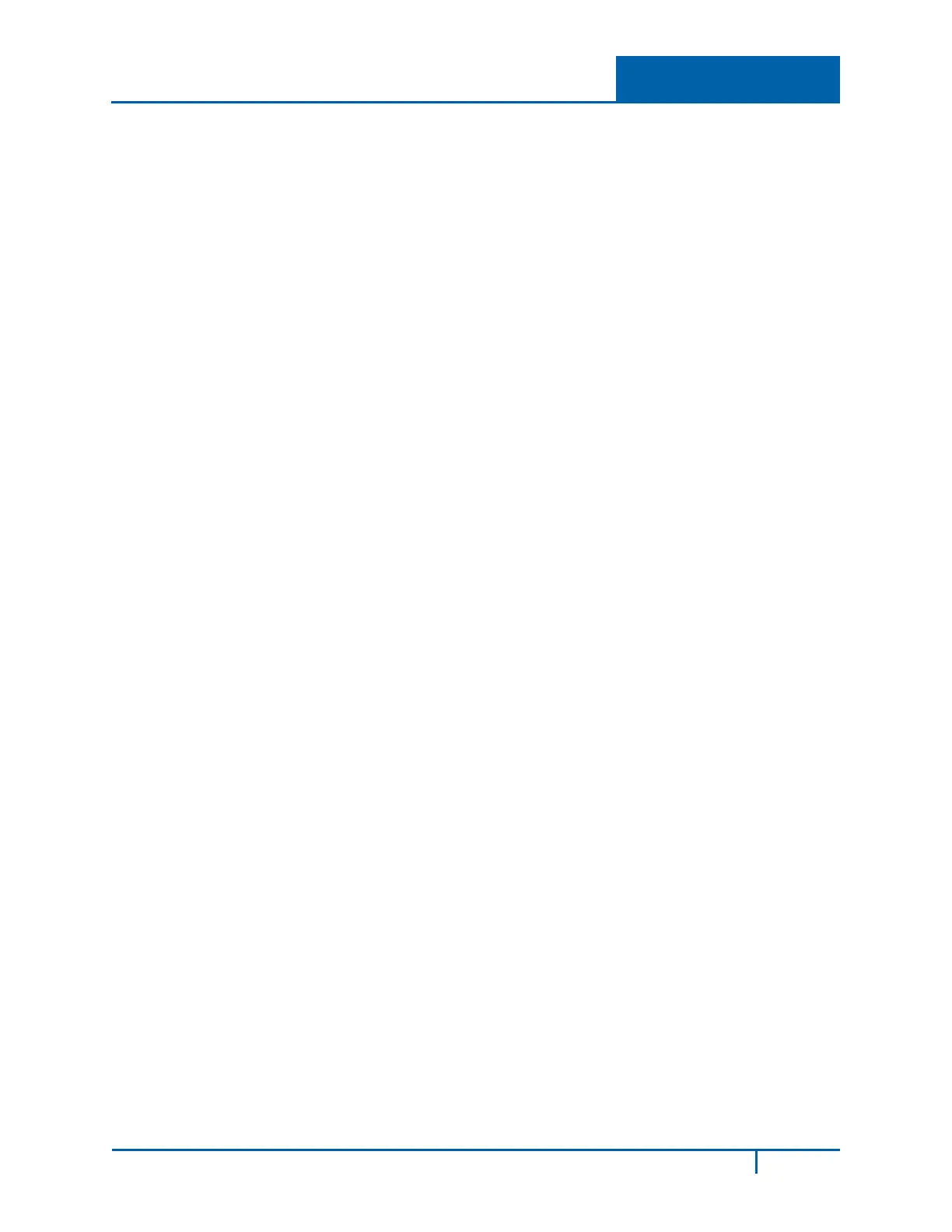Hybrid Standalone NVR User Guide 4 Web Service
6. Input your Username and Password.
7. The default factory name is admin and password is admin.
8. Select the login mode: LAN or WAN.
Note: For security reasons, modify your password after you first login.
The Main Web service window opens in the Preview Tab for live viewing, which is discussed in the
ensuing suction. The other function tabs on the Web service include:
• Preview, described in the next section 4.4
• Playback, described on page 131
• Alarm, described on page 135
• Setup, described on page 136
• Info, described on page 212
• Logout, described on page 214
4.4 Preview Tab
The Preview tab displays the real-time (live) output of the video channels in the system. See section
4.4.3 Real-time Monitor on page 126 for screen details.
The window is laid out slightly differently, depending on whether you selected LAN or WAN Mode at
log in. The WAN screen is essentially the same as for LAN, with the following exceptions:
In the LAN mode:
1. The Web Service opens with four channel windows by default. No video is displayed.
2. The Open/Close and CAM buttons in the left pane are used to open the video stream.
In the WAN mode:
1. The Web Service opens the Main Stream of the first channel only.
2. The Open/Close button in the left pane is removed.
3. You select different channel and different monitor modes at the bottom of the screen:
IMPORTANT:
• For multiple-channel monitor mode, the system displays in Sub Stream by default. You
cannot modify this manually. All channels are trying to synchronize. The synchronization
effect depends on your network environment.
• For bandwidth considerations, the system cannot support preview (live viewing) and
playback at the same time. The system automatically closes the monitor or playback screen
when you are conducting a search, in order to enhance search speed.
To skip to the discussion of LAN Mode and move on to WAN Mode, go to page 125.
NVR4200 Series User Guide
122
