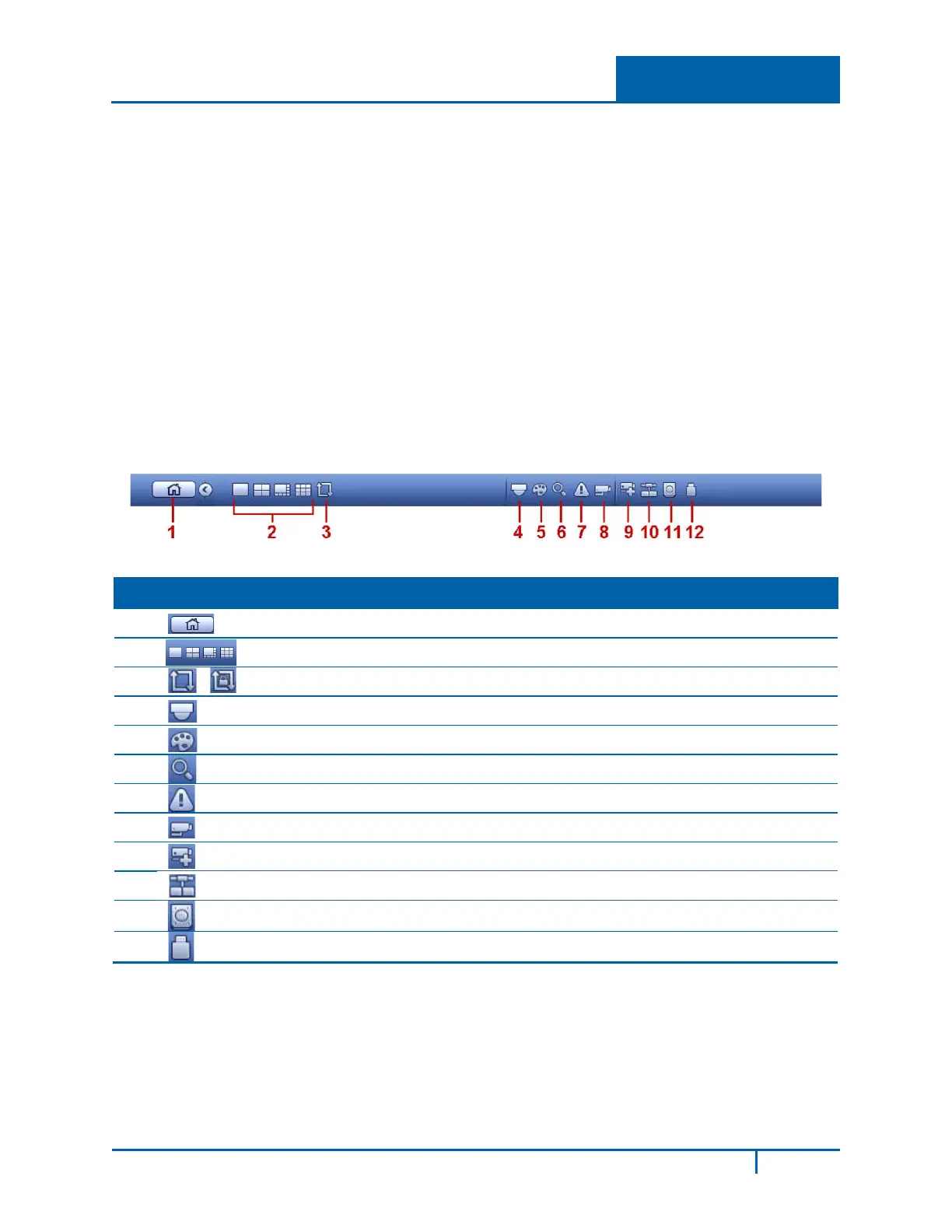2 Getting Started
Instant Playback
The playback control supports the Play, Pause, and Exit and Drag functions.
• During the playback process, you cannot see the channel name and recording status of the
current channel. The channel name and recording status reappear after you click the X to exit
playback mode.
• During the playback, you cannot switch the displayed channel or change current window-
display mode.
Note: The tour function has higher priority than the instant playback. You cannot control the
playback until the tour function has ended.
2.4 Navigation Bar
The navigation bar is shown below.
Note: If you do not see the navigation bar, go to Main Menu > Setting > System > General to enable it.
No. Icon Function Description
1
Main Menu Opens the Main Menu
2
Window Split Selects between 1/4/8/9 windows
3
Tour Tour Enable/Tour in Progress; see section 3.6.2.2 on page 89
4
PTZ Control Opens the PTZ Control screen; see section 3.6.4 on page 92
5
Color Control Opens the Color Control screen; see section 2.4.2 below
6
Search Opens the Search interface; see section 2.5 on page 10
7
Alarm Status Opens the Event Info interface; see section 3.7.4 on page 112
8
Channel Info Opens the Channel Info interface; see section 2.4.1 below
9
Remote Device Opens the Remote Camera screen; see section 3.2.1 on page 31
10
Network Opens the Network screen; see section 3.3 on page 42
11
HDD Manager Opens the HDD Manager screen; see section 3.5.2 on page 81
12
USB Manager See section 2.6 on page 18
NVR4200 Series User Guide
7
