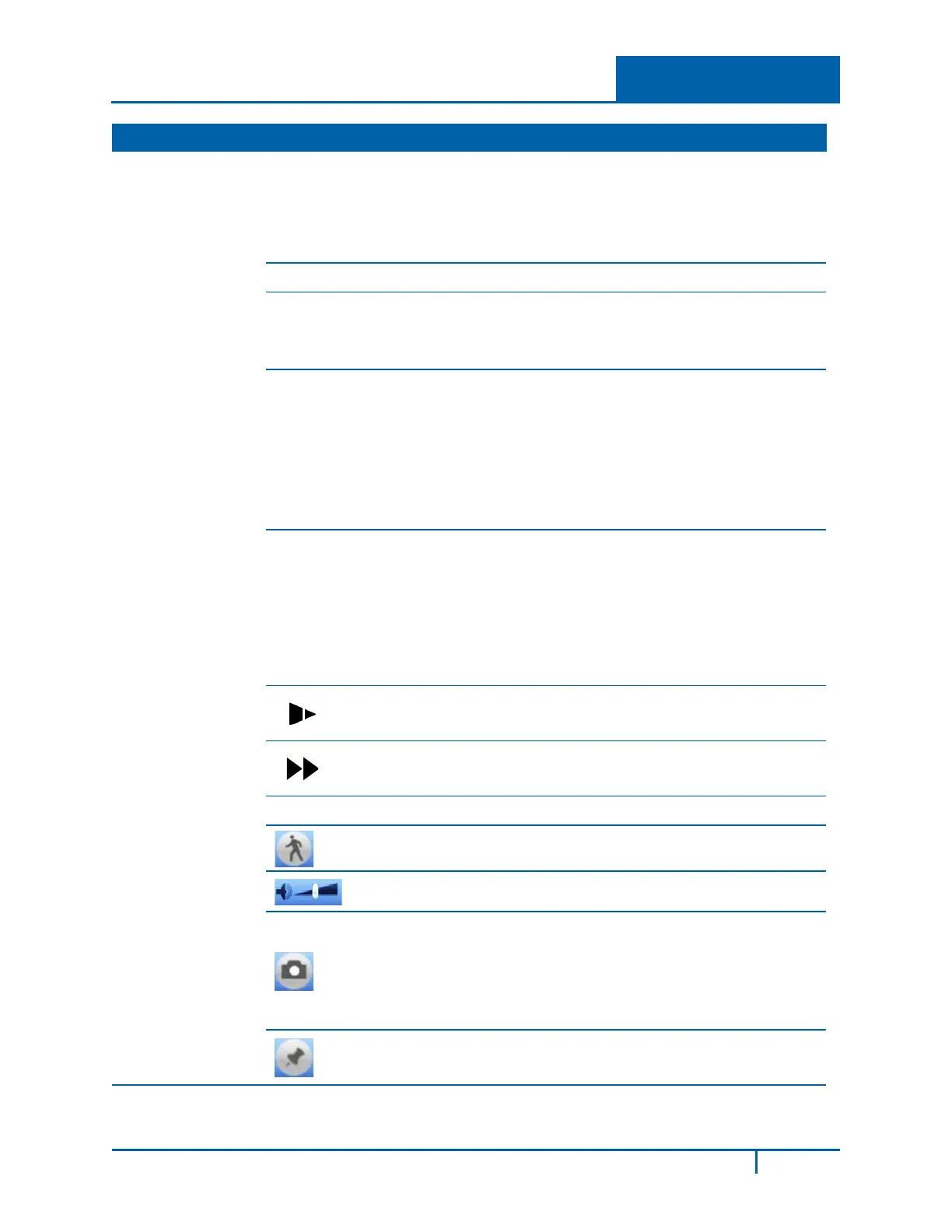2 Getting Started
No. Name Function
Control Panel
►/
There are three ways for you to begin playback:
• Click ►/
• Double-click the desired segment of the time bar
• Double-click the item in the file list
• In slow play mode, click to switch between Play/Pause.
Stop
Reverse Play
In normal play mode, left-click this button and the file begins reverse
play. Click again to pause the current playback.
•
In reverse play mode, Click
/ to restore normal play.
▌
Previous Play
• In playback mode, click to play the previous section.
• Click continuously while watching the files from the same
channel.
• While paused in normal play mode, click for frame-by-frame
playback
• In frame by frame playback mode, click ►/ to restore normal
playback.
▐
Next Play
• In playback mode, click to play the next section.
• Click continuously when you are watching the files from the
same channel.
• While paused in normal play mode, click for frame by frame
playback
• In frame by frame playback mode, click ►/ to restore normal
playback.
In playback mode, click this button to incrementally slow down the
In playback mode, click this button to incrementally speed up the
Note: The actual play speed depends on the software version.
Click to initiate motion detection Smart Search. See section 2.5.2 on
page 14.
Controls the volume of the playback.
Click in full-screen mode to create one Snapshot picture.
• Connect the peripheral device.
• Click the Snapshot button in full-screen mode.
• Select or create path to save the file.
• Click the Start button. The snapshot picture is saved to the
specified path.
When in playback mode, click this button to Mark the record.
This feature is not available in all models. See section 2.5.4 on page
NVR4200 Series User Guide
12
