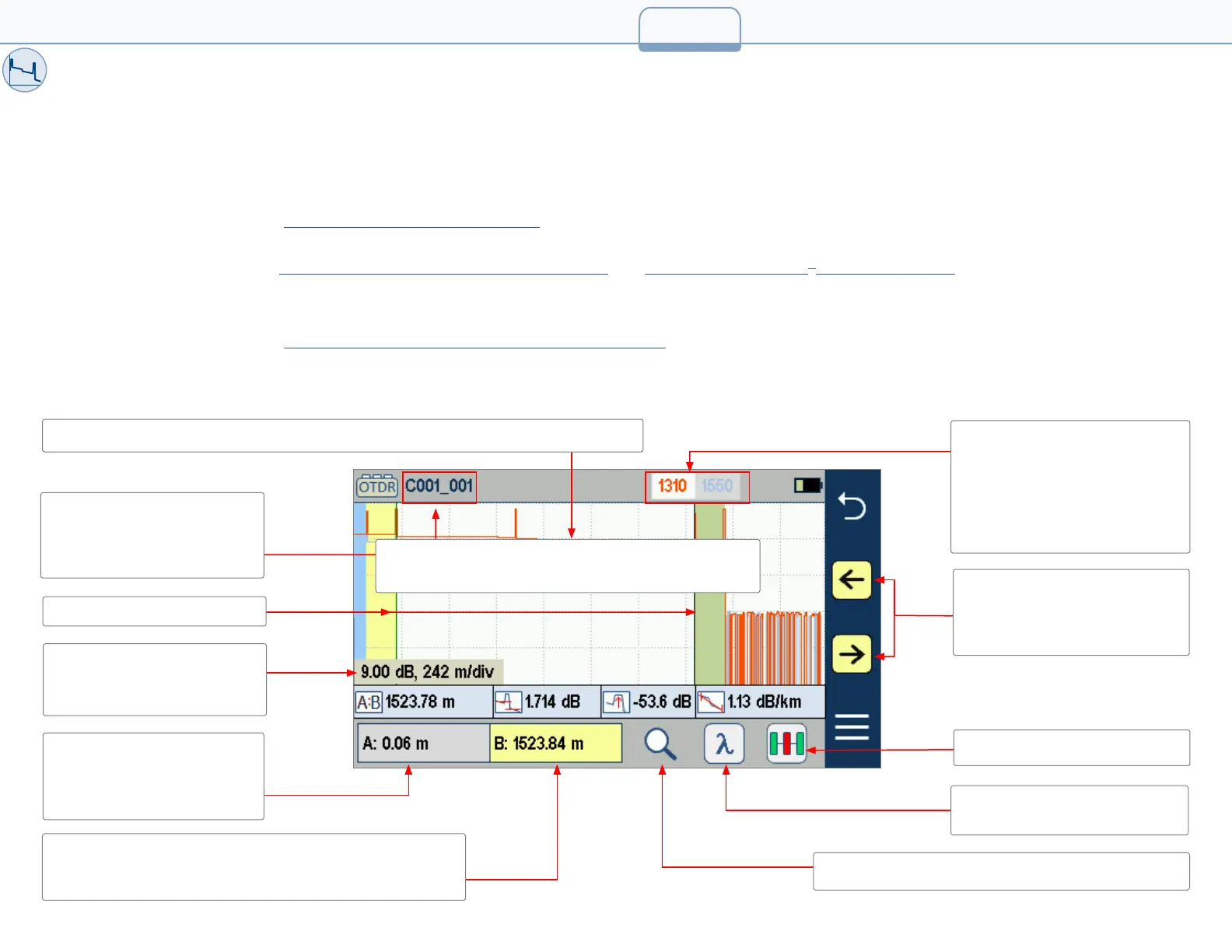Testing in Expert and Real-Time OTDR Mode
To Test in Expert or Real-Time OTDR Mode
Initiate an OTDR test by pressing the Start/Stop button.
1. FlexScan begins testing with the Live Fiber check and if a live ber is NOT detected, proceeds to next step.
For details, see section “Live Fiber Detection” on page 21.
2. If the Launch Quality check is enabled, FlexScan checks loss and reectance of the OTDR connection.
For details see section “Enabling Launch Quality Check” on page 20 and “Testing in SmartAuto
®
OTDR” on page 21.
3. If launch quality is ‘good’, FlexScan starts testing using settings congured in Expert OTDR (Real-Time OTDR) settings screen.
4. When testing is completed, FlexScan displays the Trace screen, which is the only view shown in Real-Time modes.
For details, see section “Understanding Trace Display Features” on page 28.
Understanding Trace Display Features
28
A and B cursors
Cursor A location (A is
inactive cursor). Touch non-
highlighted cursor box to
make the A cursor active
Grid units display dB/div on
vertical axis and distance/div
on horizontal axis
File name: consists of cable
name and ber number, or
“New Trace” if le has not
been saved
Touch to enable and display ‘zoom control’ mode
Touch to toggle active traces
(for multi-wavelength tests)
Wavelength’s indicator.
White background indicates
the currently selected
(active) wavelength. Cursor
measurements apply to active
wavelength.
Touch to select LinkMap view
Used for cursor position and
ne adjustments. Touch or
touch and hold arrows to
move the active cursor.
Cursor B location (B is active). Yellow highlight indicates
the currently active cursor. Touch the screen where you
want to reposition the currently active cursor
Trace color matches wavelength’s indicator color: 1310 nm - red; 1550 nm - blue
Trace color matches wavelength’s indicator color:
1310 nm trace - red; 1550 nm trace - blue
